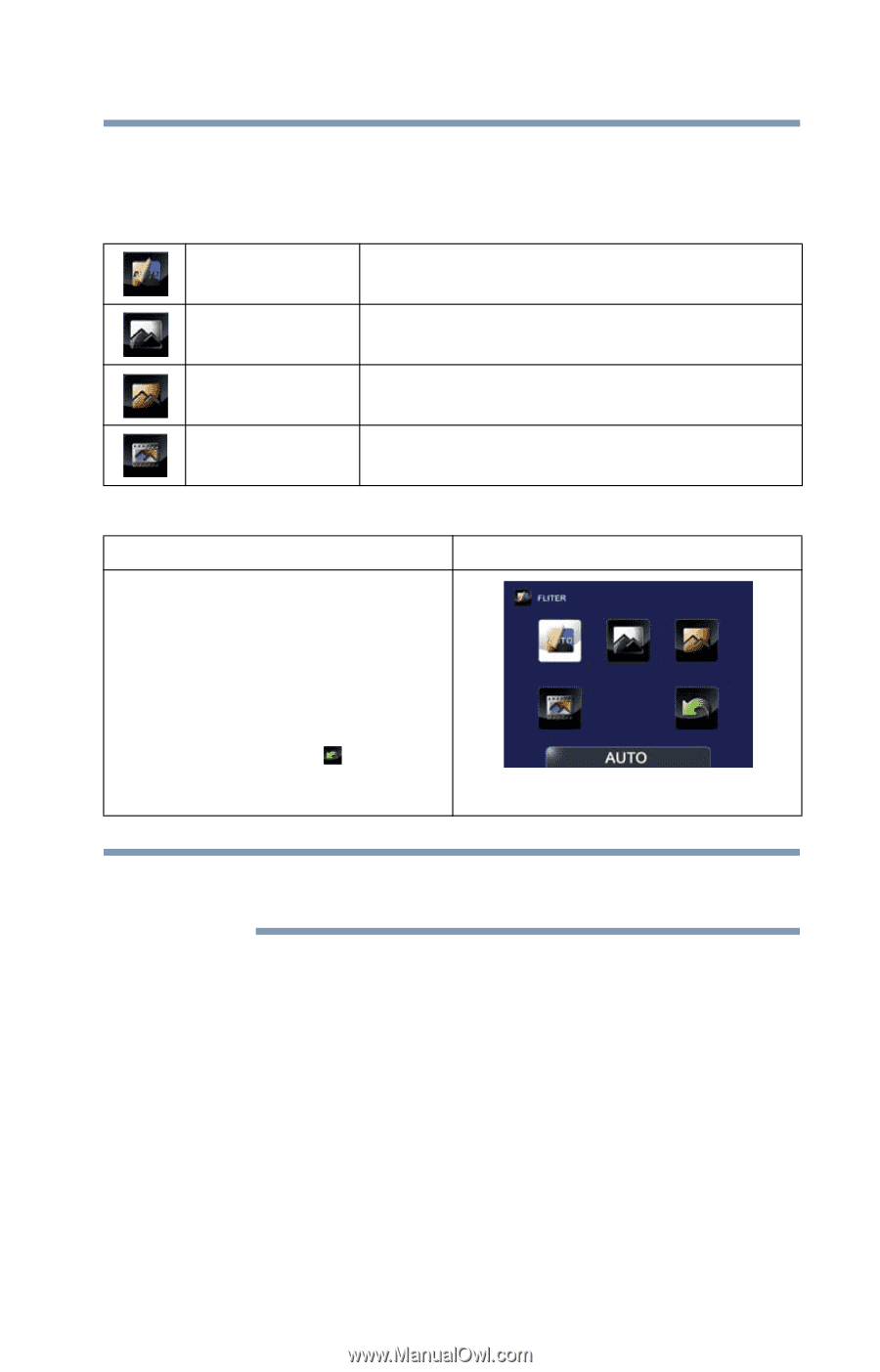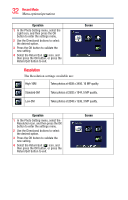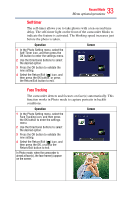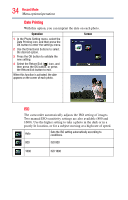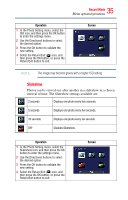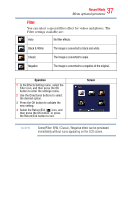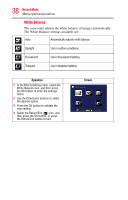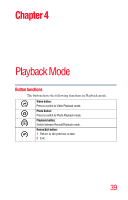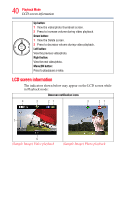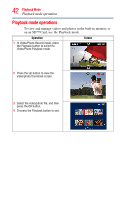Toshiba Air10 User Guide - Page 37
Filter
 |
View all Toshiba Air10 manuals
Add to My Manuals
Save this manual to your list of manuals |
Page 37 highlights
37 Record Mode Menu options/operations Filter You can select a special filter effect for videos and photos. The Filter settings available are: Auto No filter effects. Black & White The image is converted to black and white. Classic The image is converted to sepia. Negative The image is converted to a negative of the original. Operation 1 In the Effects Setting menu, select the Filter icon, and then press the OK button to enter the settings menu. 2 Use the Directional buttons to select the desired option. 3 Press the OK button to validate the new setting. 4 Select the Return/Exit ( ) icon, and then press the OK button, or press the Return/Exit button to exit. Screen NOTE Scene/Filter: B/W / Classic / Negative effect can be previewed immediately without icons appearing on the LCD screen.