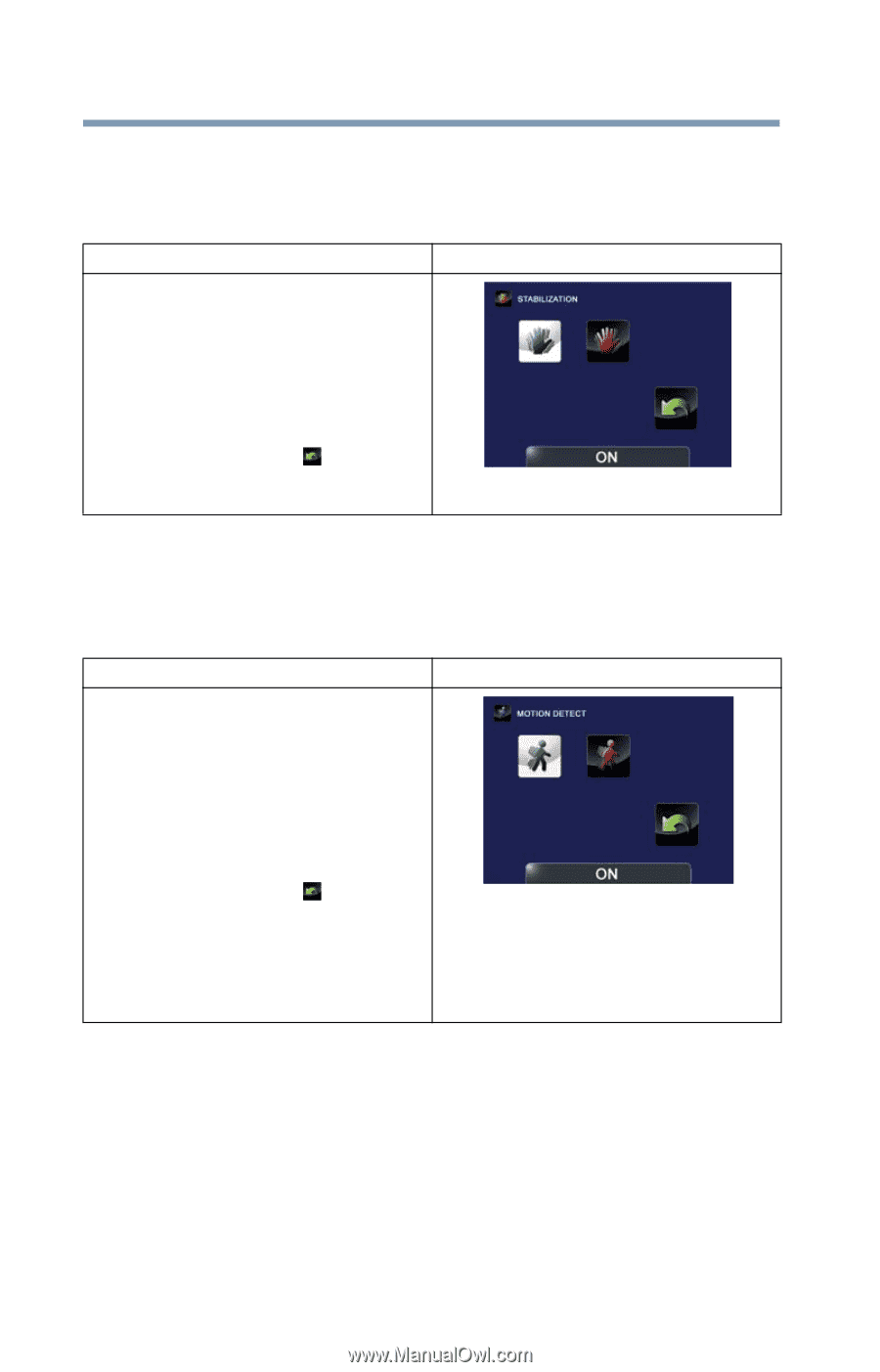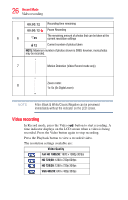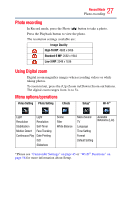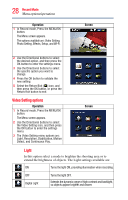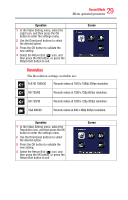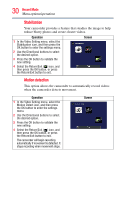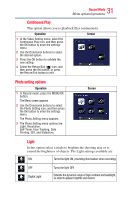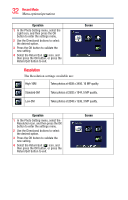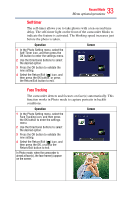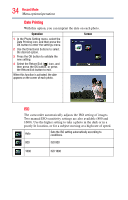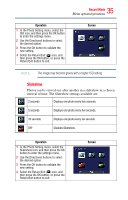Toshiba Air10 User Guide - Page 30
Stabilization, Motion detection - reducer
 |
View all Toshiba Air10 manuals
Add to My Manuals
Save this manual to your list of manuals |
Page 30 highlights
30 Record Mode Menu options/operations Stabilization Your camcorder provides a feature that steadies the image to help reduce blurry photos and create clearer videos. Operation 1 In the Video Setting menu, select the Stabilization icon, and then press the OK button to enter the settings menu. 2 Use the Directional buttons to select the desired option. 3 Press the OK button to validate the new setting. 4 Select the Return/Exit ( ) icon, and then press the OK button, or press the Return/Exit button to exit. Screen Motion detection This option allows the camcorder to automatically record videos when the camcorder detects movement. Operation 1 In the Video Setting menu, select the Motion Detect icon, and then press the OK button to enter the settings menu. 2 Use the Directional buttons to select the desired option. 3 Press the OK button to validate the new setting. 4 Select the Return/Exit ( ) icon, and then press the OK button, or press the Return/Exit button to exit. The camcorder will begin recording automatically if movement is detected. It stops recording when movement stops. Screen