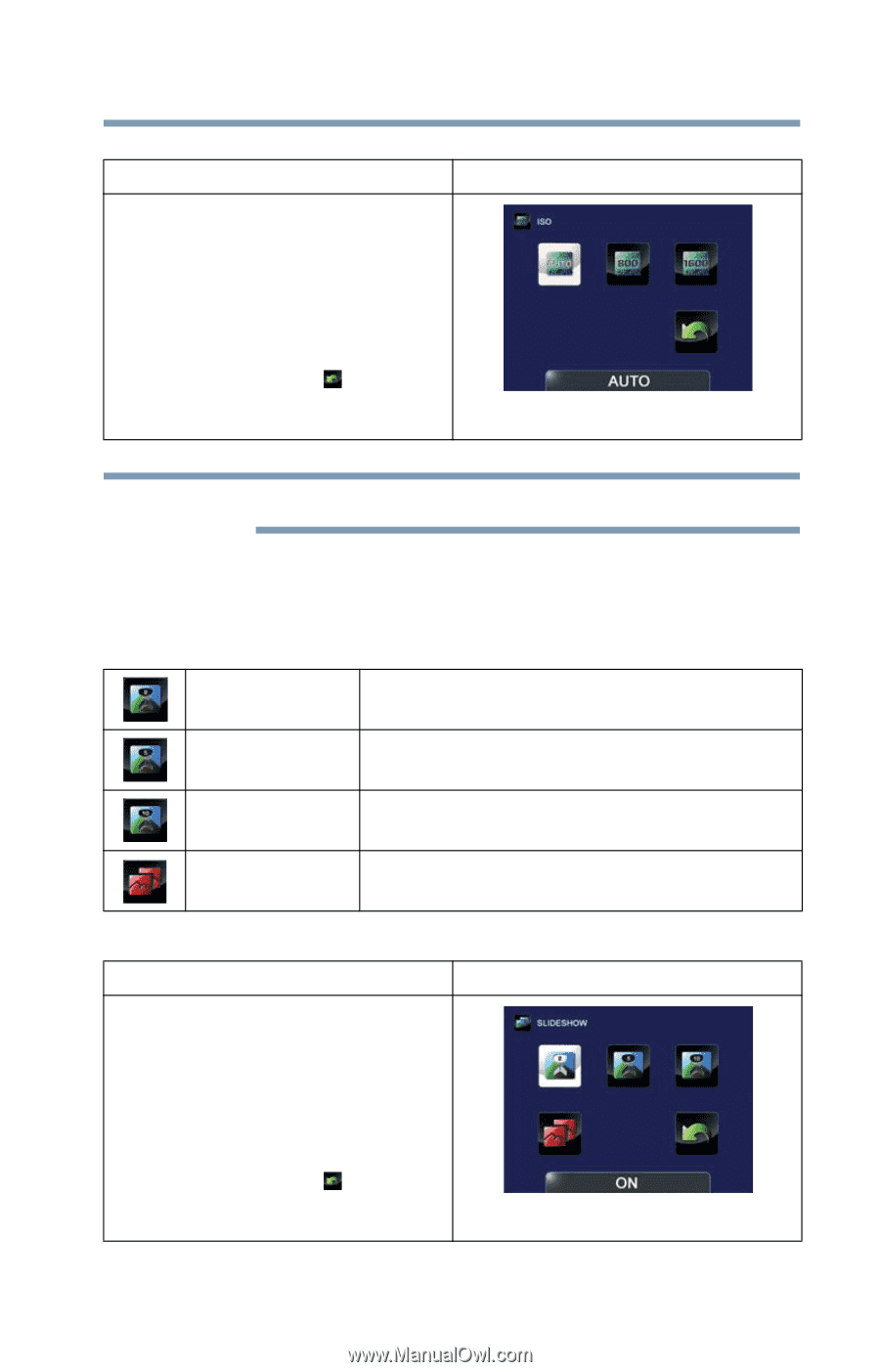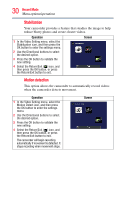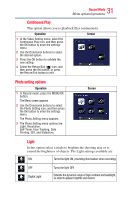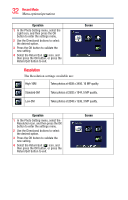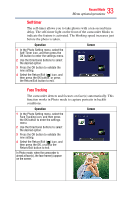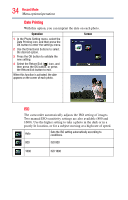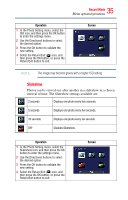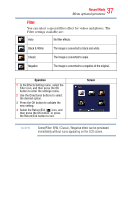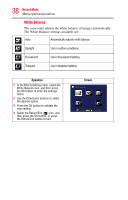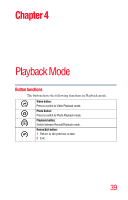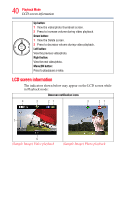Toshiba Air10 User Guide - Page 35
Slideshow
 |
View all Toshiba Air10 manuals
Add to My Manuals
Save this manual to your list of manuals |
Page 35 highlights
35 Record Mode Menu options/operations Operation 1 In the Photo Setting menu, select the ISO icon, and then press the OK button to enter the settings menu. 2 Use the Directional buttons to select the desired option. 3 Press the OK button to validate the new setting. 4 Select the Return/Exit ( ) icon, and then press the OK button, or press the Return/Exit button to exit. Screen NOTE The image may become grainy with a higher ISO setting. Slideshow Photos can be viewed one after another in a slideshow in a chosen interval of time. The Slideshow settings available are: 2 seconds Displays one photo every two seconds. 5 seconds Displays one photo every five seconds. 10 seconds Displays one photo every ten seconds. OFF Disables Slideshow. Operation 1 In the Photo Setting menu, select the Slideshow icon, and then press the OK button to enter the settings menu. 2 Use the Directional buttons to select the desired option. 3 Press the OK button to validate the new setting. 4 Select the Return/Exit ( ) icon, and then press the OK button, or press the Return/Exit button to exit. Screen