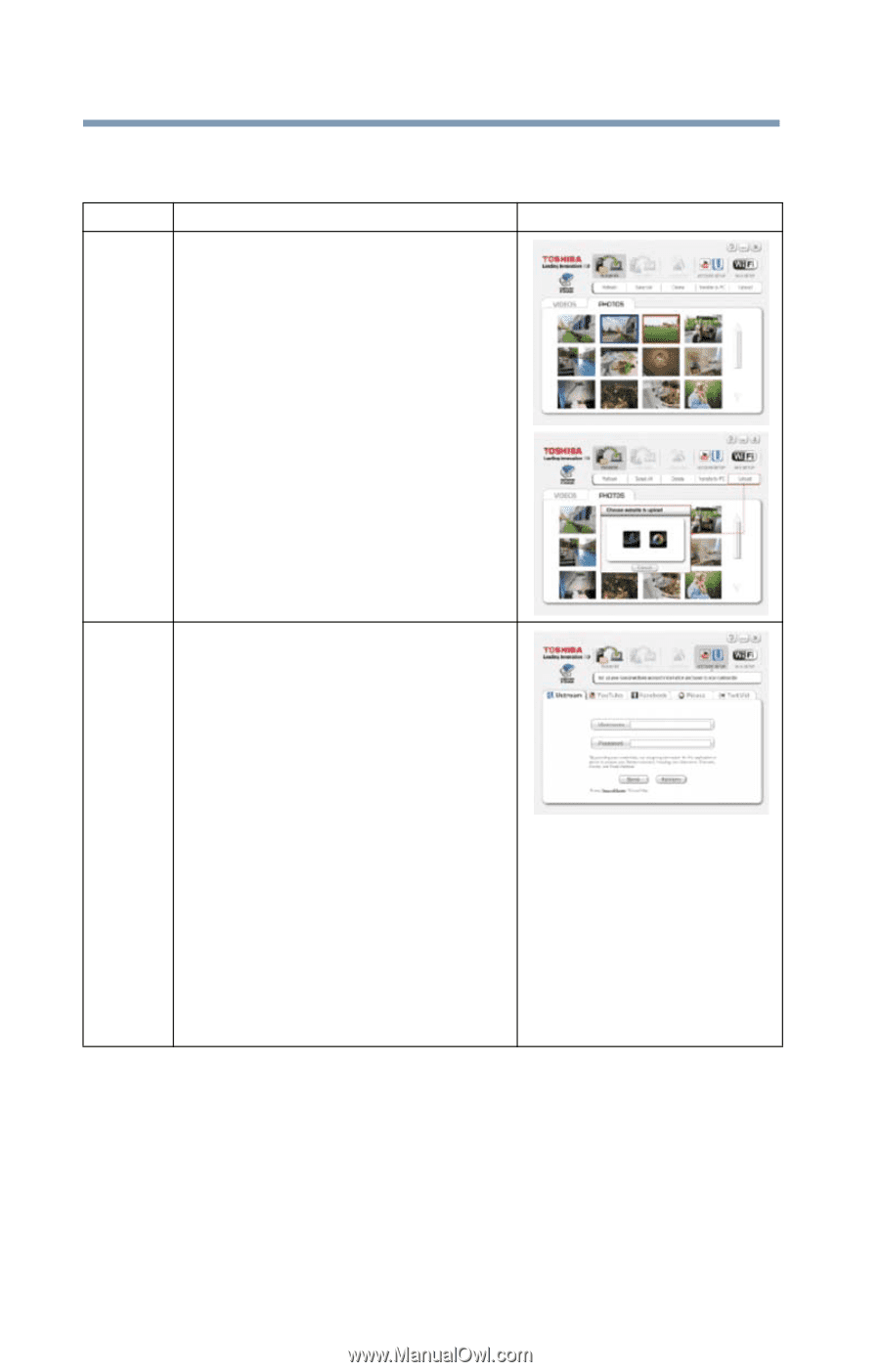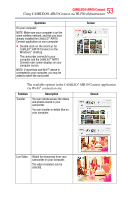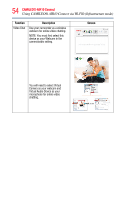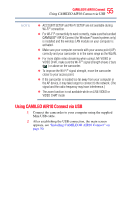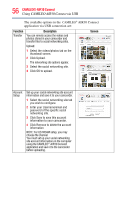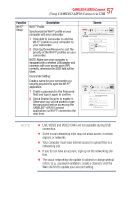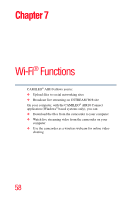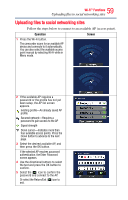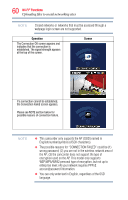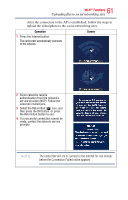Toshiba Air10 User Guide - Page 56
Function, Description, Screen, The available options in the, AIR10 Connect
 |
View all Toshiba Air10 manuals
Add to My Manuals
Save this manual to your list of manuals |
Page 56 highlights
56 CAMILEO® AIR10 Connect Using CAMILEO AIR10 Connect via USB The available options in the CAMILEO® AIR10 Connect application via USB connection are: Function Transfer Description You can remote access the videos and photos stored in your camcorder and transfer files to social networking sites. Upload: 1 Select the videos/photos tab on the thumbnail screen. 2 Click Upload. The networking site options appear. 3 Select the social networking site. 4 Click OK to upload. Screen Account Setup Set up your social networking site account information and save it to your camcorder. 1 Select the social networking site tab you wish to configure. 2 Enter your Username/email and password of the specific social networking site. 3 Click Save to save this account information to your camcorder. 4 Click Remove to delete the account information NOTE: For USTREAM setup, you may choose the channel. You must set up your social networking site account information on the computer using the CAMILEO® AIR10 Connect application and save it to the camcorder before uploading.