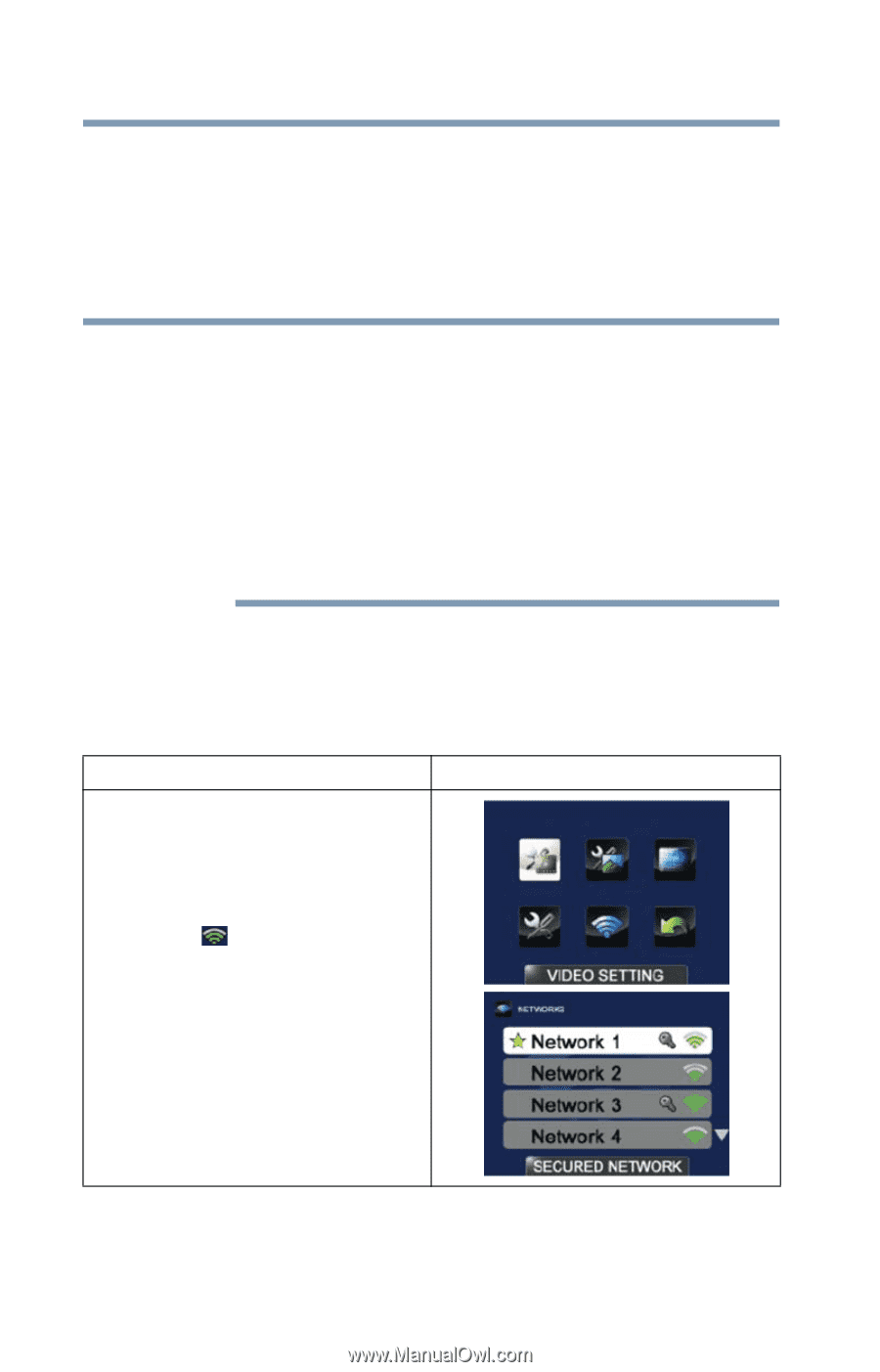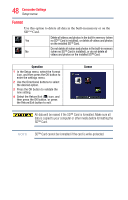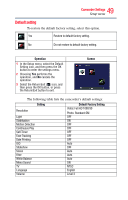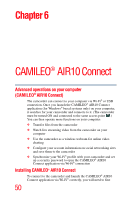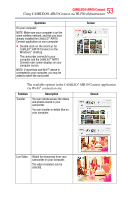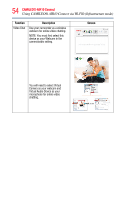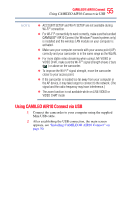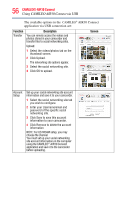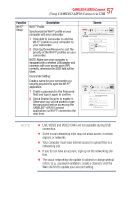Toshiba Air10 User Guide - Page 52
Using CAMILEO® AIR10 Connect via Wi-Fi® (Infrastructure mode)
 |
View all Toshiba Air10 manuals
Add to My Manuals
Save this manual to your list of manuals |
Page 52 highlights
52 CAMILEO® AIR10 Connect Using CAMILEO® AIR10 Connect via Wi-Fi® (Infrastructure mode) To Install the bundled software from the included CD: 1 Insert the CD into your computer's optical disk drive. The AutoPlay screen appears. 2 Click Install CAMILEO® AIR10 Connect to install the application. NOTE ❖ If ArcSoft MediaImpression® is not installed, the CAMILEO® AIR10 Connect program will install the H.264 Codec (ffdshow-a free software under GPL license) to view videos correctly. ❖ In order for video chatting to function properly, you need to log out/quit the Instant Message (IM) application before the installation. ❖ During the installation, a warning message may appear. Click Continue Anyway/Yes to go on the installation. ❖ CAMILEO® AIR10 Connect is for Windows® based systems only. Using CAMILEO® AIR10 Connect via Wi-Fi® (Infrastructure mode) Follow the steps below to successfully connect to an available AP. Operation On you camcorder: 1 In Record mode, press the MENU/OK button. The Menu screen appears. 2 Use the Directional buttons to select the Wi-Fi ( ) icon, and then press the OK button to display the available AP list. 3 Select the available access point (Network), see "Wi-Fi® Functions" on page 58. Screen