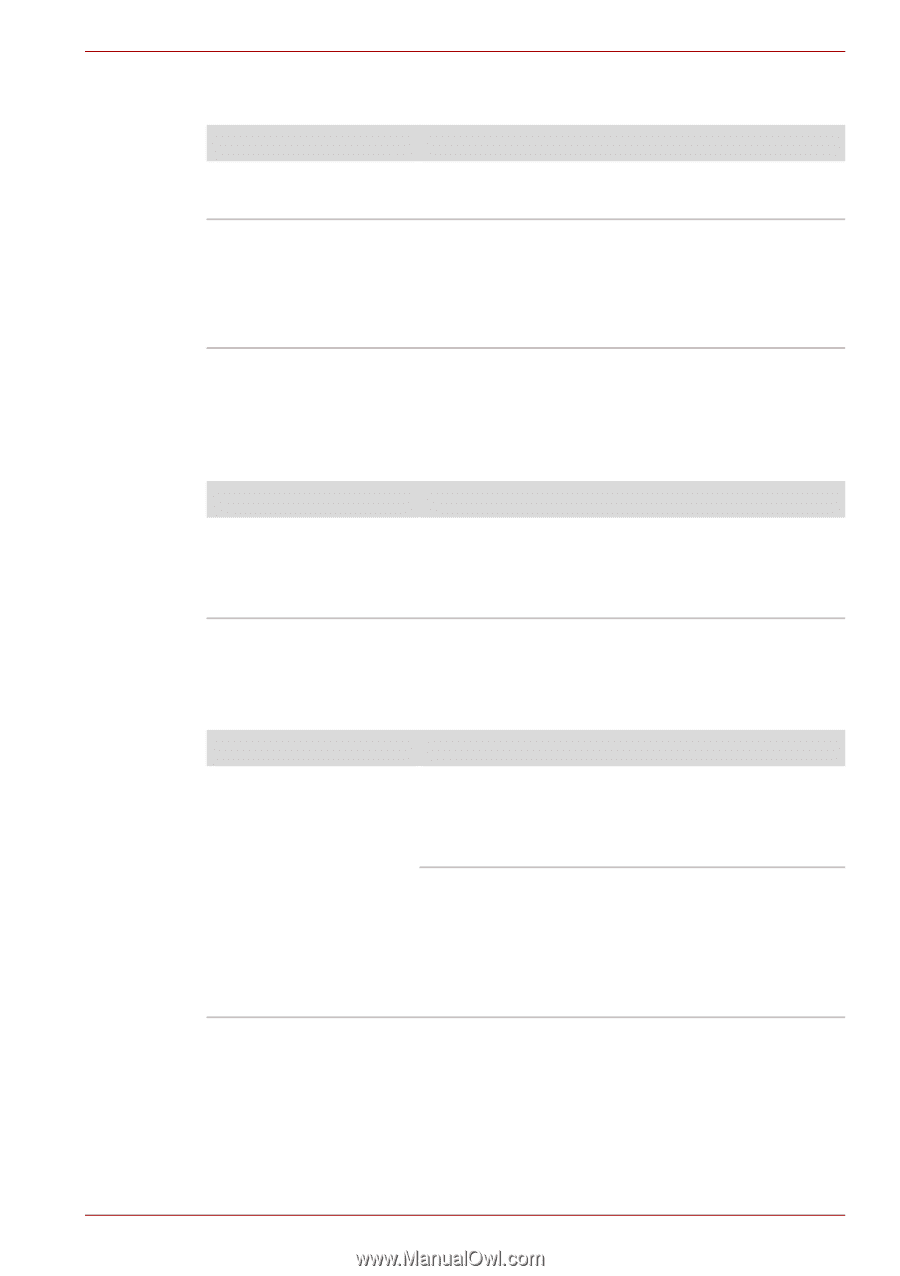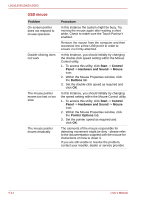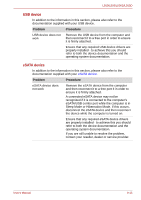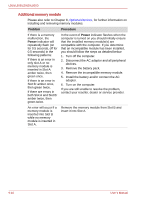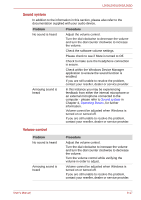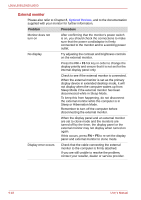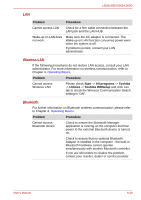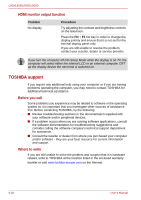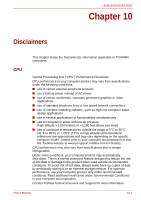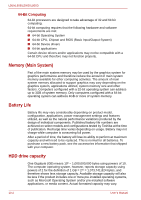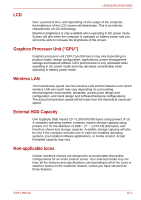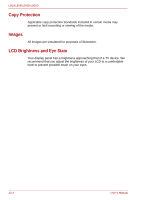Toshiba PSLV6U-00J001 User Manual - Page 155
Wireless LAN, Bluetooth, Problem, Procedure, Start, All programs, Toshiba, Utilities, Toshiba HWSetup
 |
View all Toshiba PSLV6U-00J001 manuals
Add to My Manuals
Save this manual to your list of manuals |
Page 155 highlights
L500/L505/L500D/L505D LAN Problem Procedure Cannot access LAN Check for a firm cable connection between the LAN jack and the LAN HUB. Wake-up on LAN does not work Make sure the AC adaptor is connected. The Wake-up on LAN function consumes power even when the system is off. If problems persist, consult your LAN administrator. Wireless LAN If the following procedures do not restore LAN access, consult your LAN administrator. For more information on wireless communication, refer to Chapter 4, Operating Basics. Problem Procedure Cannot access Wireless LAN Please check Start -> All programs -> Toshiba -> Utilities -> Toshiba HWSetup and click Lan tab to check the Wireless Communication Switch setting is "ON". Bluetooth For further information on Bluetooth wireless communication, please refer to Chapter 4, Operating Basics. Problem Procedure Cannot access Bluetooth device Check to ensure the Bluetooth Manager application is running on the computer and that power to the external Bluetooth device is turned on. Check to ensure that no optional Bluetooth Adaptor is installed in the computer - the built-in Bluetooth hardware cannot operate simultaneously with another Bluetooth controller. If you are still unable to resolve the problem, contact your reseller, dealer or service provider. User's Manual 9-19