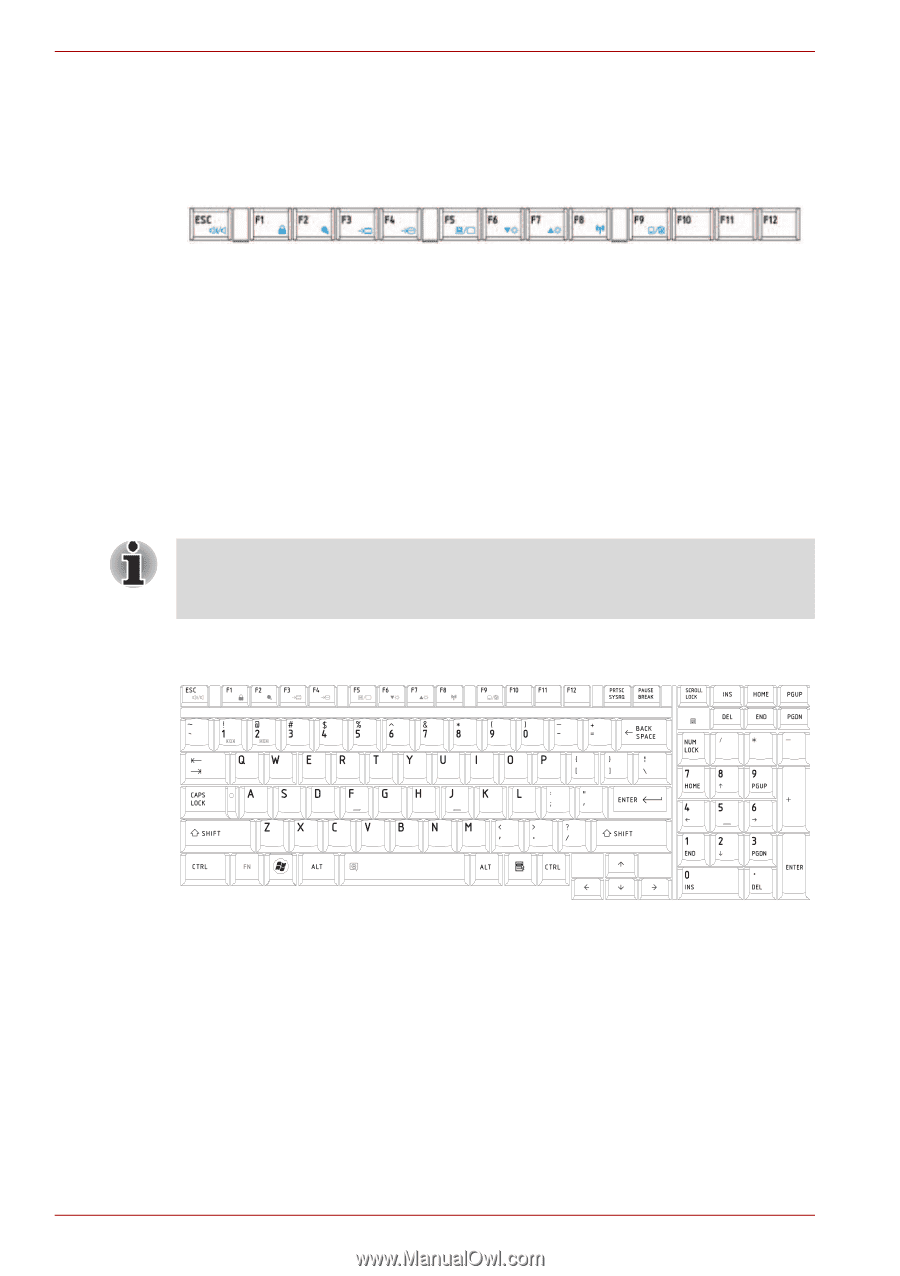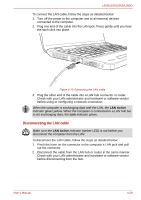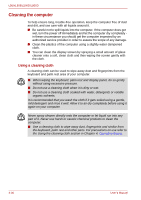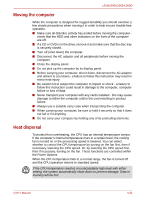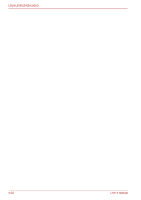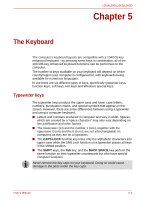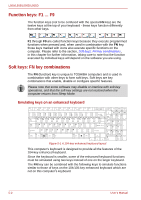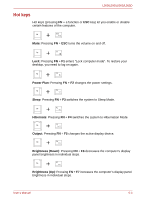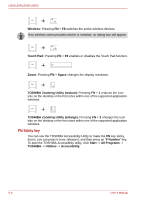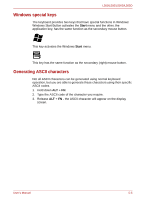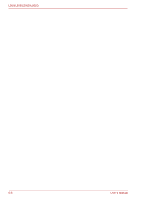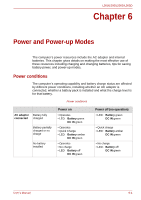Toshiba PSLV6U-00J001 User Manual - Page 96
Function keys: F1 … F9, Soft keys: FN key combinations
 |
View all Toshiba PSLV6U-00J001 manuals
Add to My Manuals
Save this manual to your list of manuals |
Page 96 highlights
L500/L505/L500D/L505D Function keys: F1 ... F9 The function keys (not to be confused with the special FN key) are the twelve keys at the top of your keyboard - these keys function differently from other keys. F1 through F9 are called function keys because they execute programmed functions when pressed and, when used in combination with the FN key, those keys marked with icons also execute specific functions on the computer. Please refer to the section, Soft keys: FN key combinations, in this chapter for further information, taking care to note that the function executed by individual keys will depend on the software you are using. Soft keys: FN key combinations The FN (function) key is unique to TOSHIBA computers and is used in combination with other keys to form soft keys. Soft keys are key combinations that enable, disable or configure specific features. Please note that some software may disable or interfere with soft-key operations, and that the soft-key settings are not restored when the computer returns from Sleep Mode. Emulating keys on an enhanced keyboard Figure 5-1 A 104-key enhanced keyboard layout This computer's keyboard is designed to provide all the features of the 104-key enhanced keyboard. Since the keyboard is smaller, some of the enhanced keyboard functions must be simulated using two keys instead of one on the larger keyboard. The FN key can be combined with the following keys to simulate functions similar to those of keys on the 104/105 key enhanced keyboard which are not on this computer's keyboard. 5-2 User's Manual