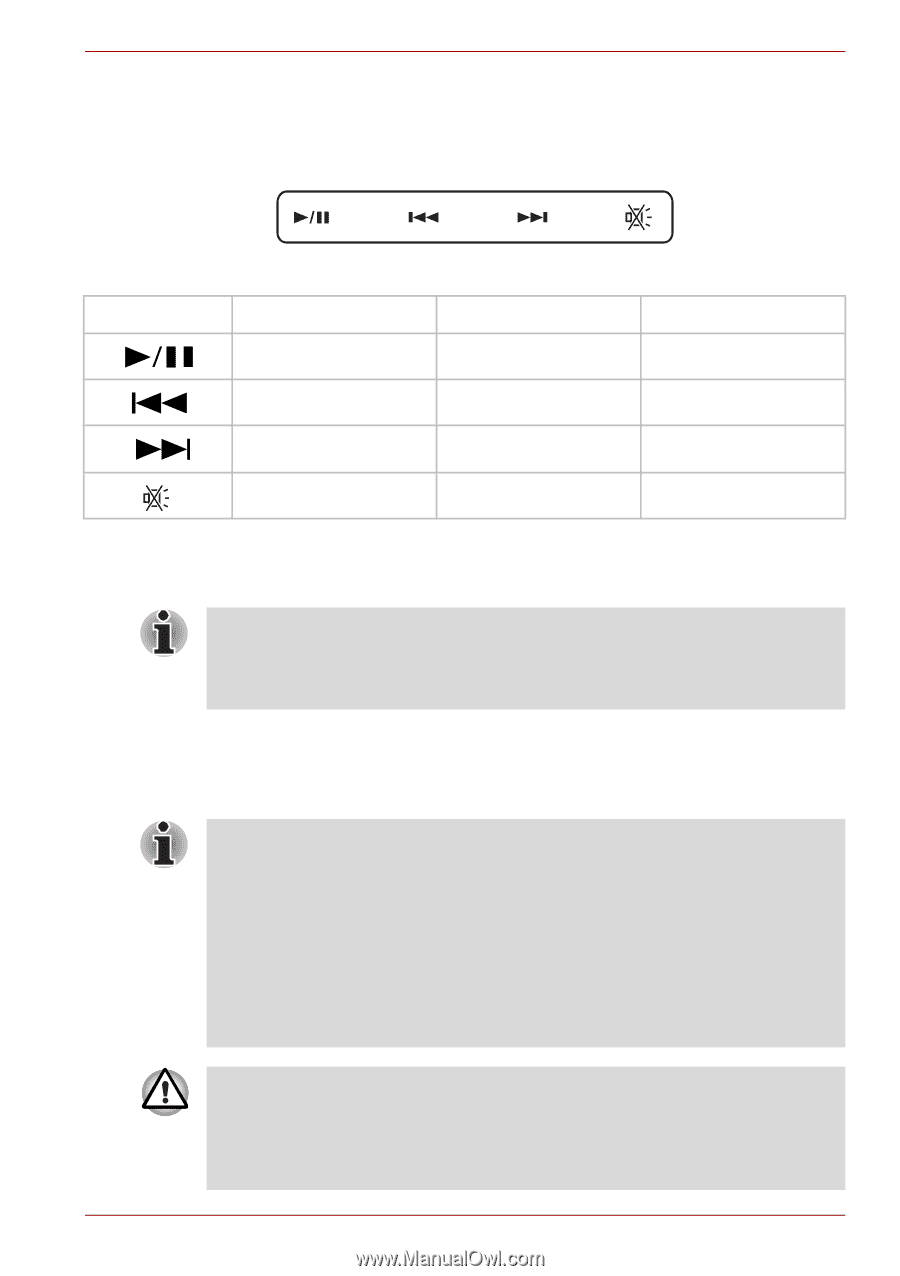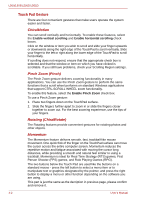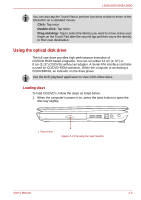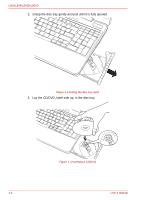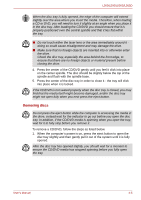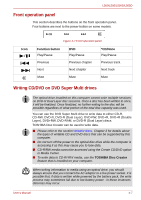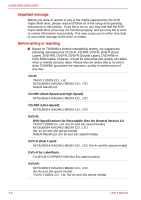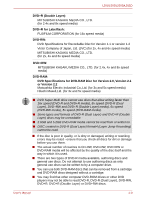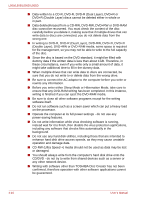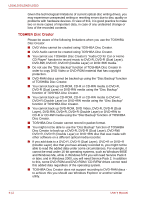Toshiba PSLV6U-00J001 User Manual - Page 69
Front operation panel, Writing CD/DVD on DVD Super Multi drives, Function button, CD/None
 |
View all Toshiba PSLV6U-00J001 manuals
Add to My Manuals
Save this manual to your list of manuals |
Page 69 highlights
L500/L505/L500D/L505D Front operation panel This section describes the buttons on the front operation panel. Four buttons are next to the power button on some models. Icon Figure 4-7 Front operation panel Function button Play/Pause Previous Next Mute DVD Play/Pause Previous chapter Next chapter Mute *CD/None Play/Pause Previous track Next track Mute Writing CD/DVD on DVD Super Multi drives The optical drive installed on this computer cannot write multiple sessions on DVD-R Dual Layer disc sessions. Once a disc has been written to once, it will be finalized. Once finalized, no further writing to the disc will be possible regardless of what portion of the total disc capacity was used. You can use the DVD Super Multi drive to write data to either CD-R, CD-RW, DVD-R, DVD-R (Dual Layer), DVD-RW, DVD+R, DVD+R (Double Layer), DVD+RW, DVD-RAM, or DVD-R (Dual Layer) discs. TOSHIBA Disc Creator can be used to write data. ■ Please refer to the section Writable discs, Chapter 2 for details about the types of writable CD and DVD discs that can be supported by this computer. ■ Do not turn off the power to the optical disc drive while the computer is accessing it as this may cause you to lose data. ■ CD-R/RW media cannot be accessed using the Create CD/DVD option in Media Center. ■ To write data to CD-R/-RW media, use the TOSHIBA Disc Creator feature that is installed on your computer. When writing information to media using an optical drive, you should always ensure that you connect the AC adaptor to a live power socket. It is possible that, if data is written while powered by the battery pack, the write process may sometimes fail due to low battery power - in these instances data loss may occur. User's Manual 4-7