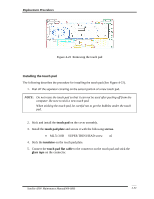Toshiba Satellite A300 Maintenance Manual - Page 165
Installing the touch pad, SUPER THIN HEAD screw
 |
View all Toshiba Satellite A300 manuals
Add to My Manuals
Save this manual to your list of manuals |
Page 165 highlights
Replacement Procedures Figure 4-22 Removing the touch pad Installing the touch pad The following describes the procedure for installing the touch pad (See Figure 4-22). 1. Peel off the separator covering on the sensor portion of a new touch pad. NOTE: Do not reuse the touch pad so that it can not be used after peeling off from the computer. Be sure to stick a new touch pad. When sticking the touch pad, be careful not to get the bubbles under the touch pad. 2. Stick and install the touch pad on the cover assembly. 3. Install the touch pad plate and secure it with the following screws. • M2.5×3.0B SUPER THIN HEAD screw x6 4. Stick the insulator on the touch pad plate. 5. Connect the touch pad flat cable to the connector on the touch pad and stick the glass tape on the connector. Satellite A300 Maintenance Manual(960-Q08) 4-34