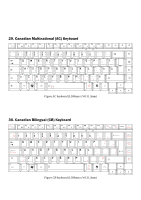Toshiba Satellite A300 Maintenance Manual - Page 261
Appendix G, Appendix G BIOS Rewrite Procedures, Tools, Rewriting the BIOS
 |
View all Toshiba Satellite A300 manuals
Add to My Manuals
Save this manual to your list of manuals |
Page 261 highlights
Appendix G Appendix G BIOS Rewrite Procedures This Appendix explains how to rewrite the system BIOS program when you update the system BIOS. Tools To rewrite the BIOS, you need the following tool: ‰ BIOS/EC/KBC rewriting disk ‰ USB doggle Rewriting the BIOS 1. Set the system to boot mode. 2. Turn off the power to the computer. 3. Remove the external cables and cards. 4. Connect an external FDD and insert the BIOS rewriting disk into the external FDD. 5. Connect the USB doggle special for BIOS rewrite 6. Turn on the power 7. The BIOS rewriting starts. 8. When the process is completed, it beeps and the system automatically reboots. NOTE: 1. Connect the AC adaptor to the computer when you rewrite the BIOS. 2. Do not turn off the power while you are rewriting the BIOS. If the rewrite fails, it might be impossible to start up the computer. 3. If you fail to rewrite BIOS, then when you next turn on the power, a message may be displayed that the contents of the BIOS have been erased or system can not boot . In this case, insert the BIOS rewriting disk, and the BIOS will be rewritten. Satellite A300 Maintenance Manual (960-Q08)