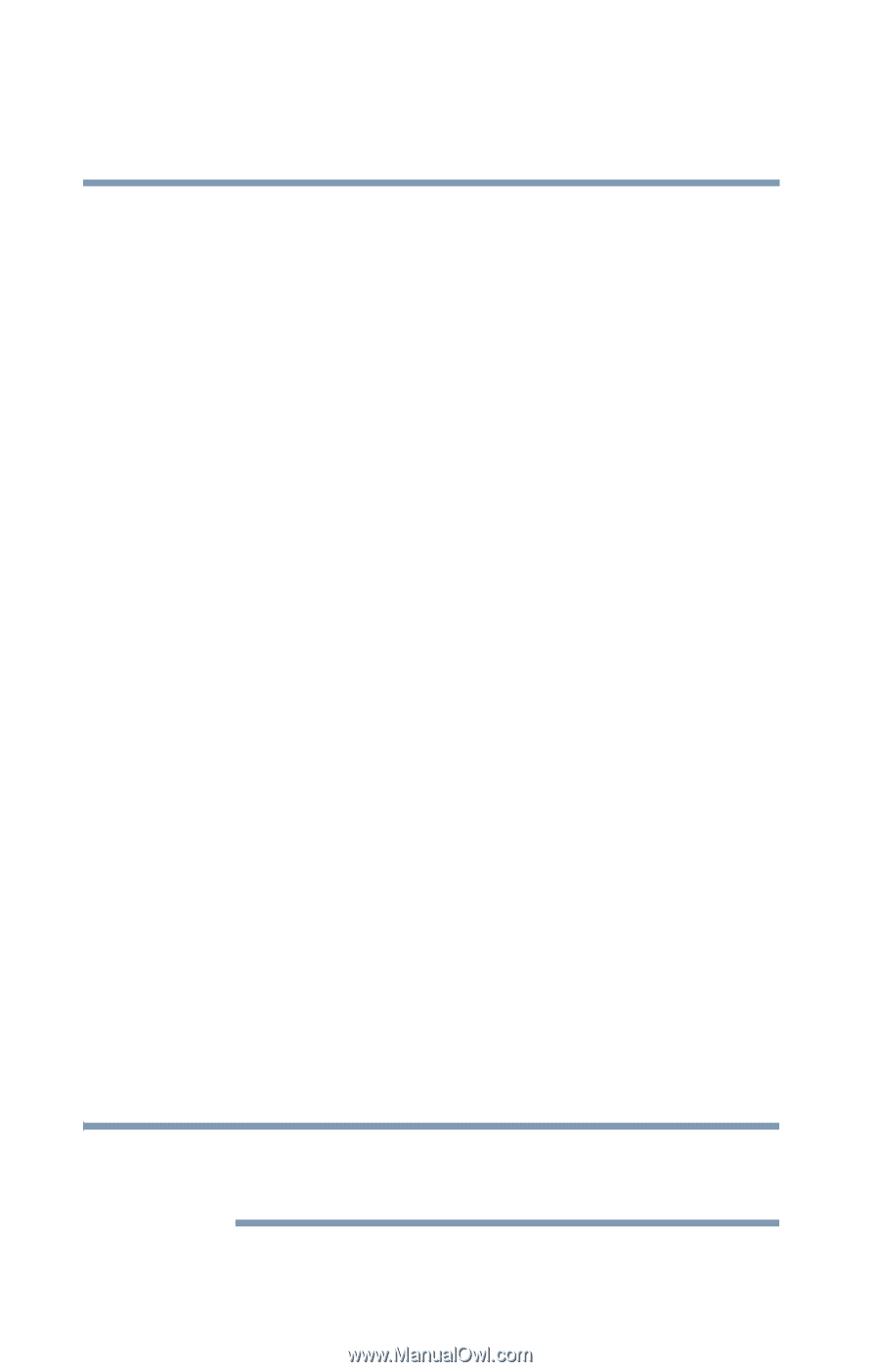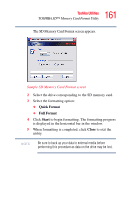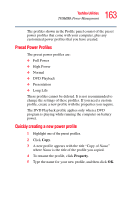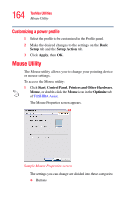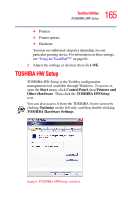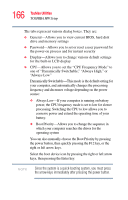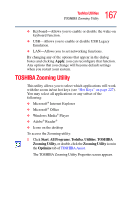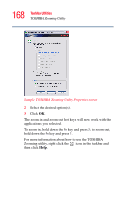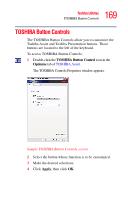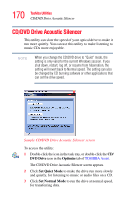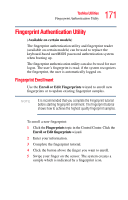Toshiba Satellite M105-S3041 User Manual - Page 166
one of Dynamically Switchable, Always High, or, Always Low - boot disk
 |
View all Toshiba Satellite M105-S3041 manuals
Add to My Manuals
Save this manual to your list of manuals |
Page 166 highlights
166 Toshiba Utilities TOSHIBA HW Setup The tabs represent various dialog boxes. They are: ❖ General-Allows you to view current BIOS, hard disk drive and memory settings ❖ Password-Allows you to set or reset a user password for the power-on process and for instant security ❖ Display-Allows you to change various default settings for the built-in LCD display ❖ CPU-Allows you to set the "CPU Frequency Mode" to one of "Dynamically Switchable," "Always High," or "Always Low" Dynamically Switchable-This mode is the default setting for your computer, and automatically changes the processing frequency and decreases voltage depending on the power source: ❖ Always Low-If your computer is running on battery power, the CPU frequency mode is set to low for slower processing. Switching the CPU to low allows you to conserve power and extend the operating time of your battery. ❖ Boot Priority-Allows you to change the sequence in which your computer searches the drives for the operating system You can also manually choose the Boot Priority by pressing the power button, then quickly pressing the F12 key, or the right or left arrow keys. Select the boot device icon by pressing the right or left arrow keys, then pressing the Enter key. NOTE Since the system is a quick-booting system, you must press the arrow keys immediately after pressing the power button.