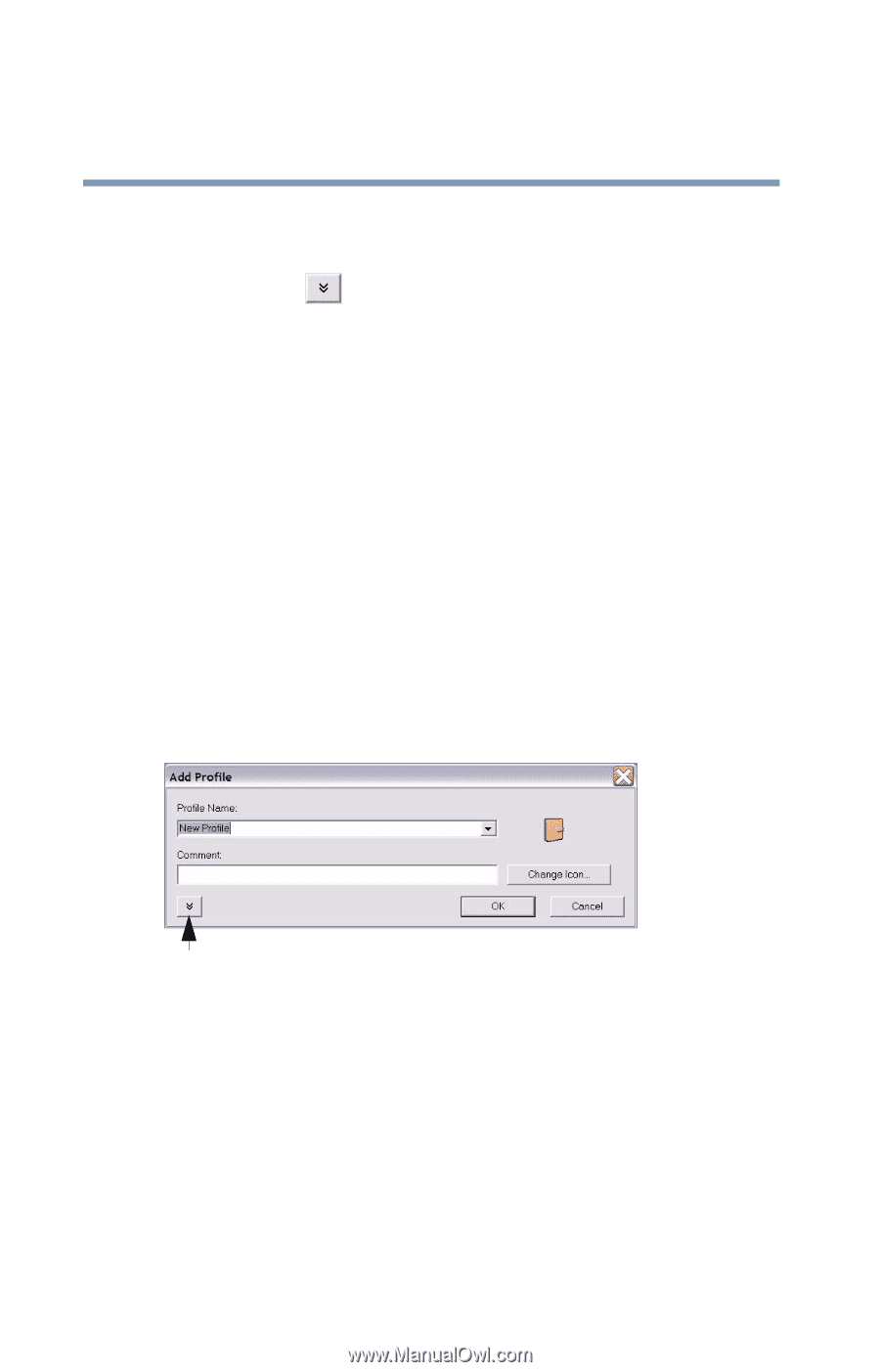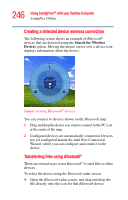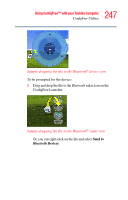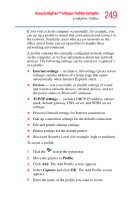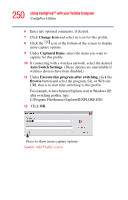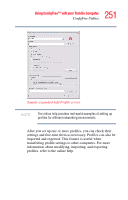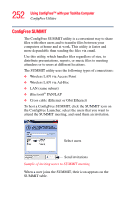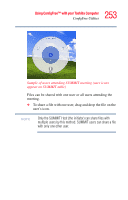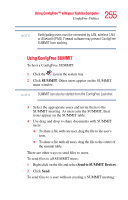Toshiba Satellite M105-S3041 User Manual - Page 250
Change Icon, Captured Items, Auto Switch Settings, Execute this program after switching, Browse
 |
View all Toshiba Satellite M105-S3041 manuals
Add to My Manuals
Save this manual to your list of manuals |
Page 250 highlights
250 Using ConfigFree™ with your Toshiba Computer ConfigFree Utilities 6 Enter any optional comments, if desired. 7 Click Change Icon and select an icon for this profile. 8 Click the icon at the bottom of the screen to display more capture options. 9 Under Captured Items, select the items you want to capture for this profile. 10 If connecting with a wireless network, select the desired Auto Switch Settings. (These options are unavailable if wireless devices have been disabled.) 11 Under Execute this program after switching, click the Browse button and select the program, file, or Web site URL that is to start after switching to this profile. For example, to have Internet Explorer start in Windows XP after switching profiles, type: C:\Program Files\Internet Explorer\IEXPLORE.EXE 12 Click OK. Press to show more capture options Sample Add Profile screen