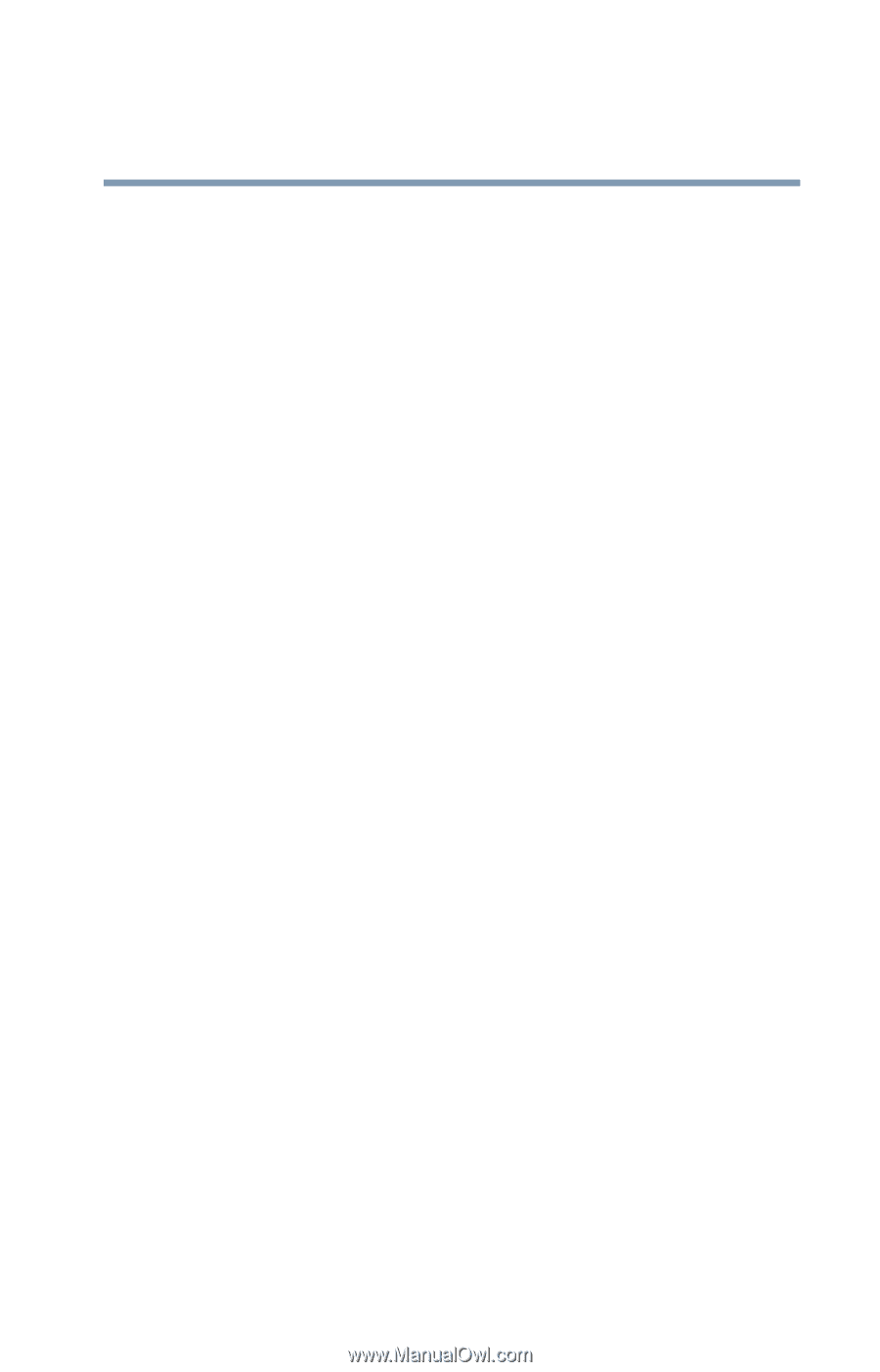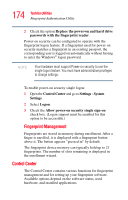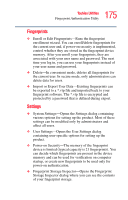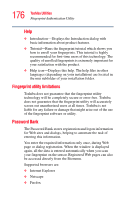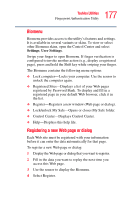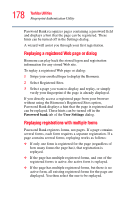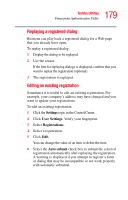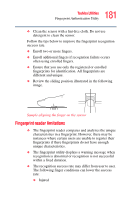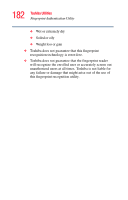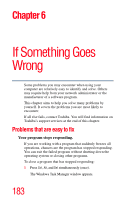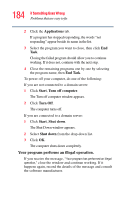Toshiba Satellite M105-S3041 User Manual - Page 179
Replaying a registered dialog, Editing an existing registration, Settings, User Settings
 |
View all Toshiba Satellite M105-S3041 manuals
Add to My Manuals
Save this manual to your list of manuals |
Page 179 highlights
179 Toshiba Utilities Fingerprint Authentication Utility Replaying a registered dialog Biomenu can play back a registered dialog for a Web page that you already have open. To replay a registered dialog: 1 Display the dialog to be replayed. 2 Use the sensor. If the hint for replaying dialogs is displayed, confirm that you want to replay the registration (optional). 3 The registration is replayed. Editing an existing registration Sometimes it is useful to edit an existing registration. For example, your company's address may have changed and you want to update your registrations. To edit an existing registration: 1 Click the Settings topic in the Control Center. 2 Click User Settings. Verify your fingerprint. 3 Select Registrations. 4 Select a registration. 5 Click Edit. You can change the value of an item or delete the item. 6 Select the Auto submit check box to submit the selected registration automatically after replaying the registration. A warning is displayed if you attempt to register a form or dialog that may be incompatible or not work properly with automatic submittal.