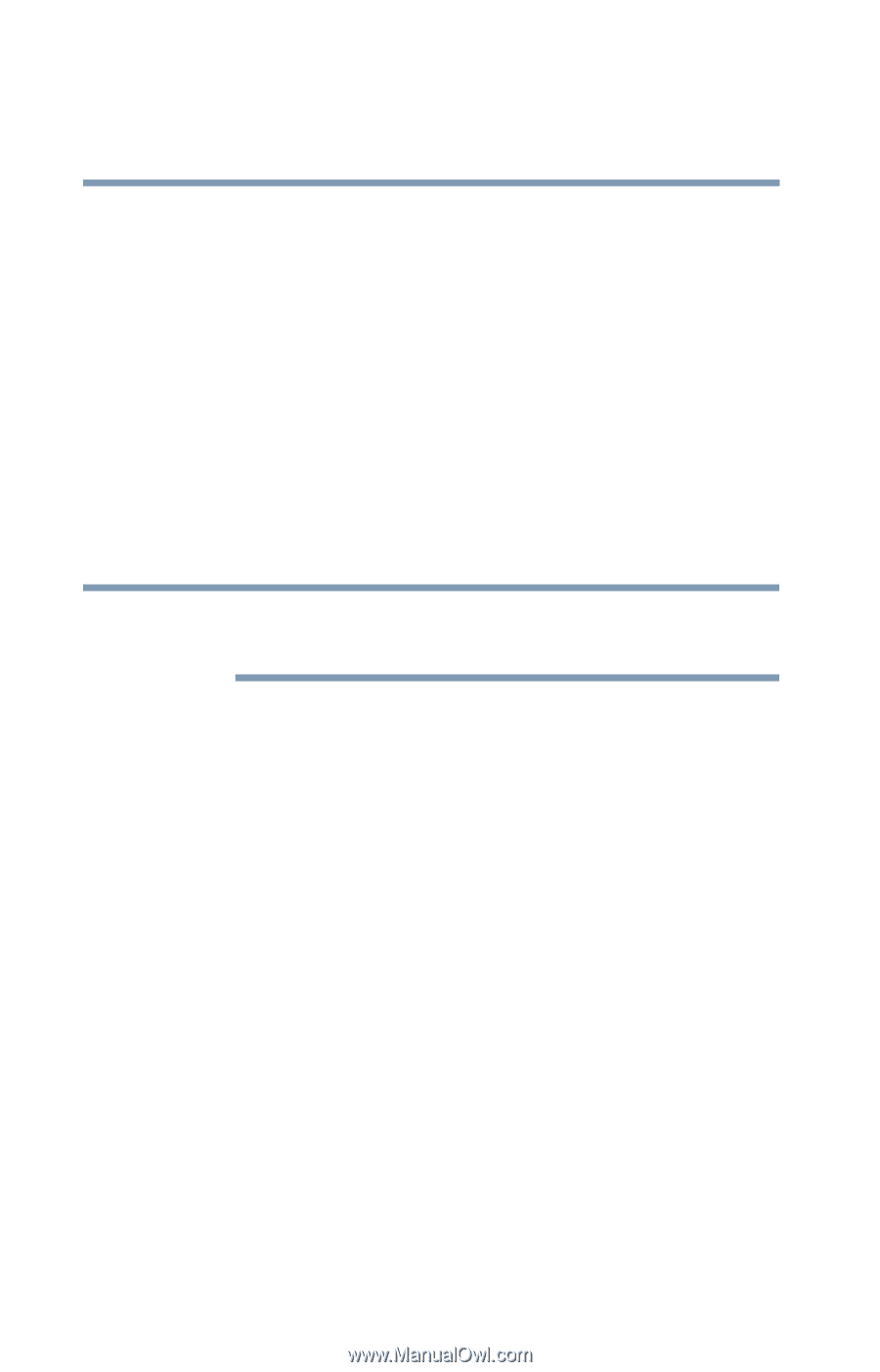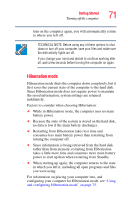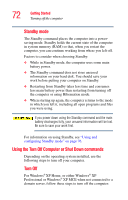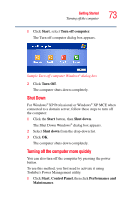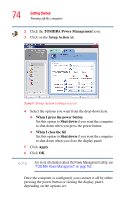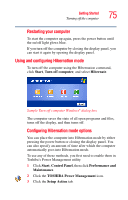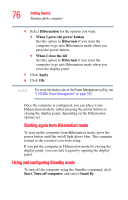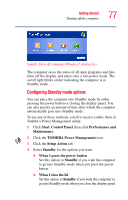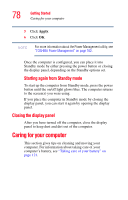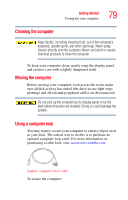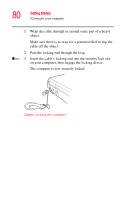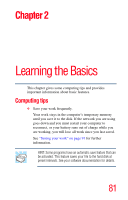Toshiba Satellite M105-S3041 User Manual - Page 76
Using and configuring Standby mode, Hibernation, When I press the power button, When I close the lid
 |
View all Toshiba Satellite M105-S3041 manuals
Add to My Manuals
Save this manual to your list of manuals |
Page 76 highlights
76 Getting Started Turning off the computer 4 Select Hibernation for the options you want. ❖ When I press the power button Set this option to Hibernate if you want the computer to go into Hibernation mode when you press the power button. ❖ When I close the lid Set this option to Hibernate if you want the computer to go into Hibernation mode when you close the display panel. 5 Click Apply. 6 Click OK. NOTE For more information about the Power Management utility, see "TOSHIBA Power Management" on page 162. Once the computer is configured, you can place it into Hibernation mode by either pressing the power button or closing the display panel, depending on the Hibernation options set. Starting again from Hibernation mode To start up the computer from Hibernation mode, press the power button until the on/off light glows blue. The computer returns to the screen(s) you were using. If you put the computer in Hibernation mode by closing the display panel, you can start it again by opening the display panel. Using and configuring Standby mode To turn off the computer using the Standby command, click Start, Turn off computer, and select Stand By.