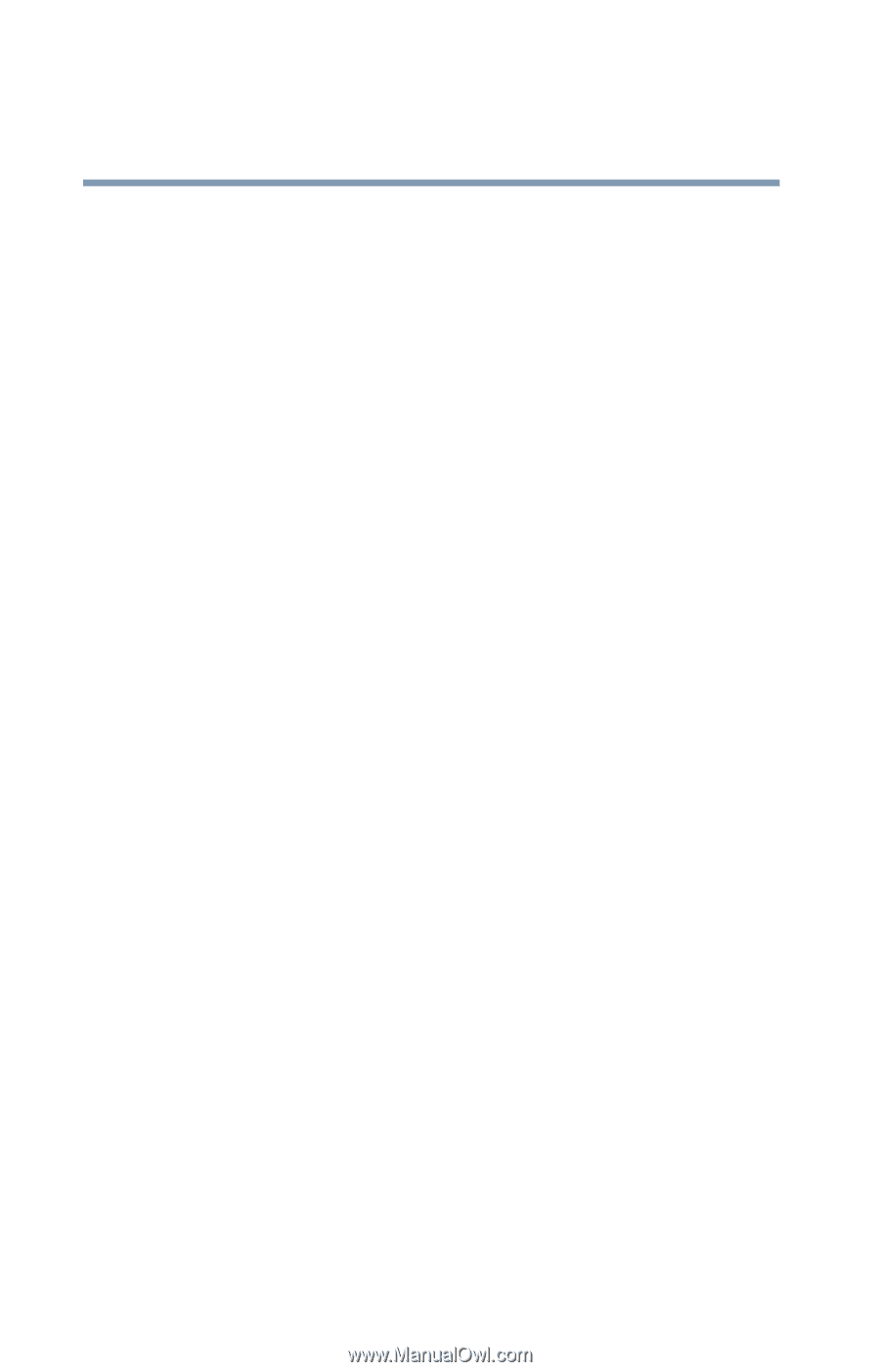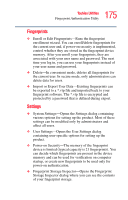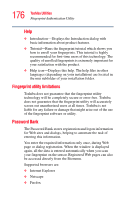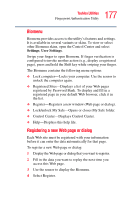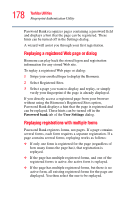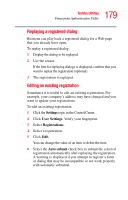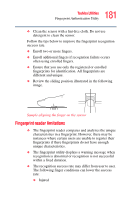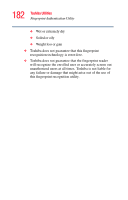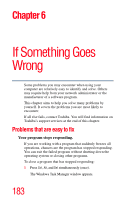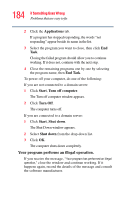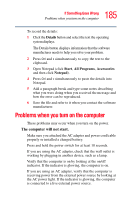Toshiba Satellite M105-S3041 User Manual - Page 180
Care and maintenance of your fingerprint reader, Settings, User Settings, Registrations, Delete
 |
View all Toshiba Satellite M105-S3041 manuals
Add to My Manuals
Save this manual to your list of manuals |
Page 180 highlights
180 Toshiba Utilities Fingerprint Authentication Utility Deleting a registration Sometimes a Web page may change or you may no longer use it and want to remove it. To delete an existing registration: 1 Click the Settings topic in the Control Center. 2 Click User Settings. Verify your fingerprint. 3 Select Registrations. 4 Select a registration. 5 Click Delete. Care and maintenance of your fingerprint reader Follow these guidelines to avoid damage to the sensor and finger recognition problems. ❖ Do not touch the sensor if you have built-up static electricity. Before you touch the sensor, always touch a metal surface first to remove static electricity from your fingers. ❖ Do not touch the sensor with anything other than your fingers. ❖ Do not use force when swiping the sensor with your finger. ❖ Do not touch the sensor when your fingers are wet or dirty. Minute particles on a soiled finger can scratch the sensor. Observe the following before you swipe your finger on the sensor, ❖ Wash and dry your hands thoroughly. ❖ Remove static electricity from your fingers by touching any metal surface. Static electricity is a common cause of sensor failures, especially when the climate is dry.