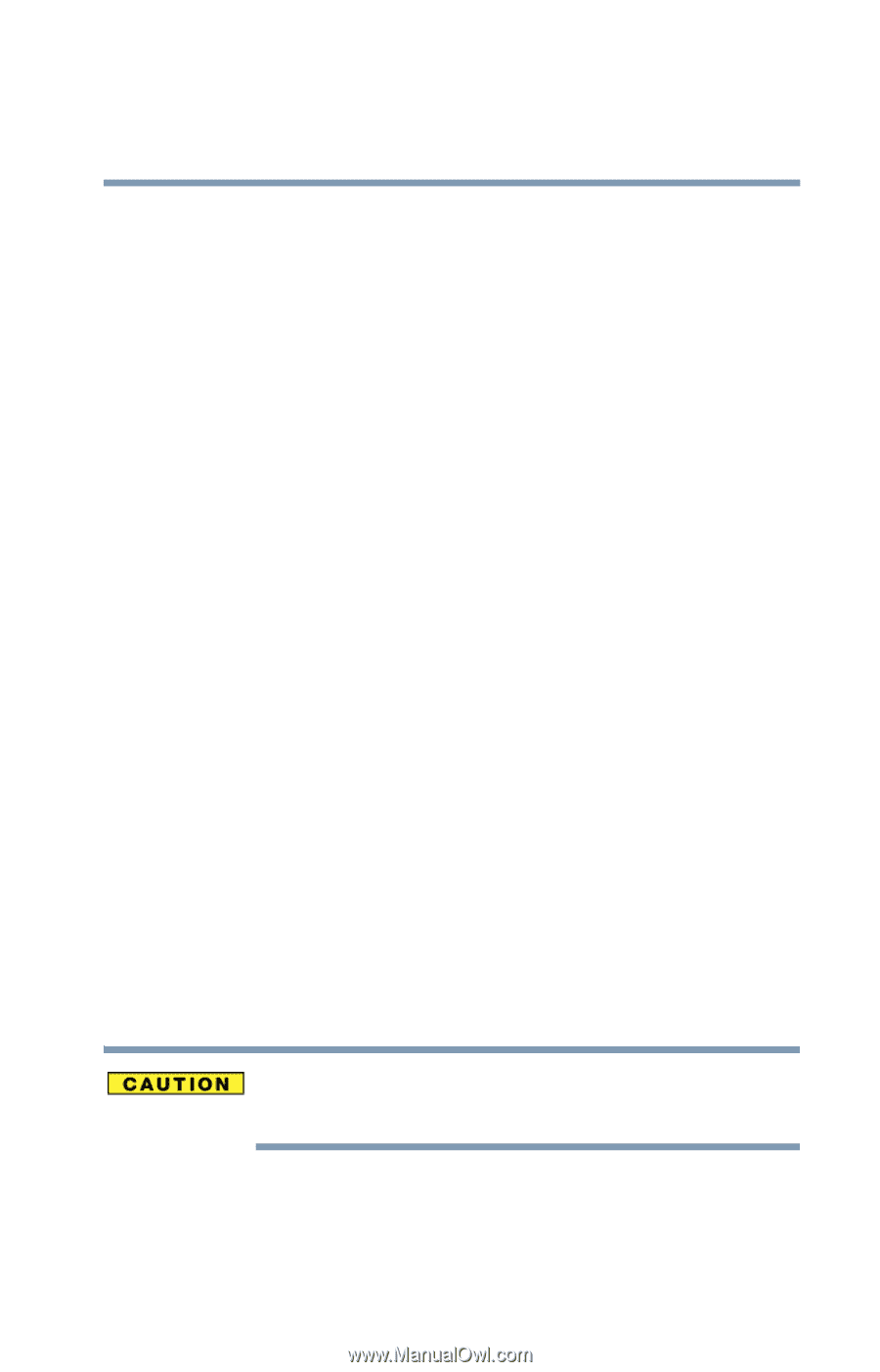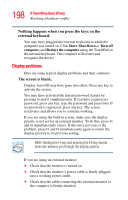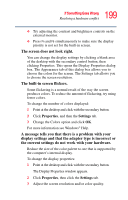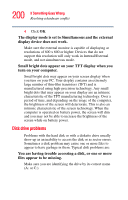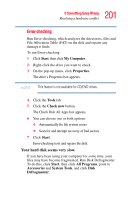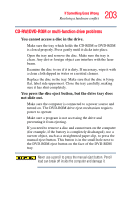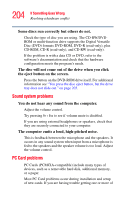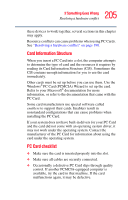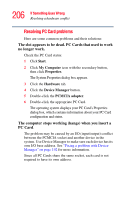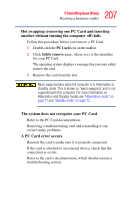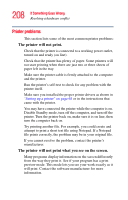Toshiba Satellite M105-S3041 User Manual - Page 203
CD-RW/DVD-ROM or multi-function drive problems, You cannot access a disc in the drive.
 |
View all Toshiba Satellite M105-S3041 manuals
Add to My Manuals
Save this manual to your list of manuals |
Page 203 highlights
203 If Something Goes Wrong Resolving a hardware conflict CD-RW/DVD-ROM or multi-function drive problems You cannot access a disc in the drive. Make sure the tray which holds the CD-ROM or DVD-ROM is closed properly. Press gently until it clicks into place. Open the tray and remove the disc. Make sure the tray is clean. Any dirt or foreign object can interfere with the laser beam. Examine the disc to see if it is dirty. If necessary, wipe it with a clean cloth dipped in water or a neutral cleaner. Replace the disc in the tray. Make sure that the disc is lying flat, label side uppermost. Close the tray carefully, making sure it has shut completely. You press the disc eject button, but the drive tray does not slide out. Make sure the computer is connected to a power source and turned on. The DVD-ROM drive eject mechanism requires power to operate. Make sure a program is not accessing the drive and preventing it from ejecting. If you need to remove a disc and cannot turn on the computer (for example, if the battery is completely discharged), use a narrow object, such as a straightened paper clip, to press the manual eject button. This button is in the small hole next to the DVD-ROM eject button on the face of the DVD-ROM tray. Never use a pencil to press the manual eject button. Pencil lead can break off inside the computer and damage it.