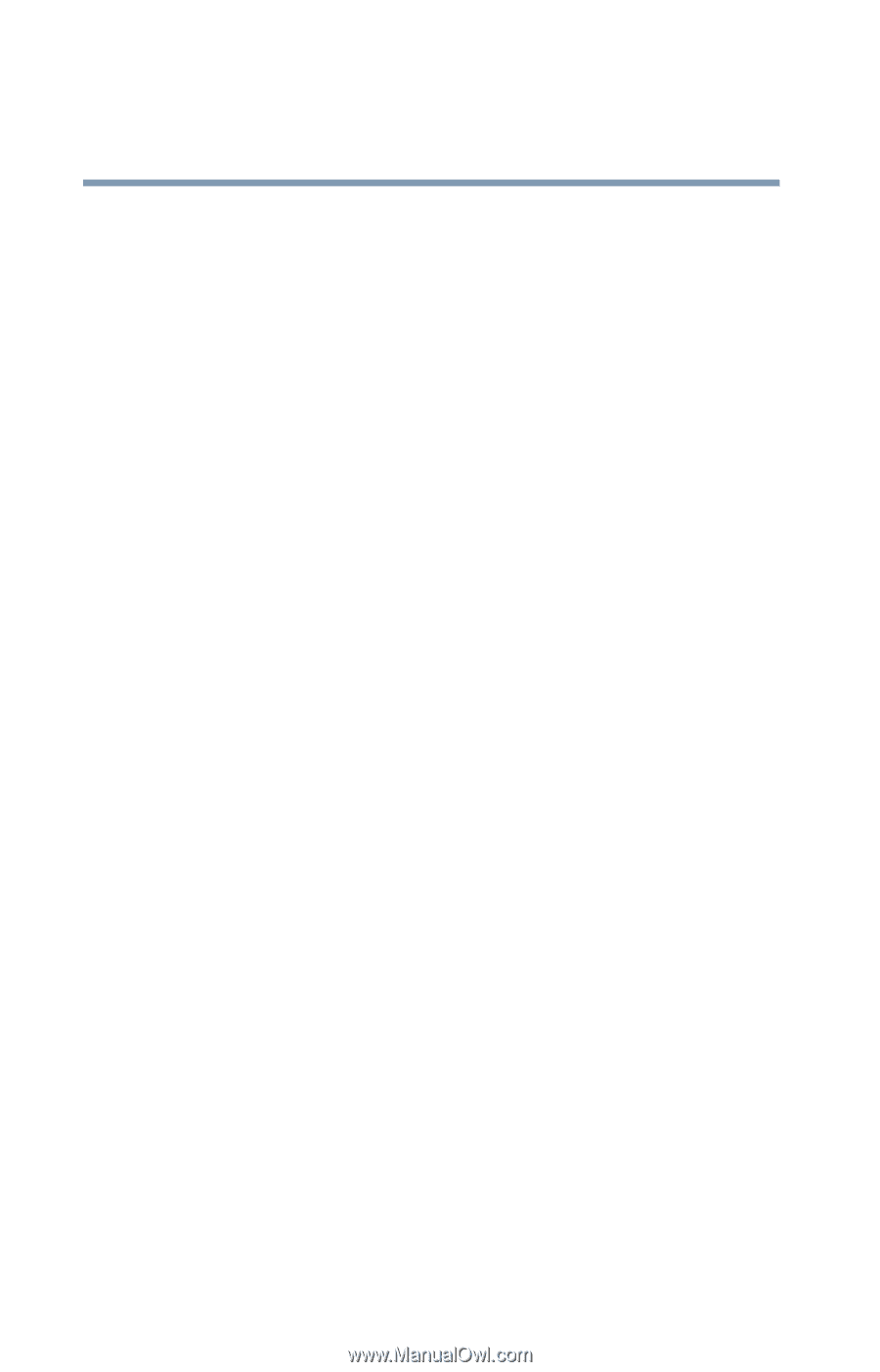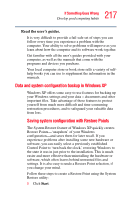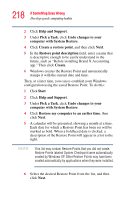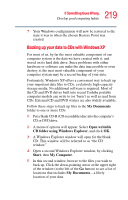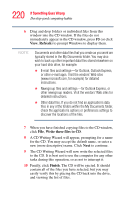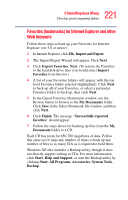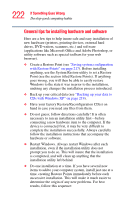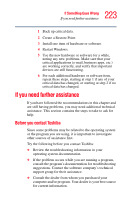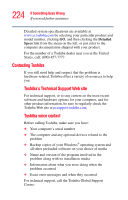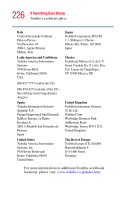Toshiba Satellite M105-S3041 User Manual - Page 222
General tips for installing hardware and software, Restart Windows. Always restart Windows after each
 |
View all Toshiba Satellite M105-S3041 manuals
Add to My Manuals
Save this manual to your list of manuals |
Page 222 highlights
222 If Something Goes Wrong Develop good computing habits General tips for installing hardware and software Here are a few tips to help insure safe and easy installation of new hardware (printers, pointing devices, external hard drives, DVD writers, scanners, etc.) and software (applications like Microsoft Office and Adobe Photoshop, or utility software such as special toolbars for your web browser). ❖ Create a Restore Point (see "Saving system configuration with Restore Points" on page 217). Before installing anything, use the System Restore utility to set a Restore Point (see the section titled Restore Points). If anything goes wrong, you will then be able to easily restore Windows to the state it was in prior to the installation, undoing any changes the installation process introduced. ❖ Back up your critical data (see "Backing up your data to CDs with Windows XP" on page 219). ❖ Have your factory Restore/Reconfiguration CD(s) on hand in case you need any files from them. ❖ Do not guess; follow directions carefully! It is often necessary to run an installation utility first-before connecting a new hardware item to the computer. If the device is connected first, it may be very difficult to complete the installation successfully. Always carefully follow the installation instructions that accompany the hardware or software. ❖ Restart Windows. Always restart Windows after each installation, even if the installation utility does not prompt you to do so. This will insure that the installation is completed, and will clean up anything that the installation utility left behind. ❖ Do one installation at a time. If you have several new items to add to your computer system, install just one at a time, creating Restore Points immediately before each successive installation. This will make it much easier to determine the origin of any new problems. For best results, follow this sequence: