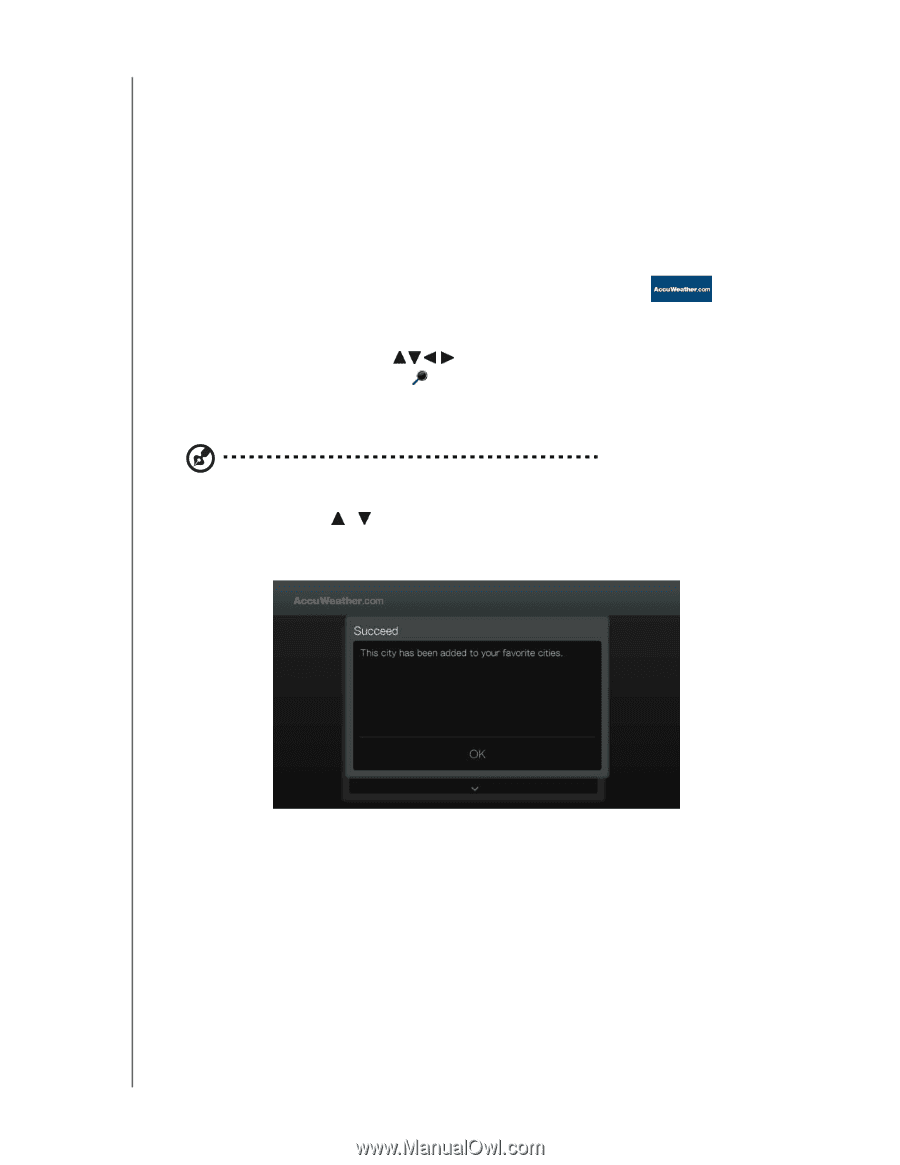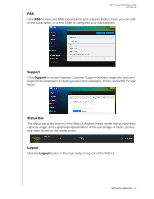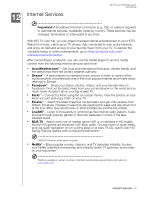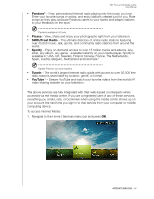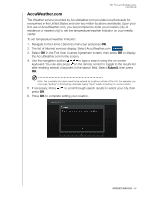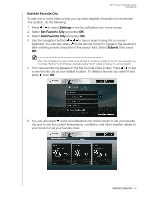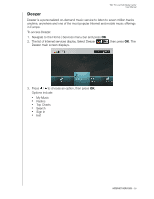Western Digital WDBACA0010BBK Instruction Manual - Page 101
AccuWeather.com, If necessary, Press
 |
UPC - 718037772370
View all Western Digital WDBACA0010BBK manuals
Add to My Manuals
Save this manual to your list of manuals |
Page 101 highlights
WD TV Live Hub Media Center User Manual AccuWeather.com The Weather service provided by AccuWeather.com provides local forecasts for everywhere in the United States and over two million locations worldwide. Upon your first use of AccuWeather.com, you are prompted to enter your location (city of residence or nearest city) to set the temperature/weather indicator on your media center. To set temperature/weather indicator: 1. Navigate to the Home | Services menu bar and press OK. 2. The list of Internet services display. Select AccuWeather.com . 3. Select OK in the End User License Agreement screen, then press OK to display the AccuWeather.com home screen. 4. Use the navigation buttons to type a search using the on-screen keyboard. You can also press on the remote control to toggle to the results list after entering several characters in the search field. Select Submit, then press OK. Note: The complete city name needs to be entered for locations outside of the U.S. For example, you must type "Sydney" to find Sydney, Australia; typing "Sydn" results in Sydney, FL as the location. 5. If necessary, Press / to scroll through search results to select your city, then press OK. 6. Press OK to complete setting your location. INTERNET SERVICES - 96