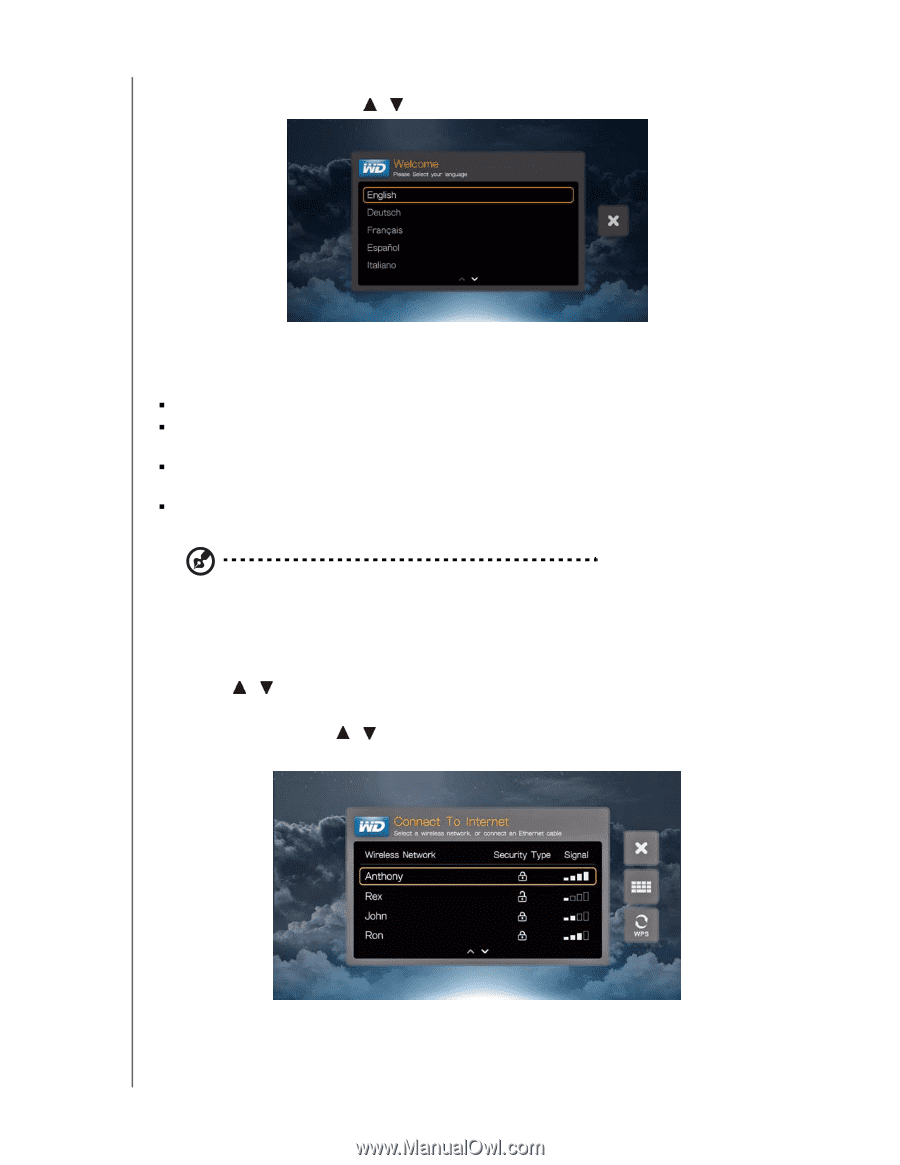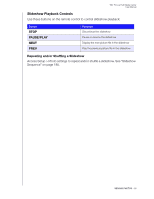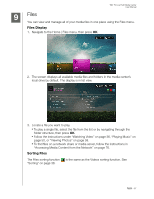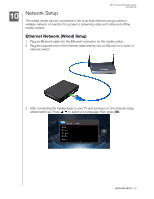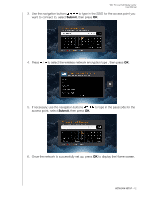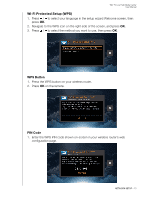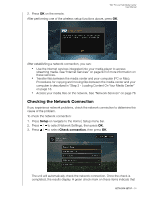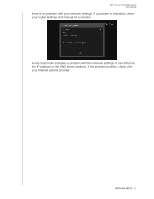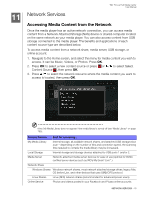Western Digital WDBACA0010BBK Instruction Manual - Page 76
Wireless Setup Options, Auto Search or Manually Enter Wireless Network Name, Automatic
 |
UPC - 718037772370
View all Western Digital WDBACA0010BBK manuals
Add to My Manuals
Save this manual to your list of manuals |
Page 76 highlights
WD TV Live Hub Media Center User Manual 2. After connecting the media player to your TV and turning it on, the network setup wizard starts up. Press / to select your language, then press OK. Wireless Setup Options You have four options for setting up your wireless network: „ Automatic - Select an available access point found by the media player. „ Manually enter the wireless network name - Use the on-screen keyboard to input the network name (SSID) manually (when SSID not set to broadcast). „ Wi-Fi Proctected Setup (WPS) - Enter a PIN or push the WPS button on the router (if available). „ Windows Pairing Code - This option is only available via the Setup menu. See "Get Windows Pairing Code (Windows 7)" on page 189 Note: The recommended setting on Wireless N routers is 802.11n-only with a channel width of 20/40 MHz. If you are using a wireless-N access point (AP) and it has been set to operate in 802.11n mode with a security setting of anything other than WPA2-PSK+AES or None, then media player will operate at lower 802.11g rates. Disabling wireless security is not recommended. Auto Search or Manually Enter Wireless Network Name 1. Press / to select your language in the setup wizard Welcome screen, then press OK. 2. Auto Search: Press / to select your wireless network from the list, and press OK. Proceed to step 5. Manual: Depending on your wireless network setup, you may want to manually type in the name of your network. In this case, navigate to the keyboard icon on the right side of the screen, press OK, and proceed to the next step. NETWORK SETUP - 71