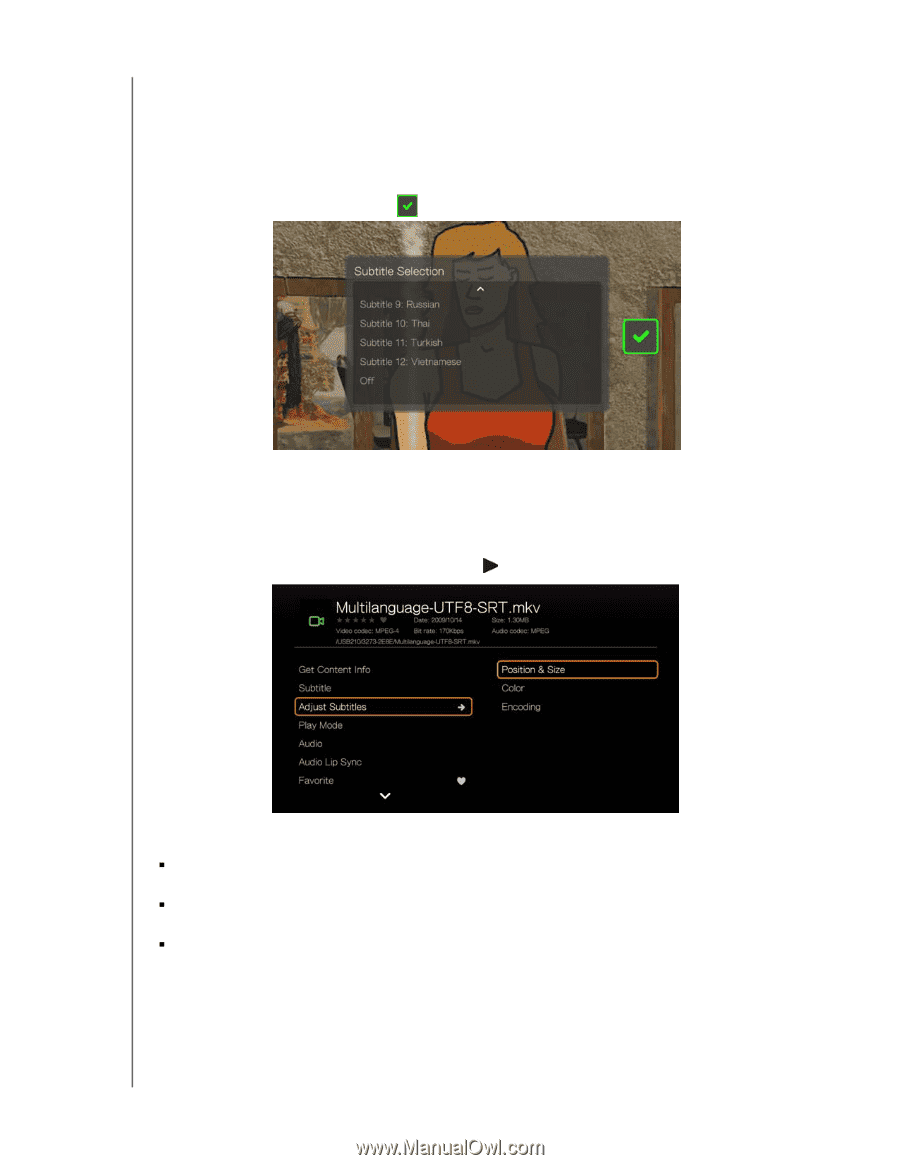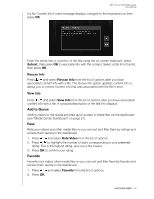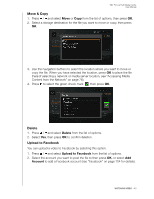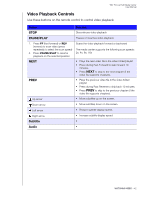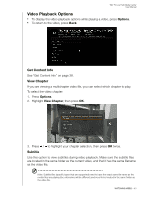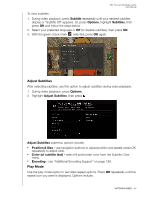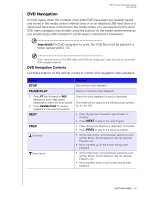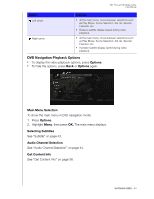Western Digital WDBACA0010BBK Instruction Manual - Page 49
Adjust Subtitles, Play Mode, Subtitle, Options, Adjust, Position & Size, Color of subtitle text
 |
UPC - 718037772370
View all Western Digital WDBACA0010BBK manuals
Add to My Manuals
Save this manual to your list of manuals |
Page 49 highlights
WD TV Live Hub Media Center User Manual To view subtitles: 1. During video playback, press Subtitle repeatedly until your desired subtitles display or "Subtitle Off" appears. Or, press Options, highlight Subtitles, then press OK and follow the steps below. 2. Select your preferred language or Off (to disable subtitles), then press OK. 3. With the green check mark selected, press OK again. Adjust Subtitles After selecting subtitles, use this option to adjust subtitles during video playback. 1. During video playback, press Options. 2. Highlight Adjust Subtitles, then press . Adjust Subtitles submenu options include: „ Position & Size - use navigation buttons to adjust position and speed, press OK repeatedly to adjust size). „ Color (of subtitle text) - select fill and border color from the Subtitle Color menu. „ Encoding - see "Additional Encoding Support" on page 198. Play Mode Use the play mode option to set video repeat options. Press OK repeatedly until the repeat icon you want is displayed. Options include: WATCHING VIDEO - 44