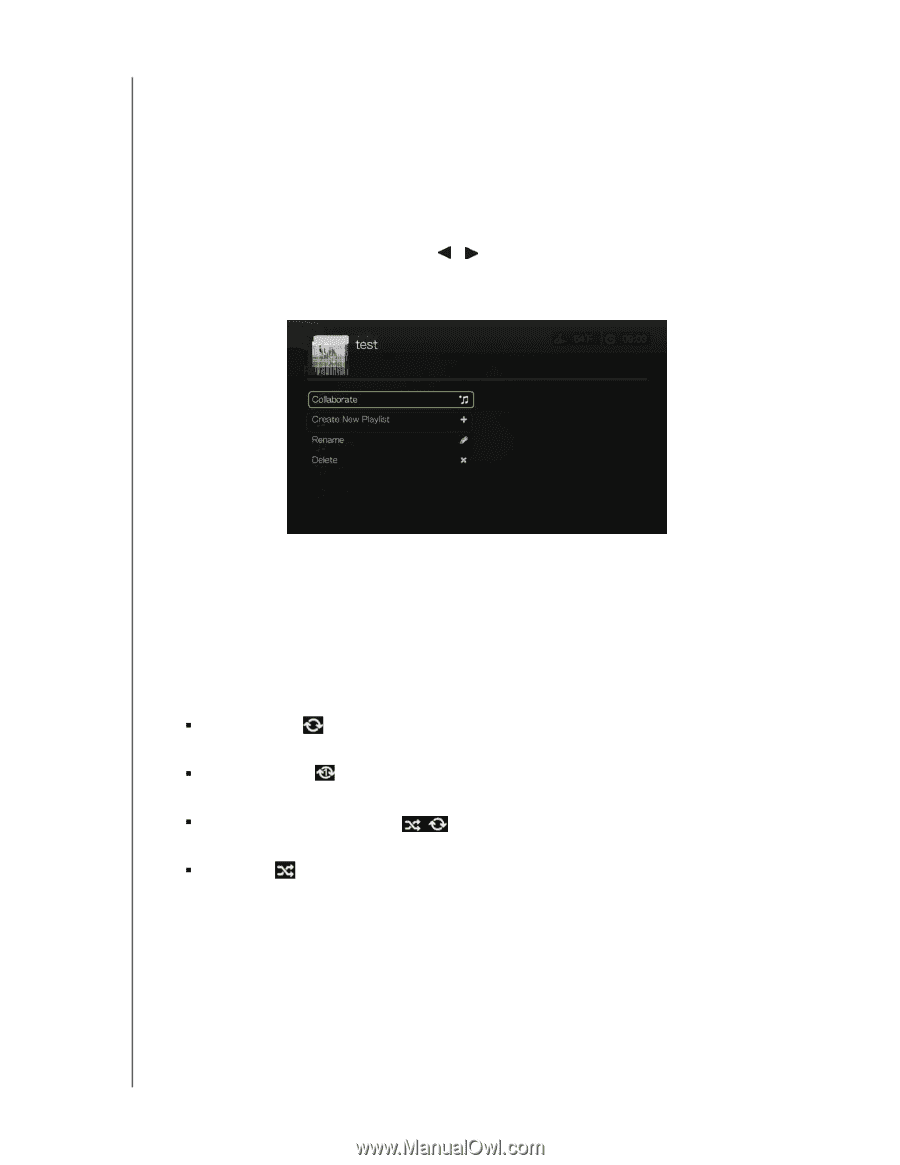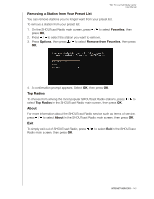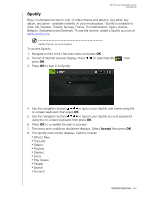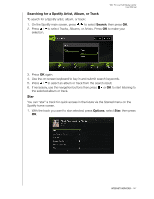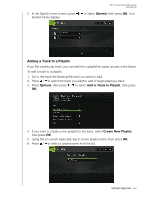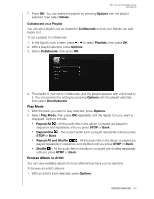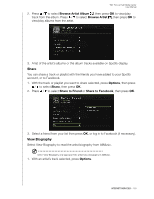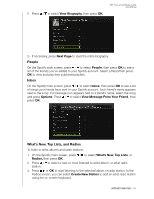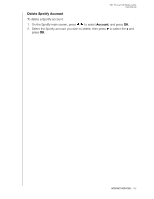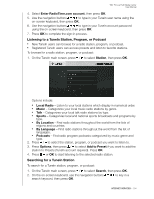Western Digital WDBACA0010BBK Instruction Manual - Page 154
Collaborate on a Playlist, Play Mode, Browse Album or Artist, Options, Delete, Collaborate, Playlists
 |
UPC - 718037772370
View all Western Digital WDBACA0010BBK manuals
Add to My Manuals
Save this manual to your list of manuals |
Page 154 highlights
WD TV Live Hub Media Center User Manual 7. Press OK. You can delete the playlist by pressing Options with the playlist selected, then select Delete. Collaborate on a Playlist You can set a playlist you've created to Collaborate so that your friends can add tracks to it. To set a playlist to Collaborate: 1. In the Spotify main screen, press / to select Playlists, then press OK. 2. With a playlist selected, press Options. 3. Select Collaborate, then press OK. 4. The playlist is now set to Collaborate, and the playlist appears with a dot next to it. You can reverse this setting by pressing Options with the playlist selected, then select Uncollaborate. Play Mode 1. With the track you want to play selected, press Options. 2. Select Play Mode, then press OK repeatedly until the repeat icon you want is displayed. Options include: „ Repeat All - All the audio files in the album or playlist are played in sequence and repeatedly until you press STOP or Back. „ Repeat One - The current audio track is played repeatedly until you press STOP or Back. „ Repeat All and Shuffle - All the audio files in the album or playlist are played repeatedly in sequence and shuffled until you press STOP or Back. „ Shuffle - All the audio files in the album or playlist are shuffled repeatedly until you press STOP or Back. Browse Album or Artist You can view available albums from an artist whose track you've selected. To browse an artist's albums: 1. With an artist's track selected, press Options. INTERNET SERVICES - 149