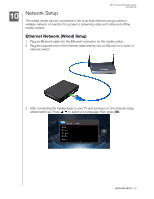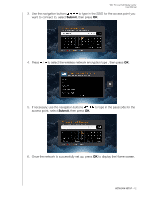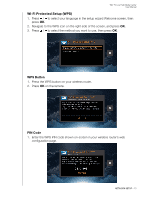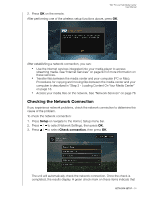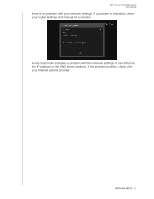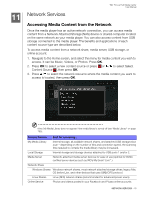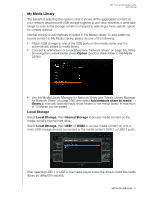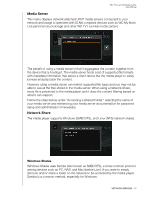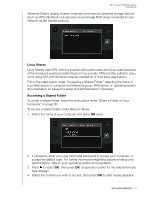Western Digital WDBACA0010BBK Instruction Manual - Page 79
Checking the Network Connection, Setup, Check connection
 |
UPC - 718037772370
View all Western Digital WDBACA0010BBK manuals
Add to My Manuals
Save this manual to your list of manuals |
Page 79 highlights
WD TV Live Hub Media Center User Manual 2. Press OK on the remote. After performing one of the wireless setup functions above, press OK. After establishing a network connection, you can: „ Use the Internet services integrated into your media player to access streaming media. See "Internet Services" on page 93 for more information on these services. „ Transfer files between the media center and your computer (PC or Mac). Procedures for copying and moving files between the media center and your computer is described in "Step 3 - Loading Content On Your Media Center" on page 18. „ Access your media files on the network. See "Network Services" on page 76. Checking the Network Connection If you experience network problems, check the network connection to determine the cause of the problem. To check the network connection: 1. Press Setup or navigate to the Home | Setup menu bar. 2. Press / to select Network Settings, then press OK. 3. Press / to select Check connection, then press OK. The unit will automatically check the network connection. Once the check is completed, the results display. A green check mark on these items indicate that NETWORK SETUP - 74