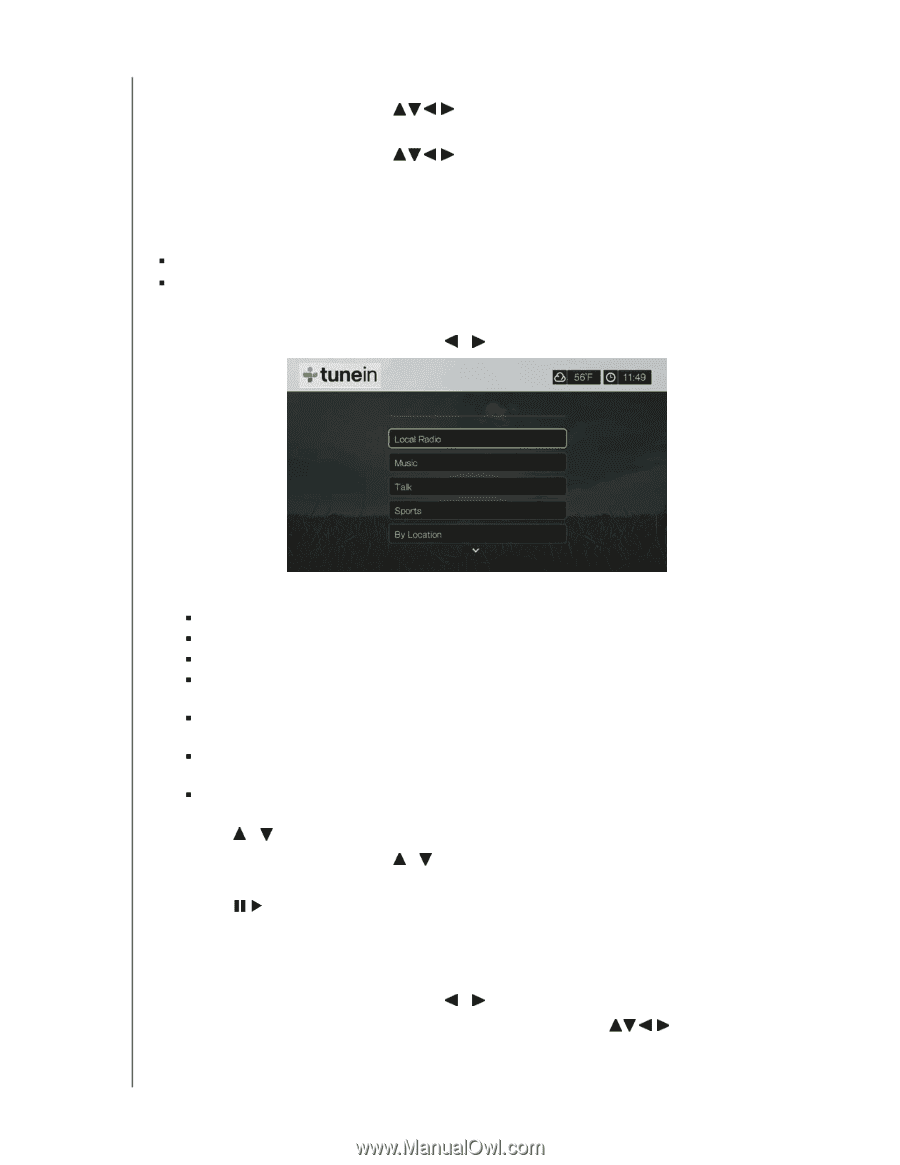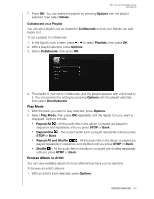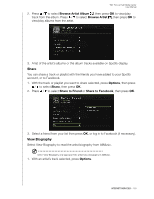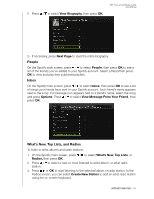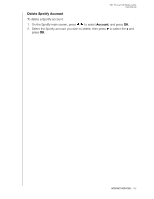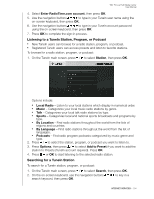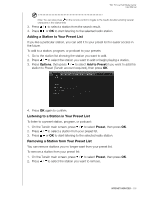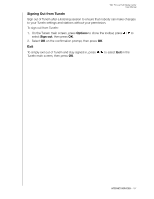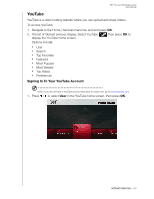Western Digital WDBACA0010BBK Instruction Manual - Page 159
Listening to a TuneIn Station, Program, or Podcast, Enter RadioTime.com account, Station, Local Radio
 |
UPC - 718037772370
View all Western Digital WDBACA0010BBK manuals
Add to My Manuals
Save this manual to your list of manuals |
Page 159 highlights
WD TV Live Hub Media Center User Manual 4. Select Enter RadioTime.com account, then press OK. 5. Use the navigation buttons to type in your TuneIn user name using the on-screen keyboard, then press OK. 6. Use the navigation buttons to type in your TuneIn account password using the on-screen keyboard, then press OK. 7. Press OK to complete the sign-in process. Listening to a TuneIn Station, Program, or Podcast „ New TuneIn users can browse for a radio station, program, or podcast. „ Registered TuneIn users can access presets and listen to favorite stations. To browse for a radio station, program, or podcast: 1. On the TuneIn main screen, press / to select Station, then press OK. Options include: „ Local Radio - Listen to your local stations which display in numerical order. „ Music - Categorizes your local music radio stations by genre. „ Talk - Categorizes your local talk radio stations by type. „ Sports - Categorizes local and national sports broadcasts and programs by type. „ By Location - Find radio stations throughout the world from the lists of regions and countries. „ By Language - Find radio stations throughout the world from the list of languages. „ Podcasts - Find radio program podcasts categorized by music genre and type. 2. Press / to select the station, program, or podcast you want to listen to. 3. Press Options, then press / to select Add to Preset if you want to add the station to Presets (TuneIn account required). Press OK. 4. Press or OK to start listening to the selected radio station. Searching for a TuneIn Station To search for a TuneIn station, program, or podcast: 1. On the TuneIn main screen, press / to select Search, then press OK. 2. On the on-screen keyboard, use the navigation buttons search keyword, then press OK. to key in a INTERNET SERVICES - 154