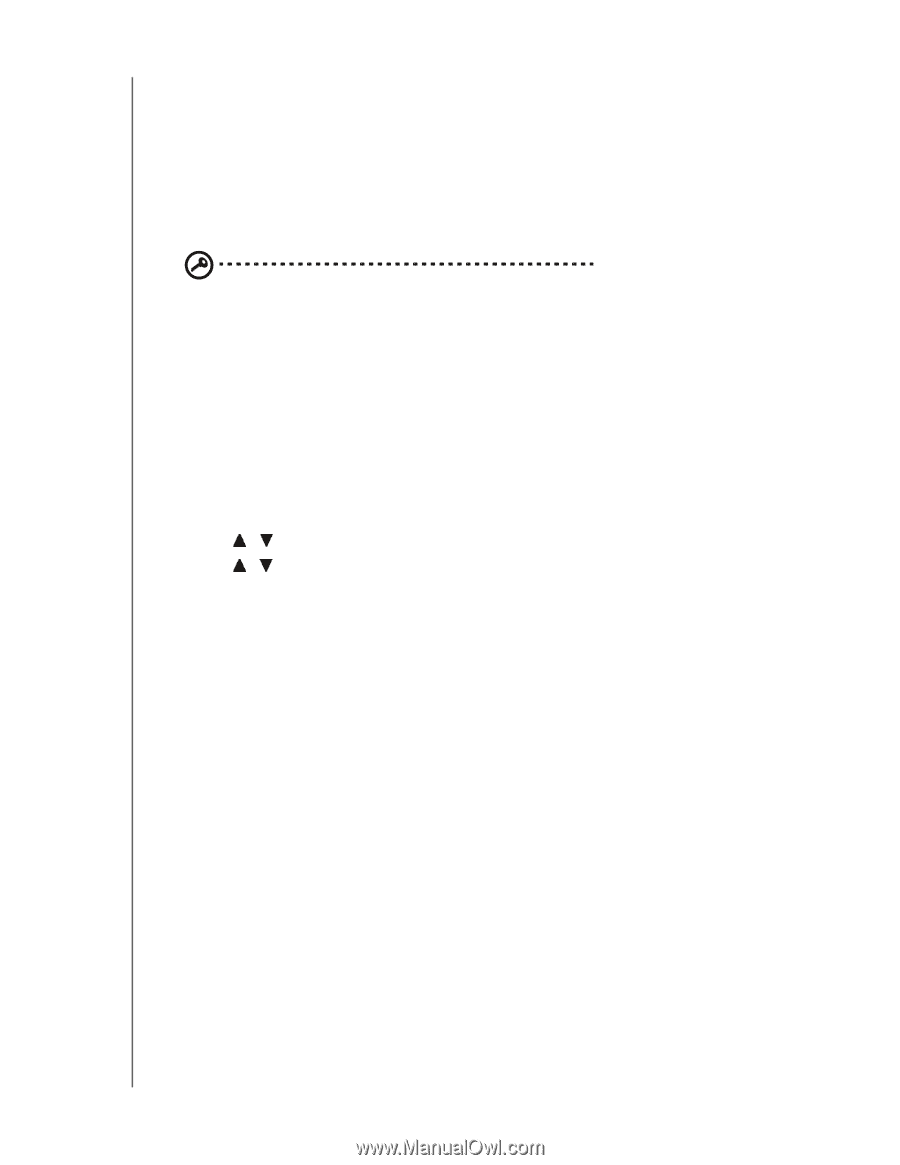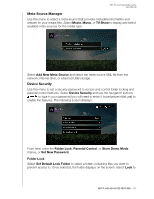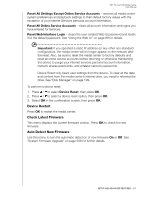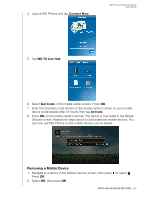Western Digital WDBACA0010BBK Instruction Manual - Page 206
Device Restart, Check Latest Firmware, Auto Detect New Firmware
 |
UPC - 718037772370
View all Western Digital WDBACA0010BBK manuals
Add to My Manuals
Save this manual to your list of manuals |
Page 206 highlights
WD TV Live Hub Media Center User Manual Reset All Settings Except Online Service Accounts - restores all media center system preferences and playback settings to their default factory values with the exception of your internet Services personal account information. Reset All Online Service Accounts - clears all account information and logins you have entered for Services. Reset Web Interface Login - clears the user-created Web UI password and resets it to the default password. See "Using the Web UI" on page 88 for details. Important: If you specified a static IP address (or any other non-standard configuration), the media center will no longer appear on the network after the reset. Also, be sure to reset the media center to factory defaults and reset all online service accounts before returning or otherwise transferring the device to purge your internet services personal account information, network shares passwords, and wireless network passwords. Device Reset only clears user settings from the device. To clear all the data and content from the media center's internal drive, you need to reformat the drive. See "Disk Manager" on page 199. To perform a device reset: 1. Press / to select Device Reset, then press OK. 2. Press / to select a device reset option, then press OK. 3. Select OK in the confirmation screen, then press OK. Device Restart Press OK to restart the media center. Check Latest Firmware This menu displays the current firmware version. Press OK to check for new firmware. Auto Detect New Firmware Use this menu to turn the automatic detection of new firmware On or Off. See "System Firmware Upgrade" on page 208 for further details. SETUP AND ADVANCED FEATURES - 201