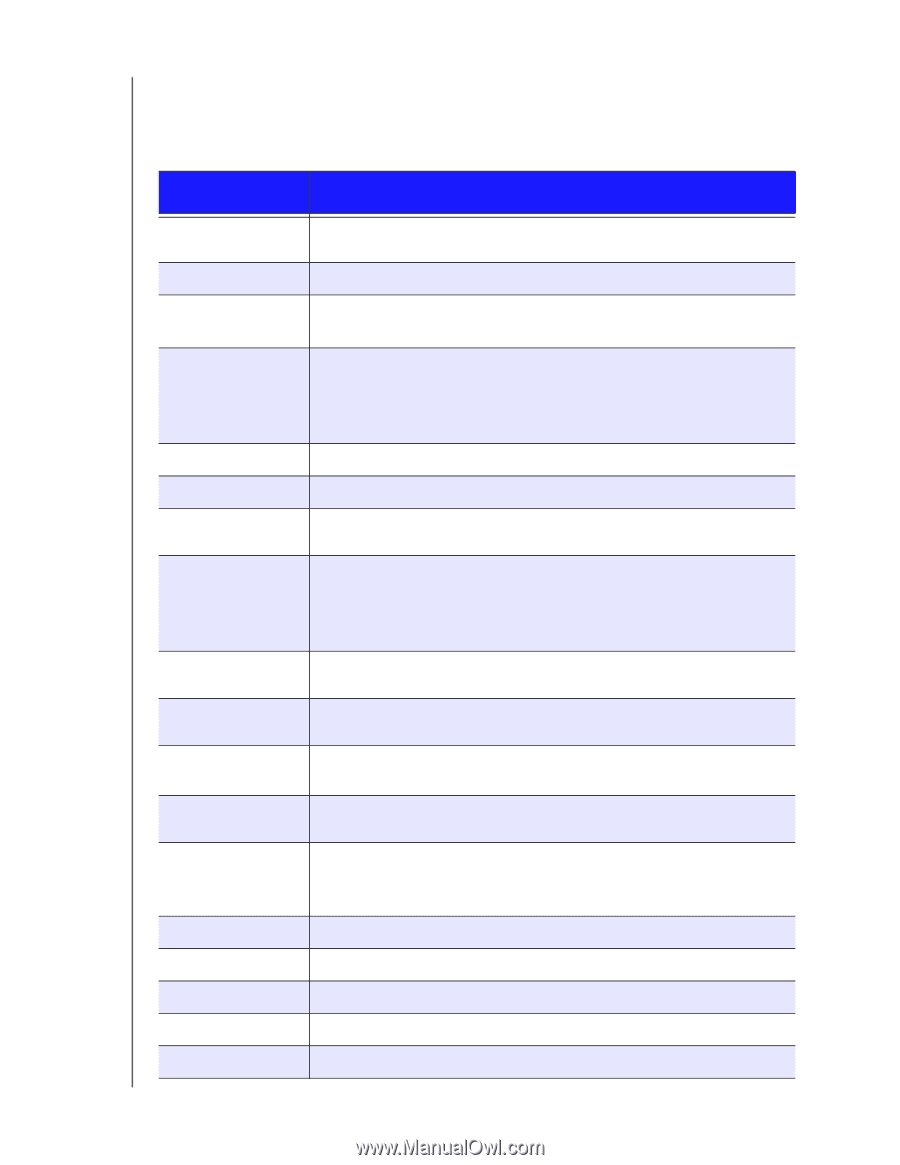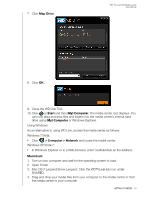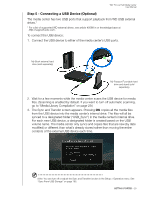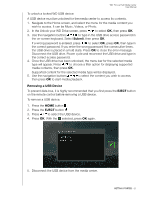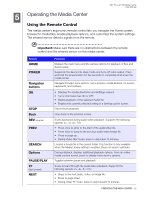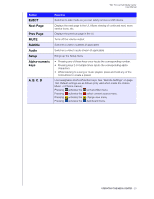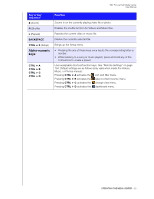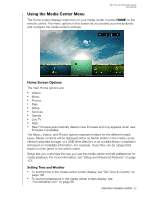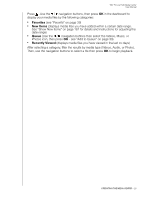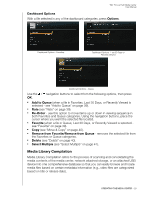Western Digital WDBACA0010BBK Instruction Manual - Page 29
Using a USB Keyboard, As an alternative to using the remote control, you can plug a USB keyboard into
 |
UPC - 718037772370
View all Western Digital WDBACA0010BBK manuals
Add to My Manuals
Save this manual to your list of manuals |
Page 29 highlights
WD TV Live Hub Media Center User Manual Using a USB Keyboard As an alternative to using the remote control, you can plug a USB keyboard into either of the two USB ports on the media center. Key or key sequence Function HOME Displays the main menu and the various options for playback of files and device setup. CTRL + P (Power) Suspends the device into sleep mode and turns off video output. UP, DOWN, LEFT, Navigate through Home options, menu screens, media libraries, on-screen & RIGHT ARROWS keyboards, and toolbars. ENTER • Displays the media directories and Settings screens. • Turns information bar ON or OFF. • Begins playback of the selected media file. • Enables the currently selected setting in a Settings option screen. S (Stop) Discontinues playback. ESC (Back) Goes back to the previous screen. - (Reverse) Scans backward during audio/video playback. Supports the following speeds: 2×, 4×, 8×, 16×. P (Previous) • Press once to jump to the start of the audio/video file. • Press twice to jump to the previous audio/video/image file. • Press to page up. • During Video REV mode, press to skip back 10 minutes. CTRL + F (Search) Locates a media file in the current folder. This function is only available when the Media Library setting is enabled. Does not search subfolder. CTRL + O (Options) During playback, displays additional playback options. From an online media content screen, press to display more service options. SPACE BAR (Play/Pause) Toggles between pause and playback. + (FF) Scans forward through the audio/video playback. Supports the following speeds: 2×, 4×, 8×, 16×. N (Next) • Skips to the next audio, video, or image file. • Press to page down. • During Video FF mode, press to skip forward 10 minutes. CTRL + E (Eject) Switches to safe mode so you can safely remove a USB device. M (Mute) Turns off the volume output V (Subtitle) Switches a video's subtitles (if applicable) B (Audio) Switches a video's audio stream (if applicable) DELETE Clears the data entry field. OPERATING THE MEDIA CENTER - 24