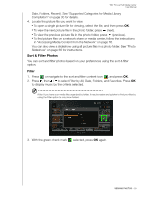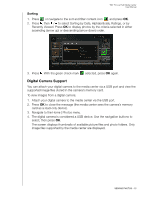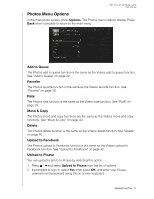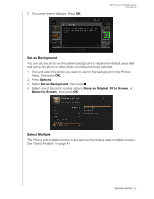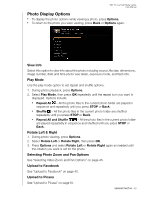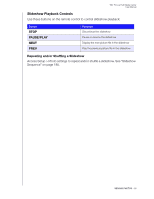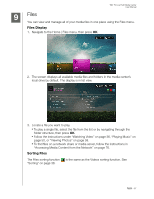Western Digital WDBACA0010BBK Instruction Manual - Page 68
Photo Display Options, View Info, Play Mode, Rotate Left & Right, Selecting Photo Zoom and Pan Options
 |
UPC - 718037772370
View all Western Digital WDBACA0010BBK manuals
Add to My Manuals
Save this manual to your list of manuals |
Page 68 highlights
WD TV Live Hub Media Center User Manual Photo Display Options „ To display the photo options while viewing a photo, press Options. „ To return to the photo you were viewing, press Back or Options again. View Info Select this option to view info about the photo including source, file size, dimensions, image number, date and time photo was taken, exposure mode, and flash info. Play Mode Use the play mode option to set repeat and shuffle options. 1. During photo playback, press Options. 2. Select Play Mode, then press OK repeatedly until the repeat icon you want is displayed. Options include: „ Repeat All - All the photo files in the current photo folder are played in sequence and repeatedly until you press STOP or Back. „ Shuffle - All the photo files in the current photo folder are shuffled repeatedly until you press STOP or Back. „ Repeat All and Shuffle - All the photo files in the current photo folder are played repeatedly in sequence and shuffled until you press STOP or Back. Rotate Left & Right 1. During photo viewing, press Options. 2. Select Rotate Left or Rotate Right, then press OK. 3. Press Options and select Rotate Left or Rotate Right again as needed until the rotation you want is set for the photo. Selecting Photo Zoom and Pan Options See "Selecting Video Zoom and Pan Options" on page 45. Upload to Facebook See "Upload to Facebook" on page 40. Upload to Picasa See "Upload to Picasa" on page 61. VIEWING PHOTOS - 63