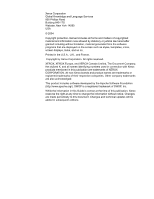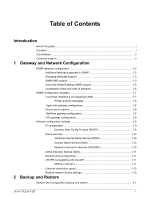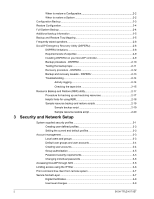Xerox 6180N DocuSP Common Controller System Guide
Xerox 6180N - Phaser Color Laser Printer Manual
 |
UPC - 095205425307
View all Xerox 6180N manuals
Add to My Manuals
Save this manual to your list of manuals |
Xerox 6180N manual content summary:
- Xerox 6180N | DocuSP Common Controller System Guide - Page 1
Xerox Document Services Platform Series Common Controller System Guide 701P42230 Version 4.1 August, 2004 - Xerox 6180N | DocuSP Common Controller System Guide - Page 2
Xerox Corporation Global Knowledge and Language Services 800 Phillips Road Building 845-17S Webster, New registered trademark of SWOP, Inc. While the information in this Guide is correct at the time of this publication, Xerox reserves the right at any time to change the information without notice - Xerox 6180N | DocuSP Common Controller System Guide - Page 3
- Xerox 6180N | DocuSP Common Controller System Guide - Page 4
- Xerox 6180N | DocuSP Common Controller System Guide - Page 5
configuration 1-9 Dynamic Host Config Protocol (DHCP 1-9 Name services 1-10 Windows Internet Name Service (WINS 1-10 Domain Name Service (DNS 1-10 Network Information Services (NIS/NIS 1-10 Active Directory Service (ADS 1-11 Network filing configuration 1-11 LP/LPR compatibility with DocuSP - Xerox 6180N | DocuSP Common Controller System Guide - Page 6
and Network Setup System supplied security profiles 3-1 Creating user-defined profiles 3-3 Setting the current and default profiles 3-3 Account management...3-3 Local users and groups 3-3 Default user groups and user accounts 3-4 Creating user accounts 3-4 Group authorization 3-5 Password - Xerox 6180N | DocuSP Common Controller System Guide - Page 7
11 Security warning banners 3-11 Disabling LP anonymous printing 3-11 Remote shell internet service 3-11 enable-ftp and disable-ftp scripts 3-11 Roles and responsibilities 3-12 Xerox responsibilities 3-12 Customer responsibilities 3-12 Security tips ...3-13 Configure for xrxuser 3-13 - Xerox 6180N | DocuSP Common Controller System Guide - Page 8
options 4-13 Scan to digital paper source command 5-4 Tray mapping...5-4 Mapping trays to media 5-4 Backup and restore of tray settings 5-5 Stacking order ...5-6 Mixed stacking ...5-6 Additional finishing information 5-6 How to choose fonts ...6-1 Fonts...6-1 Downloading fonts from the network - Xerox 6180N | DocuSP Common Controller System Guide - Page 9
...7-9 8 Troubleshooting Calling for service ...8-1 Declared faults...8-2 Printer fault ...8-2 Job fault ...8-2 Undeclared faults...8-2 SNMP problems 8-3 Client problems 8-4 Windows problems 8-4 Macintosh problems 8-4 DigiPath problems 8-4 GUI problems 8-5 Tape Client problems 8-5 Print - Xerox 6180N | DocuSP Common Controller System Guide - Page 10
Problems 20 Remote Services ...8-20 color output 9-2 Color job processing efficiencies 9-2 Time used to generate the PDL 9-2 Time used to transfer PDL 9-3 Time required to RIP PDL 9-3 Time required to print PDL 9-3 Job submission hints 9-3 Number of images 9-3 PostScript preScan and full scan - Xerox 6180N | DocuSP Common Controller System Guide - Page 11
Perform a trace 9-9 Export the trace file to floppy 9-9 BOOK-TITLE NOT SET 7 - Xerox 6180N | DocuSP Common Controller System Guide - Page 12
8 BOOK-TITLE NOT SET - Xerox 6180N | DocuSP Common Controller System Guide - Page 13
tasks for configuring and maintaining the Xerox Document Services Platform (DocuSP) for printing systems. About this guide This guide is intended for network and system administrators responsible for setting up and maintaining Xerox printers with DocuSP software. System administrators should - Xerox 6180N | DocuSP Common Controller System Guide - Page 14
Introduction • Accounting and Billing • Troubleshooting • Hints and Tips Conventions This guide includes the following conventions: • following format: NOTE: This is an example of a note. Customer support To place a customer service call, dial the direct TTY number for assistance. The number is - Xerox 6180N | DocuSP Common Controller System Guide - Page 15
support for the following network configuration settings: • IP configuration • Names services - WINS - DNS - NIS/NIS+ • Dynamic DNS Updates (DDNS) • Filing configuration - SMB • Filing configuration - FTP/SFTP • Dynamic (DHCP) and Static configuration • Ethernet speed • Restore network defaults - Xerox 6180N | DocuSP Common Controller System Guide - Page 16
managers: • IBM Network Printer Manager (NT) • TNG Unicenter (NT) • HP OpenView (UNIX, NT) • Xerox CentreWare (UNIX, NT) NOTE: The SNMP manager (for example, HP OpenView) may have a number of requests into DocuSP for information. The requested information may not be among the supported data sets on - Xerox 6180N | DocuSP Common Controller System Guide - Page 17
Network Configuration Table 0-1. SNMP Supported Features by Product Feature 61XX EPS 1XX DC2000/ 6000/etc DP/DT 75/90 Finishing Capability for a Y N Supply device profiles. SNMP MIB support DocuSP SNMP MIB files use the Xerox Common Management Interface ( hrPartitionTable System Guide 1-3 - Xerox 6180N | DocuSP Common Controller System Guide - Page 18
-HOST-RESOURCES-EXT- TC - same as 2 • 11hostx - XEROX-HOST-RESOURCES-EXT-MIB - same as 2 • 15prtrxtc - XEROX-PRINTER-EXT- TC • 16prtx - XEROX-PRINTER-EXT-MIB • rfc1215 - SNMP traps version 1 Additionally the following MIBs files are supported: • RFC 1213 MIB file - The system Group - The Interface - Xerox 6180N | DocuSP Common Controller System Guide - Page 19
Detail Group • XCMI Service Monitoring MIB, Service Group for Print, Copy and Scan • Xerox General MIB file (uses only the 06gentc and 07gen files) • The xcmGen Base Group NOTE: The other files in Xerox General MIB are not supported. Automatic Meter Reading (AMR) support Automatic Meter Reading (AMR - Xerox 6180N | DocuSP Common Controller System Guide - Page 20
Network Configuration Localization of text and units of measure With DocuSP SNMP text and units of measure can be independent of the locality selected as part of the Local User Interface (LUI). Although the default is set so that the SNMP locality and unit cannot control the units of measure - Xerox 6180N | DocuSP Common Controller System Guide - Page 21
interest to Xerox customers are shown in the following table: Table 0-2. Configuration Variables Parameter Name CommandLine Printer operator Description Turn on/off the following flags: l: logging to SNMP_DEBUG_LOG w: logging to window The name of the printer operator Printer administrator The - Xerox 6180N | DocuSP Common Controller System Guide - Page 22
Network Configuration Printer and job messages SNMP can broadcast messages about the printer and the jobs on the system. Printer messages may announce that the printer is idle, printing, or out of paper administrator can also select a default queue set for Appletalk. Network automatically or manually - Xerox 6180N | DocuSP Common Controller System Guide - Page 23
Network Configuration If the manual mode is selected, the interface enables manual entry and filtering for the Novell setups and printer queues. LPD gateway configuration In Gateways using the LPD (Line Printer Daemon) tab, the administrator can enable or disable the LPD protocol, set the default - Xerox 6180N | DocuSP Common Controller System Guide - Page 24
Configuration 3. Provides other configuration information such as printer addresses, time and news servers. Name services The following services are supported by DocuSP software. Windows Internet Name Service (WINS) This network configuration option allows the administrator to enable/disable the - Xerox 6180N | DocuSP Common Controller System Guide - Page 25
configured to accept broadcast requests. Active Directory Service (ADS) The DocuSP interface provides a wizard that enables the administrator to add ADS domains and permits DocuSP integration into Windows NT ADS networks. Network filing configuration In Network Configuration, the SM/FTP tab allows - Xerox 6180N | DocuSP Common Controller System Guide - Page 26
l presentation l colorToHighlight l automatic ) (highlight mapping color) • C(mc= color) 6. Hold job for manual release • C(hold) 7. Selectable resolution • C(res= l 300 l 600 l) 8. Other • C(pcl5c) NOTE: See Printing in this guide for further information on Highlight color options. 1-12 System - Xerox 6180N | DocuSP Common Controller System Guide - Page 27
full DocuSP controller may need to be set to the same speed as the switch. Restore network factory settings With the addition of several interface options as well as user settings, the administrator may want to restore factory settings. The interface provides a [Restore Defaults] button in Network - Xerox 6180N | DocuSP Common Controller System Guide - Page 28
Gateway and Network Configuration 1-14 System Guide - Xerox 6180N | DocuSP Common Controller System Guide - Page 29
and restoring system and configuration information on a regular basis is part of a well-maintained printing environment. This section presents the backup software, and user options. Only one version of a System Backup is supported. - For new DocuSP systems or systems that have had a clean Guide 2-1 - Xerox 6180N | DocuSP Common Controller System Guide - Page 30
need to restore individual items, such as queue setups, custom security profiles, network and gateway settings, or paper stock or tray mappings. It is not recommended that jobs be backed up using the Configuration Backup. Use the Print Services feature to save jobs as TIFF or FRF files on the DocuSP - Xerox 6180N | DocuSP Common Controller System Guide - Page 31
set up. It should also be saved when any printer or queue properties are changed. The Configuration Backup option enables you to select among items like the following: • Queues • User accounts • Stock Database/Trays • Stacker/Finisher settings • Switches/Preferences • LCDS Resources • ICC Profiles - Xerox 6180N | DocuSP Common Controller System Guide - Page 32
to be submitted using the Print Service in order for them to be available Service save and reprint capability to save jobs for future use. Job ticket information as well as color detailed procedures. Full System Backup It . The system requirements to enable a full system back up are the following: - Xerox 6180N | DocuSP Common Controller System Guide - Page 33
Print Services (reprint) jobs saved to the DocuSP controller using the Save Feature • NonXerox supplied Sun color system can only be restored on the same type of system. A mapping that contains the LCDS stocks MAIN, AUX and AUTO can only be restored on a system with these features. System Guide - Xerox 6180N | DocuSP Common Controller System Guide - Page 34
trays than the system to which it is restored, only those trays that can be supported are restored. And if the mapping contains fewer trays than the new system can support Xerox Service Representative. In addition, certain information had to be recorded by hand or on hardcopy for manual Guide - Xerox 6180N | DocuSP Common Controller System Guide - Page 35
? Configuration files may be saves to any available DocuSP location, including the local hard disk or a shared network drive. System files can only be saved to the /XRXBackup partition on the DocuSP hard drive. How long one version of the system image can be maintained at a time. System Guide 2-7 - Xerox 6180N | DocuSP Common Controller System Guide - Page 36
need to install Solaris before restoring, which saves from 30 to 75 minutes. This section contains instructions for running the DSPERU scripts from diskette. The DSPERU diskette contains the following files: • • DSPERU does not give the option of partial or incremental backups. 2-8 System Guide - Xerox 6180N | DocuSP Common Controller System Guide - Page 37
root password and how to open a Terminal window. The following levels of expertise are required to perform the necessary functions: • Set up DSPERU tool on system: Customer systems administrator, Xerox system analyst or service representative. • Initiate DSPERU backup: Printer operator, customer - Xerox 6180N | DocuSP Common Controller System Guide - Page 38
password • A tape drive connected and powered on with a blank tape inserted. Ensure the tape is write-enabled (write-protect tab in the closed position). NOTE: The backup overwrites the tape cartridge a blank tape cartridge has been inserted into the tape drive. 2. Open a terminal window and logon as - Xerox 6180N | DocuSP Common Controller System Guide - Page 39
. As the system requests additional tape cartridges, be sure to label the tapes invalidate the DocuSP license, and a full reloading of software will be required that the tape drive is connected and powered on. Insert the backup tape in the problem persists, call for service. System Guide 2-11 - Xerox 6180N | DocuSP Common Controller System Guide - Page 40
powered on with the controller screen displaying the ok prompt. (To display this prompt, press StopA.) IMPORTANT: Insertion of the tape cartridges error during the recovery operation. 2. Write-enable the DSPERU diskette (tab window closed) then insert the DSPERU diskette into the floppy drive. 3. - Xerox 6180N | DocuSP Common Controller System Guide - Page 41
screen lights. If the system is already powered on, logon as root, then enter following: Mount volume 2 then enter volume name (default: /dev/ rmt/0bn) Insert the cassettes in 0:20 to backup, 1:00 to restore • QIC Tape, DocuSP 6180 EPS 2.X, 500 Meg customer resource files: 1:30 to backup, Guide 2-13 - Xerox 6180N | DocuSP Common Controller System Guide - Page 42
by your system administrator. • Any software problem existing in the system when it is while the system is in diagnostics. Troubleshooting Activity logging The file backup.log is the log, perform the following steps: 1. Open a terminal window and logon as root user 2. Enter pwd to verify that - Xerox 6180N | DocuSP Common Controller System Guide - Page 43
prompt, enter halt. When the OK prompt is displayed, power off the controller. 2. Power off the tape drive. 3. Ensure that the SCSI cable pins on the connector. 1. If the tape drive is an older unit (for example, an 8mm DocuTech tape drive) with a 50-pin SCSI connector, a terminator must Guide 2-15 - Xerox 6180N | DocuSP Common Controller System Guide - Page 44
in the drive is a regular tape and not a cleaning tape. 4. Power on the tape drive, and wait 10 seconds. 5. Power on the controller. 6. Press Stop + A as soon as the banner -r to perform a reconfiguration boot. If problems recognizing the tape drive persist, call for service. 2-16 System Guide - Xerox 6180N | DocuSP Common Controller System Guide - Page 45
JDLs, etc.), VIPP files, and custom color profiles on color printing systems. The RBR utility backs up PS fonts: All PostScript font files in the following directory: /var/spool/XRXnps/resources/ps/fonts • Color restore the resources. NOTE: For these instructions, it is assumed that you have some - Xerox 6180N | DocuSP Common Controller System Guide - Page 46
the root password for your system 6. Start the script by entering ./RBR. 7. Follow the instructions as they appear on screen to complete the resource backup procedure the progress of the backup by opening an additional Terminal window and entering: tail -f /var/spool/XRXnps/log/Resource_BandR. - Xerox 6180N | DocuSP Common Controller System Guide - Page 47
would render the software inoperable. A scrape would then be required to correct the problem. Use the Backup and Restore Bridge tool delivered with your DocuSP software to perform .log file to view progress. Backing up 180 PS fonts to /export/home/xrxusr/jbs/ wiggum_25_Jul_09:54.tar. System - Xerox 6180N | DocuSP Common Controller System Guide - Page 48
/XRXnps/log/Resource_BandR.log for list of files that were backed up. Press RETURN/ENTER to continue. Sample resource restore script MAIN MENU 2-20 System Guide - Xerox 6180N | DocuSP Common Controller System Guide - Page 49
System Guide Backup and Restore Please enter your selection: 1) Backup resources 2) Restore resources 3) EXIT Select (1,2,or 3)? 2 RESTORE MENU Please enter your selection: 1) Restore Resources from Tape 2) Restore - Xerox 6180N | DocuSP Common Controller System Guide - Page 50
/ENTER to continue. MAIN MENU Please enter your selection: 1) Backup resources 2) Restore resources 3) EXIT Select (1,2,or 3)? 3 You have selected EXIT. Cleaning up.\: Done. 2-22 System Guide - Xerox 6180N | DocuSP Common Controller System Guide - Page 51
security profiles The four system-supplied profiles are: none, low, medium, and high. The following table describes the characteristics of each security level and the configurable settings that restrict access to various devices and operating system services.The default setting is Low. Profile None - Xerox 6180N | DocuSP Common Controller System Guide - Page 52
workflow. To enable telnet, go to [Setup], [FTP/ Remote Diagnostics]. • Terminal window is password protected. • Auto-login is enabled. Low is the default setting. • FTP is enabled. Environments Supports • telnet, rsh is disabled. requiring high DigiPath security but with workflow. • NFS - Xerox 6180N | DocuSP Common Controller System Guide - Page 53
accounts are defined either locally at the device or remotely at a trusted network location like ADS. The local user account is composed of a logon a security profile that defines the privileges of the group. Default user accounts are provided to allow easy transition from DocuSP versions Guide 3-3 - Xerox 6180N | DocuSP Common Controller System Guide - Page 54
Network password that is a sequence of characters that is case sensitive and between 0 - 8 characters in length. Default user groups and user accounts DocuSP provides three default user groups: Users, Operators, and System Administrators. It also supplies four default pop-up window appears that - Xerox 6180N | DocuSP Common Controller System Guide - Page 55
System Default Accounts with new passwords. For security reasons, all system passwords must be changed. • root: has super user access to the workstation. The initial password for this account is set during installation of the operating system and should be obtained from the Xerox service personnel - Xerox 6180N | DocuSP Common Controller System Guide - Page 56
values because the software is based on the proper access to the Xerox supplied files. NOTE: Please be aware that Xerox Customer Support Personnel must have access to the new root password for service and support. It is the customers responsibility to ensure that the root and system administrator - Xerox 6180N | DocuSP Common Controller System Guide - Page 57
Network Setup Print command line client from remote system The following contains the user and client requirements when using the Xerox for supplying a password. The Network home directory. • Meaningful home directory at the DocuSP controller. • An enabled password network security protocols that encrypt and - Xerox 6180N | DocuSP Common Controller System Guide - Page 58
and Network Setup The network client and the web server (printing system) decide which protocol to use for data transfer and a Certificate Authority. In this case, the administrator needs to supply the fully qualified domain name, IP address, organization and country -down menu. 3-8 System Guide - Xerox 6180N | DocuSP Common Controller System Guide - Page 59
Network Setup The following user-level changes are made: • all users for at, cron, and batch are disallowed • nuucp account is disabled • listen account is disabled • password Network and name service changes The following changes occur when security is invoked. Disabling secure name service - Xerox 6180N | DocuSP Common Controller System Guide - Page 60
All of these services are prohibited with a high security setting, but if they are re-enabled manually the hostname Suns document, Solaris Operating Environment Network Settings for Security, at NFS is disabled; however if the service is reenabled manually, the port restriction will still apply. - Xerox 6180N | DocuSP Common Controller System Guide - Page 61
Security and Network Setup DocuSP router capabilities disabled The service If you are using the legacy Xerox print command line client (the software is not distributed with this release), you will need to use the remote shell internet service to transfer to the DocuSP controller. System Guide 3-11 - Xerox 6180N | DocuSP Common Controller System Guide - Page 62
to assist the administrator in ensuring that the customer environment is secure. Xerox responsibilities Xerox is committed to providing a level of security which will allow the DocuSP controller to be a good network citizen in response to current security intrusions. Additional security beyond this - Xerox 6180N | DocuSP Common Controller System Guide - Page 63
passwords from the default settings since the ultimate security of the printing system resides with the customer. NOTE: Please be aware that the Xerox Customer Support Personnel must have access to the new root password for service and support In the Text Editor window, scroll down to the bottom - Xerox 6180N | DocuSP Common Controller System Guide - Page 64
Network Setup 4. Reboot and configure xrxusr login environment. Reboot the system. The CDE login prompt window be prompted for the root password. Upon login as root, been implemented. When you make a manual change to the /etc/inetd. To do this, as root user type: ps -e | grep inetd enter and note the - Xerox 6180N | DocuSP Common Controller System Guide - Page 65
Security and Network Setup http://www.cert.org/nav/ index_main.html http:// www.cve.mitre.org/. System Guide 3-15 - Xerox 6180N | DocuSP Common Controller System Guide - Page 66
Security and Network Setup 3-16 System Guide - Xerox 6180N | DocuSP Common Controller System Guide - Page 67
on a limited scheduling/ printing basis or as the default printing workflow for the site. In either case FIFO in FIFO order without regard to available paper stocks and other variables. Typical applications Scheduling optimizes the utilization of the printer. First In/First Out (FIFO Guide 4-1 - Xerox 6180N | DocuSP Common Controller System Guide - Page 68
scheduling is the default setting on DocuSP. submission There are three menu selections in the Print Services interface (Reprint Manager): • Print Selected • Proof the user selects the queue to send the job, DocuSP displays a window that tracks the progress and completion of each job submitted. The - Xerox 6180N | DocuSP Common Controller System Guide - Page 69
with a feature in Queue Manager that allows the administrator to select the default document format. ASCII and the PS or PCL decomposers The DocuSP software automatically wraps ASCII files with a predefined needs and there are no knobs to change the formatting within PostScript. System Guide 4-3 - Xerox 6180N | DocuSP Common Controller System Guide - Page 70
printers generally respond to this command by imaging an area of 11.7 x 17.7 inches and then printing the image, centered, on whatever stock is supplied by the operator. The setpclcontrol utility allows you to specify a single image and paper version 1.41.06, the default setting ignores a copy Guide - Xerox 6180N | DocuSP Common Controller System Guide - Page 71
default) No option will display current setting Example: docusp_printer% su root Password: # cd /opt/XRXnps/bin/ # ./setlpcopycount -f 0 LP/LPR compatibility with DocuSP DocuSP-driven systems can now be targeted to existing NPS customers, both black and white and highlight color. DocuSP now supports - Xerox 6180N | DocuSP Common Controller System Guide - Page 72
job for manual release • C(hold) 7. Selectable resolution • C(res= l 300 l 600 l) 8. Other • C(pcl5c) Highlight color programming in ASCII job ticket The administrator can submit job programming parameters that identify the algorithm and mapping to be used for rendering full color into highlight - Xerox 6180N | DocuSP Common Controller System Guide - Page 73
l brown l yelllow, loadedColor} Resource based scheduling for NPS color To support the use of DSC comments in Resource Based Scheduling, the preprocessor scans the DSC comments and map them to job attributes. The Job can be specified using lp -o and lpr -C from the command-line. System Guide 4-7 - Xerox 6180N | DocuSP Common Controller System Guide - Page 74
Specifies Port 1 1 - Specifies Port 2 option -VPS(default) or NONVPS An example of the utility is as follows: docusp_printer% su root Password: # cd /opt/XRXnps/bin # ./setVPSoption -1VPS - NOTE: See the Security section of this guide for more information on the Secure Socket Layer. 4-8 System - Xerox 6180N | DocuSP Common Controller System Guide - Page 75
default coordinate system, places the lower left corner of the object in the lower left corner of the page. Then the administrator can manipulate the object using standard PS like color or font. Additionally GetTIFF and GetForm execute the same sequence of calls that are involved in Xerox Forms - Xerox 6180N | DocuSP Common Controller System Guide - Page 76
3), and 4 (CCITT Group 4). T4 Option - Default = 0 - This is used to determine CCITT Group 3 one or two dimensional coding. Fill Order - Default = 1 - DocuSP supports values of 1 and 2. Image Width and Image Length - Default = none; values must be supplied. Orientation - Default = 1 System Guide - Xerox 6180N | DocuSP Common Controller System Guide - Page 77
of 2, 4, 5, and 7 are treated as if they were 1, 3, 6, and 8 respectively. Photometric Interpretation - Default = none; value must be supplied. - DocuSP supports bi-level values of 0 and 1 only. Resolution Units - Default = 2 - DocuSP supports values of 2 (inches) and 3 (centimeters) Rows Per Strip - Xerox 6180N | DocuSP Common Controller System Guide - Page 78
end with a lowercase .ini extension 2. In Queue Manager, create a print queue named VIPP. Change the default document format from ASCII to PostScript. If this is not done, all VIPP jobs runs as ASCII unless understood by the IOT. VIPP CACHE is available for color products only. 4-12 System Guide - Xerox 6180N | DocuSP Common Controller System Guide - Page 79
RW. Jobs cannot be saved to the network. Based on the type of input options to use as the default save method. The site its version number. For example: MyJob.ps.frf MyJob.ps.001.frf When a job is replaced job overwrite option is supported for the following formats: • For scanning: PDF, single-page - Xerox 6180N | DocuSP Common Controller System Guide - Page 80
color) is supported. Scan to digital input on DT 100/120 Only DT100/120 has the capability to use the Scan interface and save a file. This feature enables the operator to scan (CDF or Scan Facility) call the Common Buffer Manager to generate saved and printready images for color or black and - Xerox 6180N | DocuSP Common Controller System Guide - Page 81
calls the PM Library to copy or save the jobs. However, move job is not supported. The user can specify CD-RW as the Save Output Destination in the Queue or Job a CD requires that the data be supplied at a constant rate. It is advise to keep activity to a minimum during high write periods. System - Xerox 6180N | DocuSP Common Controller System Guide - Page 82
the user to preview saved job in PDF, TIFF, PS or FRF file formats. The Job Preview function allows the user a thumbnail image, that is a Thumbnail Resolution Image (TRI) and a full display of the saved image, that is a Display Resolution Image (DRI Printer Manager or the Job Manager. 4-16 System - Xerox 6180N | DocuSP Common Controller System Guide - Page 83
pages for other saved jobs Paper trays For the DocuPrint 90 only, when running a job requiring more than one color, size, or weight of paper, use the trays in a Tray 1/Tray 3 and then Tray 2/Tray 4. This sequence maintains optimal speed. For example, Tray 1 would contain 8 1/2 x11 inch white - Xerox 6180N | DocuSP Common Controller System Guide - Page 84
Printing 4-18 System Guide - Xerox 6180N | DocuSP Common Controller System Guide - Page 85
delivery locations are the following: DocuTech 61xx: • Portrait Stitch • Landscape Stitch • Dual Stitch • Right Portrait Stitch • Right Landscape Stitch • Right Dual Stitch • Bind • Right Bind NOTE: The DT 61xx printers allow Short Edge Feed (SEF) only in paper tray 3, 4, and 5. The short edges of - Xerox 6180N | DocuSP Common Controller System Guide - Page 86
Xerox Production Print Services (XPPS) client software does not support subset finishing at this time. Subset finishing can also be performed at the DigiPath workstation through the Document Scan and Make Ready application. Subset offset (Page Level Jog) The printer Printer Managers setting of offset ON - Xerox 6180N | DocuSP Common Controller System Guide - Page 87
with DocuSP queue defaults enables subset finishing for PCL jobs. The PCL separator command defines offset segments of a job. PCL does not commonly support finishing. However, the ignored. • All finishing limitations and restrictions at the printer will apply to a subset segment. System Guide 5-3 - Xerox 6180N | DocuSP Common Controller System Guide - Page 88
• Standard: ESC11H • Manual Paper Feed: ESC13H • Manual Envelope Feed: ESC13H • Lower: ESC14H • Large Capacity: ESC15H • Envelope Feed: ESC16H Tray mapping DocuSP allows the operator to select and save tray mappings for recurring jobs or for jobs needing the same mapping. From the Printer GUI, the - Xerox 6180N | DocuSP Common Controller System Guide - Page 89
the operation will continue with only the supported trays programmed. If the mapping contains fewer trays than those on the new system, color system can only be restored on another monochrome or highlight color system. Likewise a mapping created for a color system can only be restored on a full color - Xerox 6180N | DocuSP Common Controller System Guide - Page 90
Service Representative must assist you. Additional finishing information The DocuSP is unable to dual staple 3-hole punched stock. If dual staple is selected when using pre-drilled paper, improper registration will occur. Select to single staple the job, or print on non-drilled stock and manually - Xerox 6180N | DocuSP Common Controller System Guide - Page 91
that the font used to create a document must also be available to the DocuSP controller. NOTE: DocuSP supports the euro character. Most font families include the euro character. At the DocuSP controller, a font can , such as logos, or other special font applications as needed. System Guide 6-1 - Xerox 6180N | DocuSP Common Controller System Guide - Page 92
Downloading fonts from the network Downloading commercial fonts from the Network allows fonts to be downloaded to the DocuSP Controller from both Mac or PC platforms. Supported application programs for font downloading protocol to poll the printer and then download the massive character sets needed - Xerox 6180N | DocuSP Common Controller System Guide - Page 93
, Condensed, ExtraBold, Italic, LightItalic GothicBBB Medium Goudy Regular, Bold, BoldItalic, ExtraBold, Italic HeiseiKakuGo-W5 --- HeseiKakuGothic-W5 --- HeiseiMin-W3 --- HeiseiMincho-W3 --- FutoGoB101 All FutoMinA101 All System Guide Fonts 6-3 - Xerox 6180N | DocuSP Common Controller System Guide - Page 94
Osaka --- Oxford --- Palatino Roman, Bold, Italic, Bold Italic Parisian --- ParkAvenue --- Poetica SuppOrnaments RLKL-PropRoman --- Ryumin --- ShinGo Bold, Light, Medium StempelGaramond Bold, BoldItalic, Italic, Roman 6-4 System Guide - Xerox 6180N | DocuSP Common Controller System Guide - Page 95
NOTE: These are the same internal typefaces that are provided with the HP LaserJet 4 printer. Font family Arial Antique Olive CG Times CG Omega Clarendon Coronet Courier Garamond Helvetica ITCAvantGuard , Halbfett, Kursiv, Kursiv Halbfett Bold, NR, Ob, BdOb, NrOb, NrBdOb --- System Guide 6-5 - Xerox 6180N | DocuSP Common Controller System Guide - Page 96
5e Resident Bitmap Fonts Font family Typefaces Line Printer 16.67 pitch 8.5 Portrait, Landscape point using non-resident fonts to create a document. Downloaded fonts If you expect to create a document may automatically download the font when the job is sent to the printer. Fonts downloaded in this - Xerox 6180N | DocuSP Common Controller System Guide - Page 97
a font that is not available at the DocuSP controller and has not been downloaded with the source file. When the requested font is not available, font substitution will take place. PostScript fonts A single default font, set by the System Administrator in the DocuSP software, will be substituted - Xerox 6180N | DocuSP Common Controller System Guide - Page 98
Fonts 6-8 System Guide - Xerox 6180N | DocuSP Common Controller System Guide - Page 99
data when the database reaches 80% full. This will protect data from being is saved automatically to a designated directory. The default file directory where the accounting log is saved use of the Xerox printing system. There are four different versions of the accounting log supported by DocuSP for - Xerox 6180N | DocuSP Common Controller System Guide - Page 100
• Version 2: This is the most common version that is supported for the DocuSP printing system. If this version is selected to Report ID Report ID for the job. Host Job Number Host supplied job number, as extracted from the data stream. Record status This field will have one of the - Xerox 6180N | DocuSP Common Controller System Guide - Page 101
shown may be less than actual. This is normally caused by the loss of marker data in the Accounting structure. For example, Copies Printed, Total Color Pages Printed, etc. • Descriptive data was lost. Quantities shown are correct. This is normally caused by the loss of job-related data in the - Xerox 6180N | DocuSP Common Controller System Guide - Page 102
; it is also the remote host name for the DocuSP controller (e.g., adldp6135/6180). Virtual Printer Logical name for printer queue assigned at startup. (e.g.,dp6135/6180). Printer Type This field will always be the type of printer. Job Source Source of the job being submitted. Channel Idle Time - Xerox 6180N | DocuSP Common Controller System Guide - Page 103
• PostScript2 • PostScript Query • TIFF • PDF • IPDS • HTML • DocuJob • Internal • Native Accounting and Billing Start RIP Time Date and time Raster Input Processing (RIP) started. Stop RIP Time Date and time RIP completed. Elapsed RIP Time Difference between Stop RIP Time and Start RIP Time, in - Xerox 6180N | DocuSP Common Controller System Guide - Page 104
Pages to Bin Total pages delivered to output bin for job. Pages to Tray Total pages delivered to tray for a job. Number 1-Sided Sheets Number of single sided sheets printed. of black-only pages printed in a job. Printed Total Color Pages Total number of color pages printed in a job. Printed 7-6 - Xerox 6180N | DocuSP Common Controller System Guide - Page 105
Medium X, Modulus Indicates number of parts supported by the form associated with this medium (number X=1...10). Medium X, Size Page size for medium (number X=1...10). Field will be size of the paper stock (for example, 8.5 x 11.0 in., 8.5 x 14.0 in.,...). Medium X, Color Color of medium (number - Xerox 6180N | DocuSP Common Controller System Guide - Page 106
are support by IPP, Reprint, LP, LPR and XPIF. Billing DocuSP maintains a billing meter for a number of billable events. Billable events NOTE: For CF systems, billing meters are maintained within the print engine. For additional information, contact a Xerox Service Representative. Xerox billable - Xerox 6180N | DocuSP Common Controller System Guide - Page 107
operator during printing. • Blank sides created as part of the job. Administration pages and sample jobs Slip sheets. Billing meters The Xerox Billing Meter window tracks the time and date entered once in the system. The customer or service representative completes the entry and prints the Billing - Xerox 6180N | DocuSP Common Controller System Guide - Page 108
impressions for each image of the job up to and including the last sheet of the 10th set. Does not include Administration Pages. 7-10 System Guide - Xerox 6180N | DocuSP Common Controller System Guide - Page 109
this document. If the problem persists, gather the necessary information and call the appropriate Customer Service Support Center phone number. Your site representative can supply you with the telephone number for the Customer Service Support Center in your area. The Xerox Welcome Center number is - Xerox 6180N | DocuSP Common Controller System Guide - Page 110
faults. Selecting a fault on the list opens the Fault Clearance window. Proceed to clear the fault by following the instructions in the Printer Faults Clearance window. NOTE: Closing the Printer Faults Clearance window does not clear the fault. Job fault A job faults if a requirement of the - Xerox 6180N | DocuSP Common Controller System Guide - Page 111
Troubleshooting • Font problems: The output from the printer a printer queue. • Job integrity: The output from the printer is problems: A job is submitted from a client with a Save destination, but the job is not saved. SNMP problems is taking up less than 1%. 3. ps -ef | grep agent This indicates - Xerox 6180N | DocuSP Common Controller System Guide - Page 112
may take an outload or call Service. Client problems Client problems are handled differently depending on the client platform used. Windows problems A job is submitted from a Windows client and is not received by the printer queue. If the Xerox Document Submission client application does not run - Xerox 6180N | DocuSP Common Controller System Guide - Page 113
System Guide Troubleshooting If the message, Warning: cannot open the file - it for Italian - ja for Japanese Tape Client problems Verify that the tcmrpcsvc process is alive: ps -ef | grep tecmrpcsvc Isolate the problem by monitoring the tcmrpcsvc process operations using the following procedure - Xerox 6180N | DocuSP Common Controller System Guide - Page 114
Troubleshooting 8-6 1. Log in as root. 2. Kill tcmrpcsvc process 3. Restart tcmrpcsvc process with /opt/XRXnps/XRXtpclnt/bin/tcmrpcsvc from a terminal window the problem still exists, recreate the job with a different print driver and resubmit the job to the printer. Font problems A font problem - Xerox 6180N | DocuSP Common Controller System Guide - Page 115
Guide Troubleshooting 2. If the font is not being downloaded printers. 6. If small fonts are printing ragged, change the default font renderer in Print Manager from the Adobe Type Manager to the Font Solution. Inoperable system problems Determine which partition is full by opening a terminal window - Xerox 6180N | DocuSP Common Controller System Guide - Page 116
status is processing, perform the following: 1. Hold the job. 2. Resubmit the job to a draft PostScript printer to determine if the master is corrupted. If the job prints without problems, contact the Customer Support Center. NOTE: If a job that is known to be without faults has been submitted and - Xerox 6180N | DocuSP Common Controller System Guide - Page 117
Guide Troubleshooting 3. If the job is PCL or PostScript, check for job ticket information that may have created a problem with the job. Make changes and resubmit the job. Tray to media mapping problems the problem. Possible questions that may help are the following: • What printer driver was used - Xerox 6180N | DocuSP Common Controller System Guide - Page 118
Troubleshooting 8-10 • What client/application was used to create the file? • Was the file recreated and resubmitted with a different driver? What was the file has an orientation problem, has an attempt been made to change the orientation using the Xerox Client Software print command orientation - Xerox 6180N | DocuSP Common Controller System Guide - Page 119
5. Verify the /opt/XRXnps/logs/ui_logs from a terminal window to monitor its output message. Restore password To restore the default password if an operator or system administrator forgets the system password, perform the following: 1. Open a terminal window. 2. Logon as the root user by typing su - Xerox 6180N | DocuSP Common Controller System Guide - Page 120
, A problem was detected in the password file. Select OK and retype the default password again and select OK. 8. A message displays in the main window which reads, Missing password file recreated. 9. Select on the missing password file recreated message. A pop-up window displays the service code C03 - Xerox 6180N | DocuSP Common Controller System Guide - Page 121
Troubleshooting 4. Submit the job to a draft printer to determine if the master is valid. 5. Check the time on the decomposer that is working on the job. For example, if the job is a PostScript job, type the following in a Terminal Window: ps instruct what to do to fix the file. If there is a problem - Xerox 6180N | DocuSP Common Controller System Guide - Page 122
Troubleshooting Printing system logs System logs gather information to recover various system problems. Logs are used to gather second level information on the operation of the system. These should only be used when directed by this guide or by the Customer Support Center. All logs are found in the - Xerox 6180N | DocuSP Common Controller System Guide - Page 123
Microseconds /t# Instance ID:Module TD /t# Exception ID /t# Service Code LPR logs The following logs are important for troubleshooting problems in mapping NPS and DocuSP: • LPR logs that contain Enter: [/home/rlech/bin]getAttrsTv 4. The program executes and lists valid options. System Guide 8-15 - Xerox 6180N | DocuSP Common Controller System Guide - Page 124
Troubleshooting 5. Enter: g j ,the job number from Job GUI 6. The job attributes display. NOTE: For detailed procedures see the Online Help. Rebooting and restarting Recovery procedures throughout this guide instruct you to either reboot or restart the software. To reboot the system and perform a - Xerox 6180N | DocuSP Common Controller System Guide - Page 125
128-byte Xerox standard label. • COMpile / SCAn: Compile with output or scan only. • SINglebyte / DOUblebyte: Use singlebyte or doublebyte code and printer carriage control translation files. • Vx: LPS PDL version number, x = 10, 2, 35, 3615, 37, 38, 39, 40, 50, 3A, M10. • PAPersizes: Paper size to - Xerox 6180N | DocuSP Common Controller System Guide - Page 126
Troubleshooting Configuring XJDC/Unix The configuration file, CONFIG.TXT found in the directory / opt/XRXnps/bin/, contains default parameters for the invocation of XJDC. The text file can be edited using any then all the output files are put in the directory of /opt/XRXnps/temp. 8-18 System Guide - Xerox 6180N | DocuSP Common Controller System Guide - Page 127
Output files Troubleshooting • JSL source files can be edited using the textedit command or UNIX vi command. The textedit utility is available with the sun operating system. To invoke the editor, bring up a Terminal window and type textedit. For example, open a terminal shell and on the command - Xerox 6180N | DocuSP Common Controller System Guide - Page 128
personnel to proactively push automated actions that the Xerox devices would perform to optimize the customers system. • Support Access will enable customers to collaborate in problem solving and share desktops with Xerox Service and Support teams. This would occur in real time by enabling an - Xerox 6180N | DocuSP Common Controller System Guide - Page 129
3. Type dtpower. 4. Select Yes from the Scheme Confirmation window that opens. The Power Saver screen is displayed. 5. From the Current Power Saver Scheme pull-down menu, select Disable. 6. Select OK, and close the Terminal window. Common Desktop Environment (CDE) Front Panel Removal and Workaround - Xerox 6180N | DocuSP Common Controller System Guide - Page 130
Hints and Tips 3. Edit /usr/dt/app-defaults/C/Dtwm. 4. Change the following line to True: Dtwm*useFrontPanel:False 5. Reboot the system. The CDE front panel will return. Color Systems The DocuSP software takes advantage of new laser technology and other hardware advances. Settings for enhanced - Xerox 6180N | DocuSP Common Controller System Guide - Page 131
network, by the configuration of the network (that is, the number and speed of the gateways and routers and by the number of simultaneous network paper path through the printer. Whether the printing is face up or down, simplex or duplex, all one size or a mix of sizes to be drawn from different trays - Xerox 6180N | DocuSP Common Controller System Guide - Page 132
for the DT75, DT90, DT61xx and EPS printer families. The impact on the operator is that they no longer have to manually modify these parameters for their PS files. Table 0-1. New Default Settings for PostScript Highlight Entry Color 61XX Family Color DT100/120 DT75/90 (6060) iGen3 32 - Xerox 6180N | DocuSP Common Controller System Guide - Page 133
New Default Settings for PostScript Highlight Entry Color 61XX Family Color NA NA NA 16,000,000 Ethernet To keep the network from becoming over loaded with jobs when several clients at the end of the day if possible. With the printer paused, the job can then RIP over night. The Guide 9-5 - Xerox 6180N | DocuSP Common Controller System Guide - Page 134
Hints and Tips Job RIP hints If using the default media/color settings that are pre-loaded on the controller, the DocuSP process built in color space transformations to accelerate RIP performance. If you do any of the following, the color space transformation probably takes more time and the RIP is - Xerox 6180N | DocuSP Common Controller System Guide - Page 135
System Guide Hints and Tips Image Quality (IQ) Generally the image quality of a might be downsized to cover less than 40% of the viewable area of the paper and the performance may improve because the printer does fewer IQ adjustments. The DC 2045/2060/6060 print engine also performs IQ adjustments - Xerox 6180N | DocuSP Common Controller System Guide - Page 136
tray switches by constructing the job to use only a single size, color, and weight of paper and by ensuring before running a job that the currently active tray are printed. 2. The user could pause the printer (the green button on the DocuSP interface) until part of a SPAR package. 9-8 System Guide - Xerox 6180N | DocuSP Common Controller System Guide - Page 137
Control - Start 4. Submit a job from the host. 5. After the job is completely received by the Controller, select Input Control - End. 6. Open a Terminal window. 7. Type cd /opt/XRXnps/XRXgrpset/bin and press Enter. 8. Type ./dspTrc FileName.txt and press Enter. 9. Type ls -l and press Enter to see - Xerox 6180N | DocuSP Common Controller System Guide - Page 138
Xerox Image Path. any problems that necessitate using this utility should be reported to Xerox development ASAP. Color Default problem if font list is large. /opt/XRXnps/bin/setsetlineterm /opt/XRXnps/bin/setsetpclcontrol (Option1) Sets the default default memory stripped by default. If - Xerox 6180N | DocuSP Common Controller System Guide - Page 139
are created with PS Level 3 Printer Driver using the SmoothSHading PostScript operator may exhibit Contours when printed on DocuSP. Default is on and set to 1. Color /opt/XRXnps/bin/setonesideduplexat devicedeact This utility command allows a combination of duplex and simplex subset finishing - Xerox 6180N | DocuSP Common Controller System Guide - Page 140
Hints and Tips Table 0-2. Utilities for DocuSP Software Utility Change Description /opt/XRXnps/bin/set6060streaming This option enables 6060 job streaming. Focus 6060 Option 0 - Jobs are not streamed to 6060 (fast). Option 1 - Jobs are streamed to 6060 (slow). 9-12 System Guide
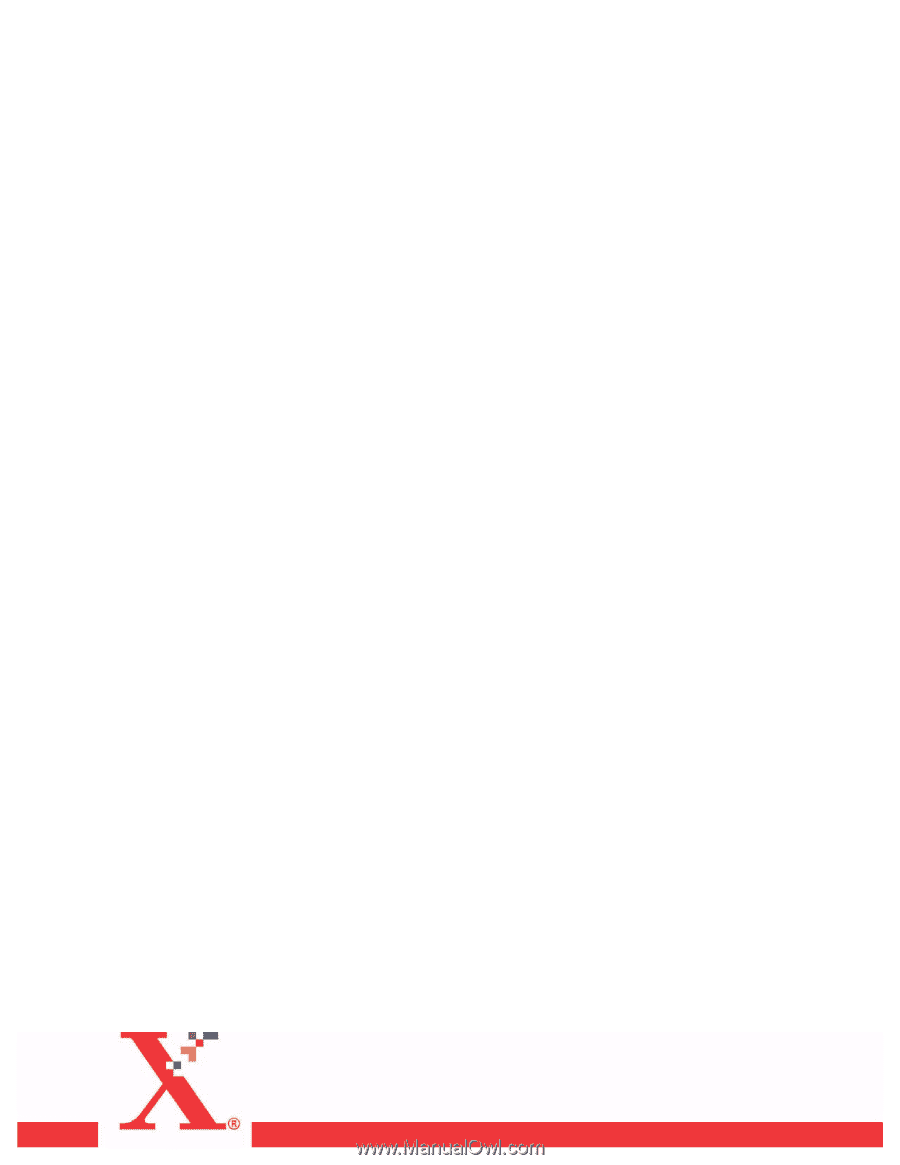
Xerox Document Services Platform Series
Common Controller
System Guide
701P42230
Version 4.1
August, 2004