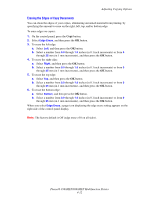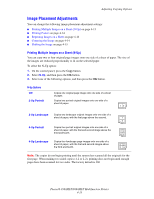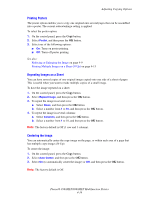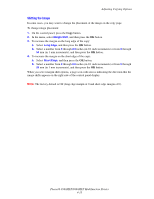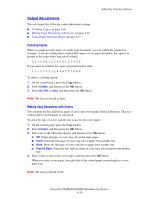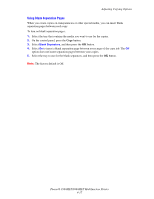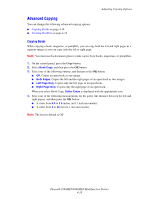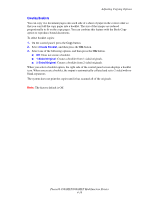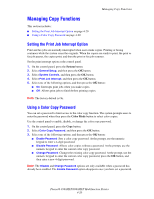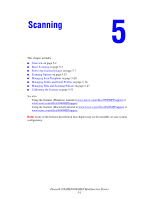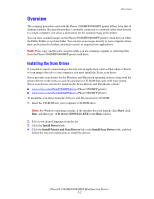Xerox 8560MFP User Guide - Page 114
Using Blank Separation s
 |
UPC - 095205428841
View all Xerox 8560MFP manuals
Add to My Manuals
Save this manual to your list of manuals |
Page 114 highlights
Adjusting Copying Options Using Blank Separation Pages When you create copies on transparencies or other special media, you can insert blank separation pages between each copy. To turn on blank separation pages: 1. Select the tray that contains the media you want to use for the copies. 2. On the control panel, press the Copy button. 3. Select Blank Separators, and then press the OK button. 4. Select On to insert a blank separation page between every page of the copy job. The Off option does not insert separation pages between your copies. 5. Select the tray to use for the blank separators, and then press the OK button. Note: The factory default is Off. Phaser® 8560MFP/8860MFP Multifunction Printer 4-17
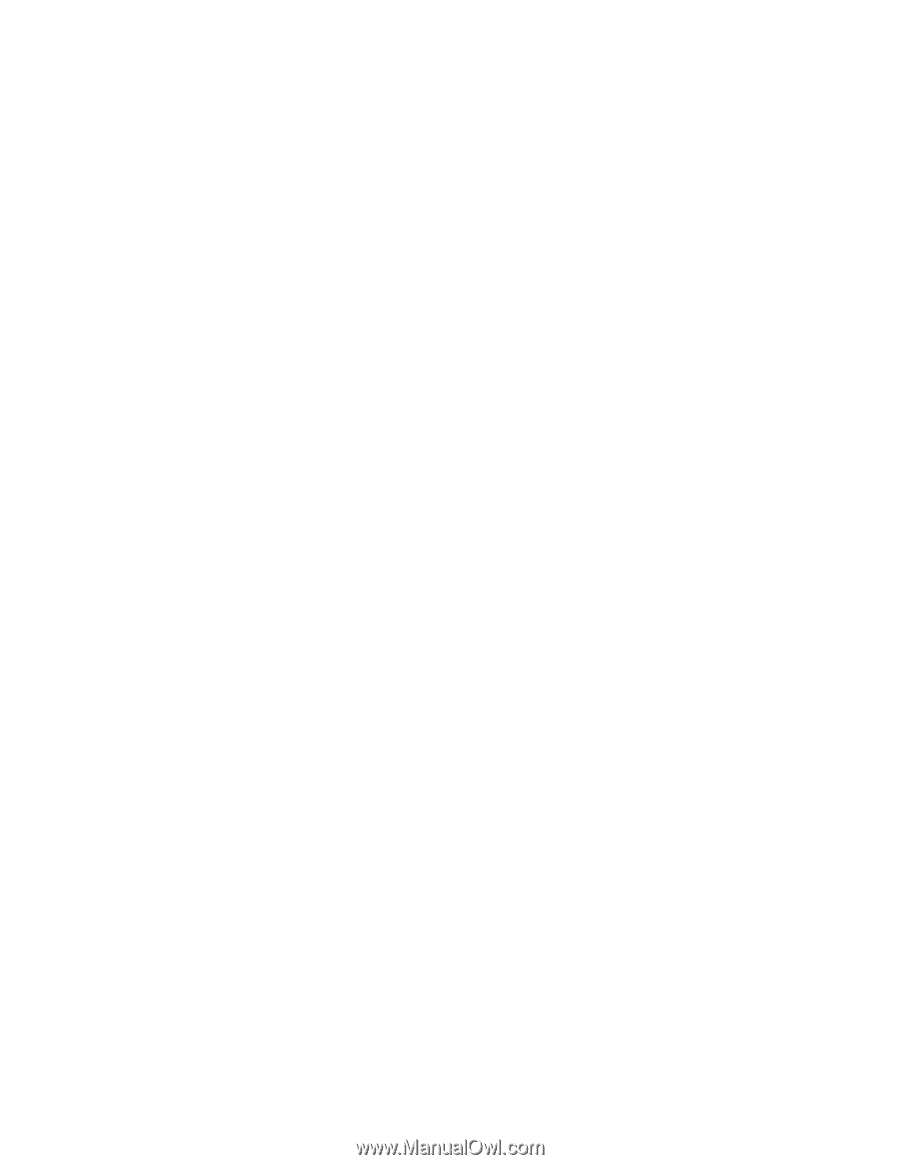
Adjusting Copying Options
Phaser® 8560MFP/8860MFP Multifunction Printer
4-17
Using Blank Separation Pages
When you create copies on transparencies or other special media, you can insert blank
separation pages between each copy.
To turn on blank separation pages:
1.
Select the tray that contains the media you want to use for the copies.
2.
On the control panel, press the
Copy
button.
3.
Select
Blank Separators
, and then press the
OK
button.
4.
Select
On
to insert a blank separation page between every page of the copy job. The
Off
option does not insert separation pages between your copies.
5.
Select the tray to use for the blank separators, and then press the
OK
button.
Note:
The factory default is Off.