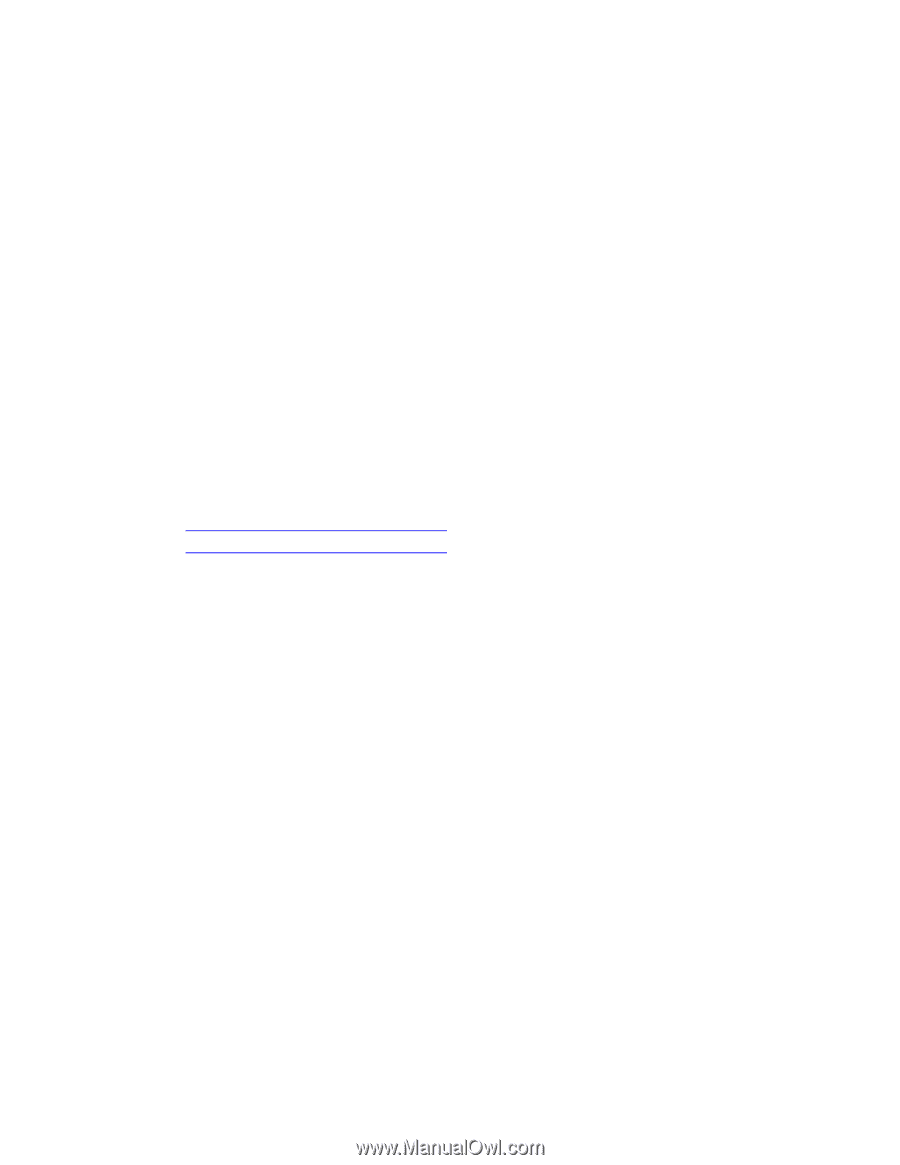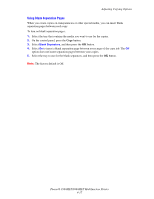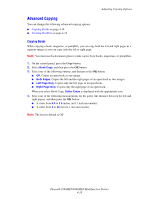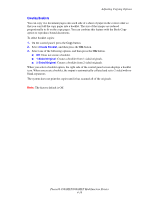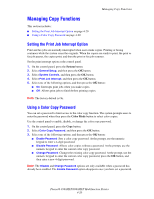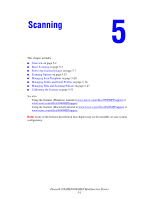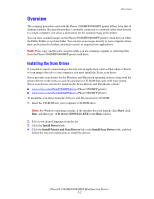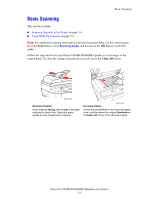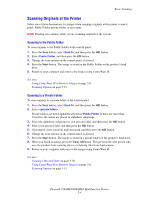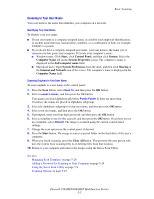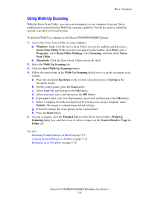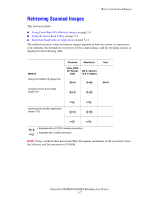Xerox 8560MFP User Guide - Page 119
Overview, Installing the Scan Driver - public folder
 |
UPC - 095205428841
View all Xerox 8560MFP manuals
Add to My Manuals
Save this manual to your list of manuals |
Page 119 highlights
Overview Overview The scanning procedure used with the Phaser 8560MFP/8860MFP printer differs from that of desktop scanners. Because the product is normally connected to a network rather than directly to a single computer, you select a destination for the scanned image at the printer. You can store scanned images on the Phaser 8560MFP/8860MFP printer's hard drive in either the Public Folder or a private folder. You can also scan images directly to your computer where they can be placed in folders, attached to email, or imported into applications. Note: Print, copy, and fax jobs can print while you are scanning originals or retrieving files from the Phaser 8560MFP/8860MFP printer hard drive. Installing the Scan Driver If you plan to import scanned images directly into an application (such as Photoshop or Word), or scan images directly to your computer, you must install the Xerox scan driver. Xerox provides scan drivers for the Windows and Macintosh operating systems along with the printer drivers on the Software and Documentation CD-ROM that came with your system. Xerox scan drivers can also be found on the Xerox Drivers and Downloads website: ■ www.xerox.com/office/8560MFPdrivers (Phaser 8560MFP printer) ■ www.xerox.com/office/8860MFPdrivers (Phaser 8860MFP printer) To install the scan driver from the Software and Documentation CD-ROM: 1. Insert the CD-ROM into your computer's CD-ROM drive. Note: For Windows operating systems, if the installer does not launch, click Start, click Run, and then type: :\INSTALL.EXE in the Run window. 2. Select your desired language from the list. 3. Click the Install Drivers link. 4. Click the Install Printer and Scan Drivers link or the Install Scan Drivers link, and then follow the onscreen instructions to install the drivers. Phaser® 8560MFP/8860MFP Multifunction Printer 5-2