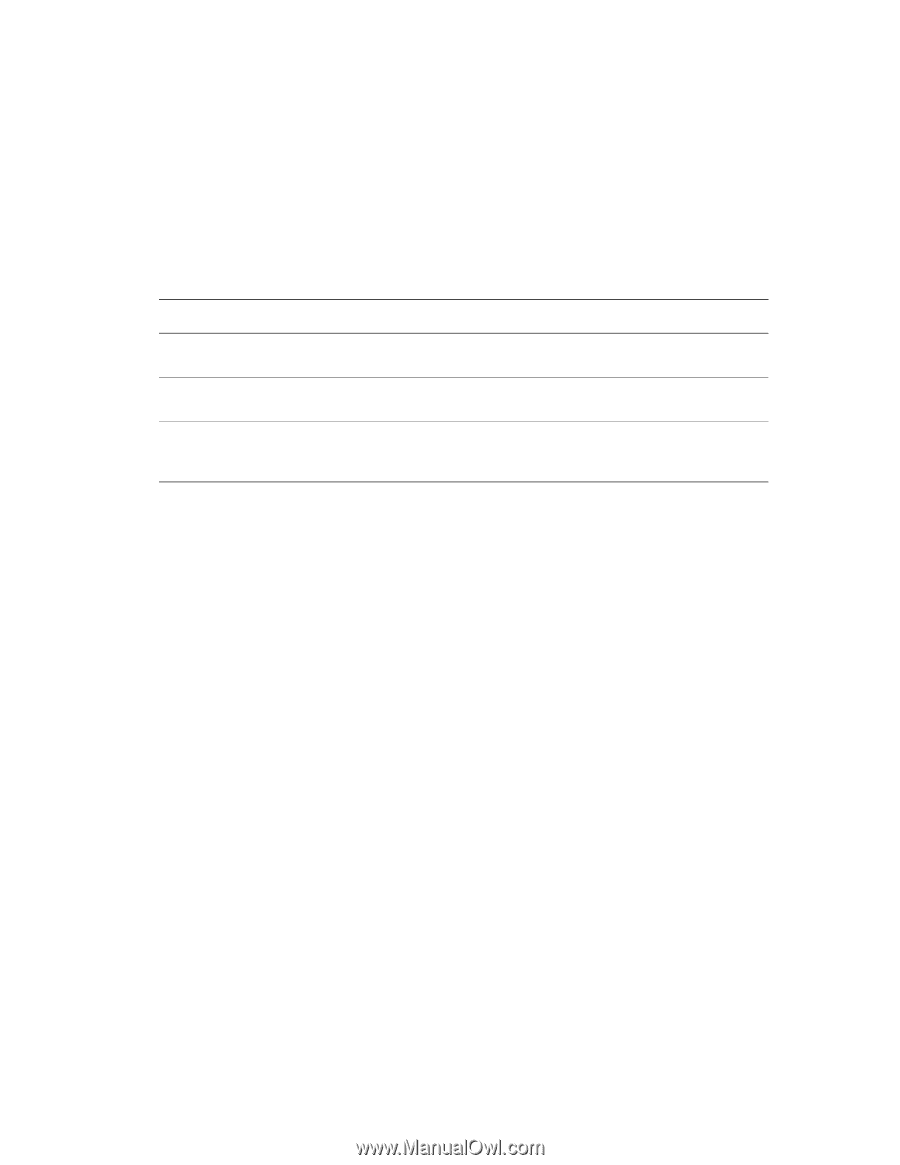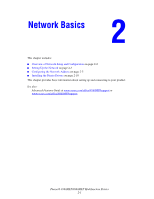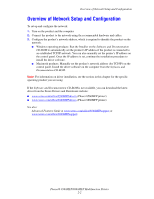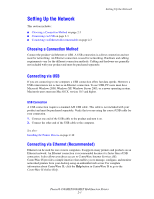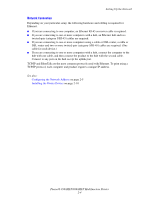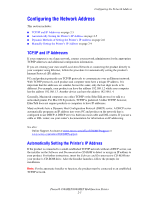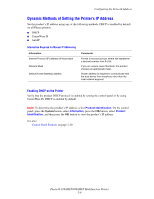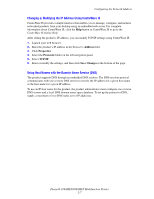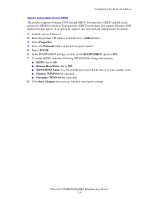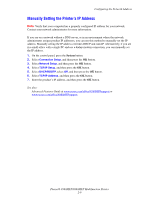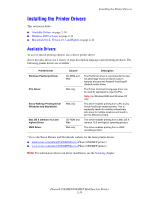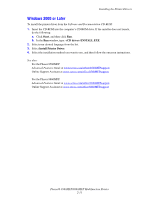Xerox 8560MFP User Guide - Page 32
Dynamic Methods of Setting the Printer’s IP Address, Enabling DHCP on the Printer
 |
UPC - 095205428841
View all Xerox 8560MFP manuals
Add to My Manuals
Save this manual to your list of manuals |
Page 32 highlights
Configuring the Network Address Dynamic Methods of Setting the Printer's IP Address Set the product's IP address using any of the following methods. DHCP is enabled by default on all Phaser printers. ■ DHCP ■ CentreWare IS ■ AutoIP Information Required for Manual IP Addressing Information Internet Protocol (IP) address of the product Network Mask Default Router/Gateway address Comments Format is xxx.xxx.xxx.xxx, where xxx represents a decimal number from 0-255. If you are unsure, leave this blank; the product chooses an appropriate mask. Router address is required to communicate with the host device from anywhere other than the local network segment. Enabling DHCP on the Printer Verify that the product DHCP protocol is enabled by setting the control panel or by using CentreWare IS. DHCP is enabled by default. Note: To determine the product's IP address, select Product Identification. On the control panel, press the System button, select Information, press the OK button, select Product Identification, and then press the OK button to view the product's IP address. See also: Control Panel Features on page 1-10 Phaser® 8560MFP/8860MFP Multifunction Printer 2-6