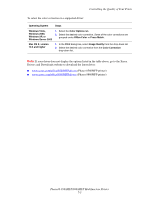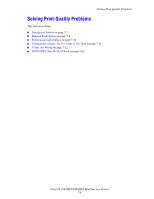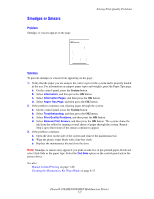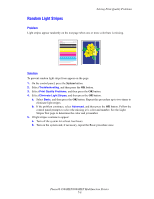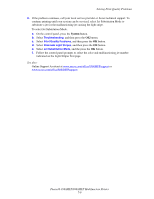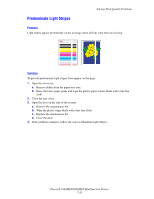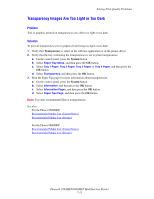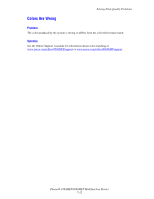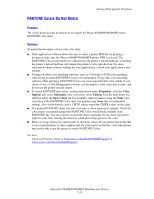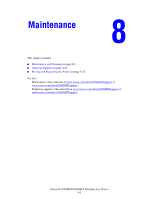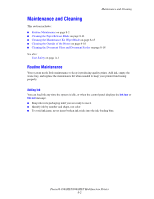Xerox 8560MFP User Guide - Page 186
Predominate Light Stripes
 |
UPC - 095205428841
View all Xerox 8560MFP manuals
Add to My Manuals
Save this manual to your list of manuals |
Page 186 highlights
Solving Print-Quality Problems Predominate Light Stripes Problem Light stripes appear prominently on the test page when all four color bars are missing. Solution To prevent predominate light stripes from appear on the page: 1. Open the exit cover: a. Remove debris from the paper-exit area. b. Raise the lower paper guide and wipe the plastic paper release blade with a lint-free cloth. 2. Close the exit cover. 3. Open the door on the side of the system: a. Remove the maintenance kit. b. Wipe the plastic wiper blade with a lint-free cloth. c. Replace the maintenance kit. d. Close the door. 4. If the problem continues, follow the steps for Random Light Stripes. Phaser® 8560MFP/8860MFP Multifunction Printer 7-10
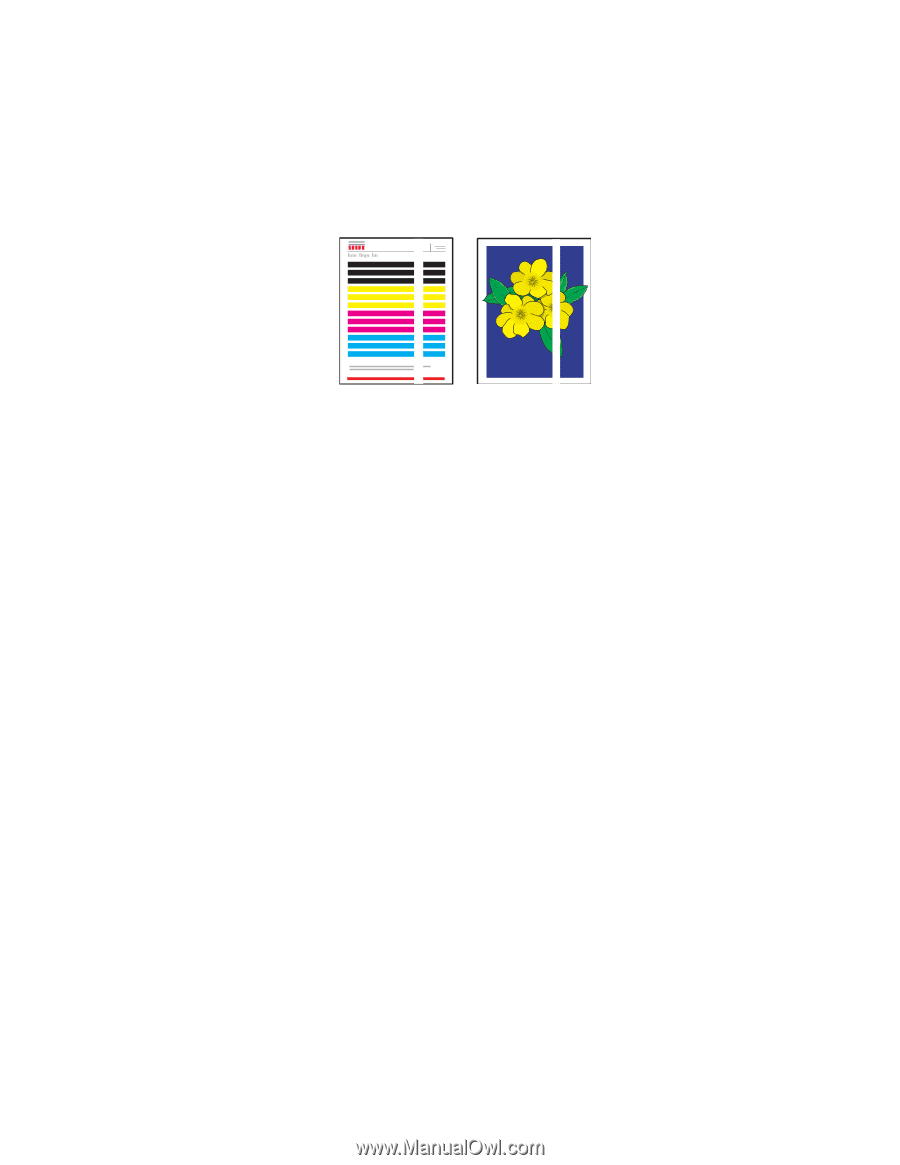
Solving Print-Quality Problems
Phaser® 8560MFP/8860MFP Multifunction Printer
7-10
Predominate Light Stripes
Problem
Light stripes appear prominently on the test page when all four color bars are missing.
Solution
To prevent predominate light stripes from appear on the page:
1.
Open the exit cover:
a.
Remove debris from the paper-exit area.
b.
Raise the lower paper guide and wipe the plastic paper release blade with a lint-free
cloth.
2.
Close the exit cover.
3.
Open the door on the side of the system:
a.
Remove the maintenance kit.
b.
Wipe the plastic wiper blade with a lint-free cloth.
c.
Replace the maintenance kit.
d.
Close the door.
4.
If the problem continues, follow the steps for Random Light Stripes.