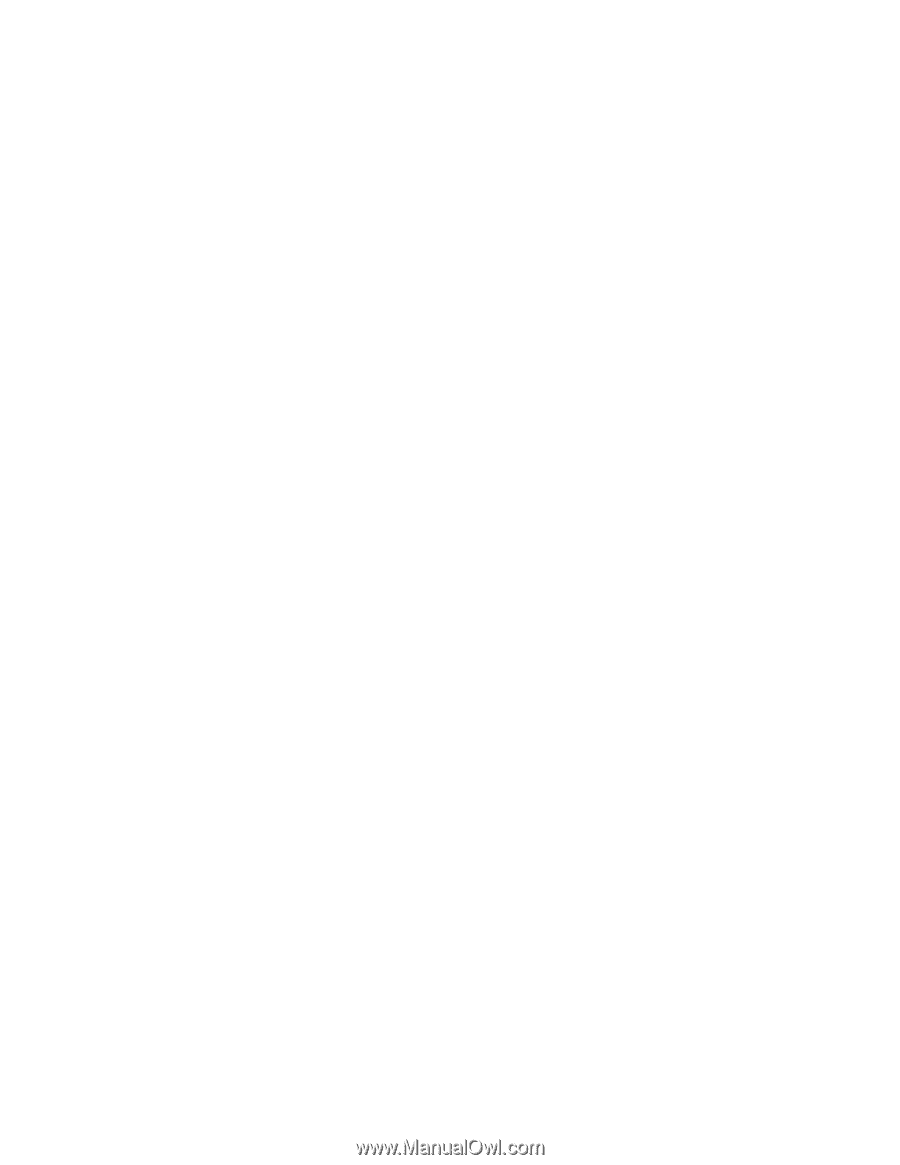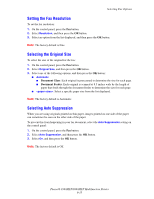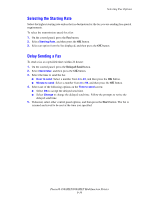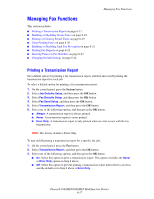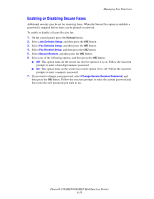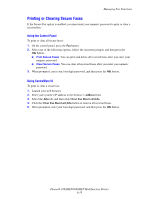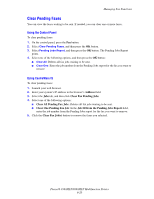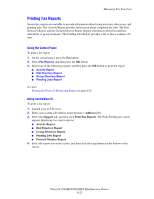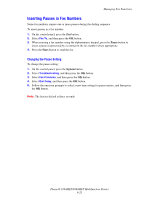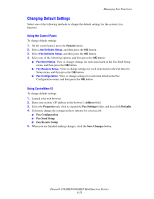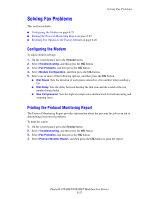Xerox 8560MFP User Guide - Page 170
Clear Pending Faxes, Address, Clear Fax Pending Jobs, Clear All Pending Fax Job
 |
UPC - 095205428841
View all Xerox 8560MFP manuals
Add to My Manuals
Save this manual to your list of manuals |
Page 170 highlights
Managing Fax Functions Clear Pending Faxes You can view the faxes waiting to be sent. If needed, you can clear one or more faxes. Using the Control Panel To clear pending faxes: 1. On the control panel, press the Fax button. 2. Select Clear Pending Faxes, and then press the OK button. 3. Select Pending Jobs Report, and then press the OK button. The Pending Jobs Report prints. 4. Select one of the following options, and then press the OK button: ■ Clear All: Deletes all fax jobs waiting to be sent. ■ Clear One: Enter the job number from the Pending Jobs report for the fax you want to remove. Using CentreWare IS To clear pending faxes: 1. Launch your web browser. 2. Enter your system's IP address in the browser's Address field. 3. Select the Jobs tab, and then click Clear Fax Pending Jobs. 4. Select one of the following options: ■ Clear All Pending Fax Jobs: Deletes all fax jobs waiting to be sent. ■ Clear One Pending Fax Job: In the Job ID from the Pending Jobs Report field, enter the job number from the Pending Jobs report for the fax you want to remove. 5. Click the Clear Fax Job(s) button to remove the faxes you selected. Phaser® 8560MFP/8860MFP Multifunction Printer 6-20