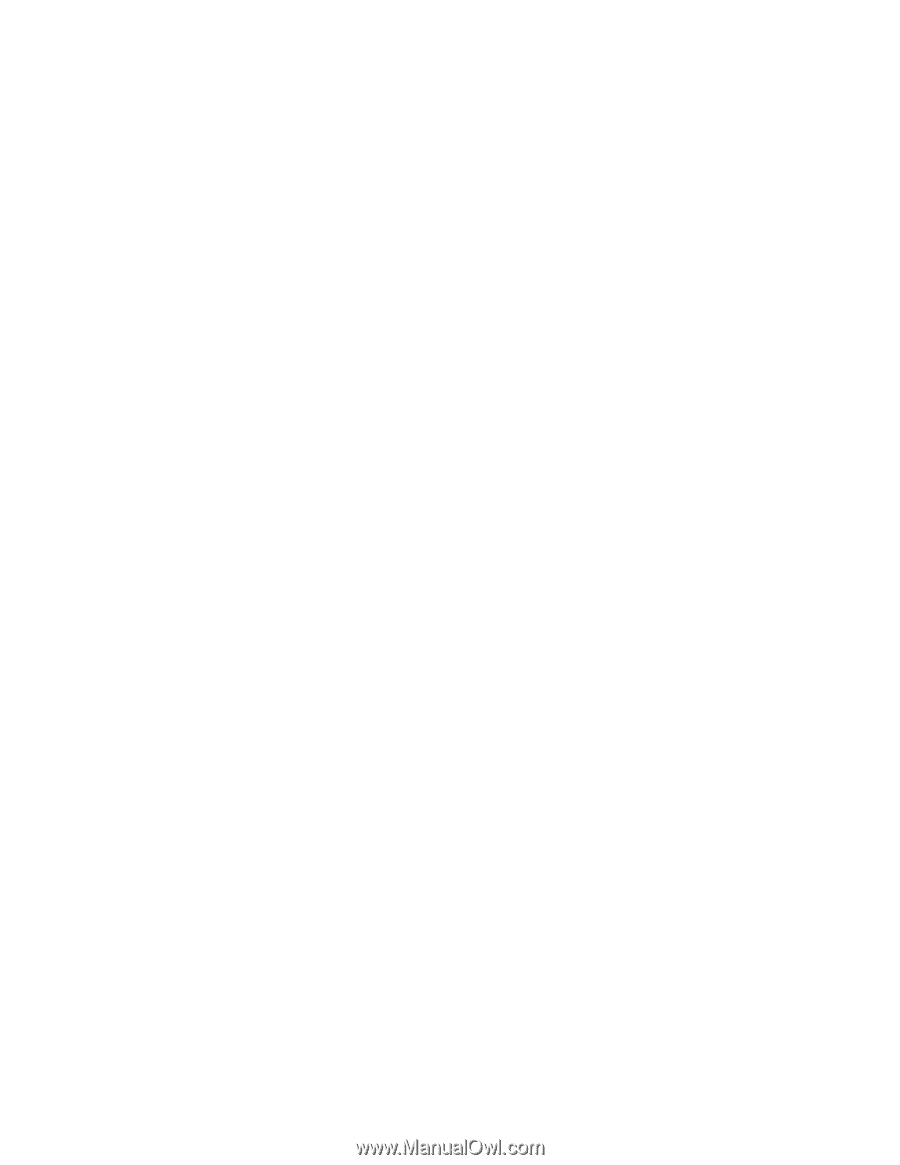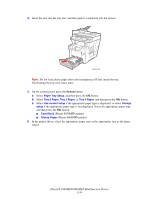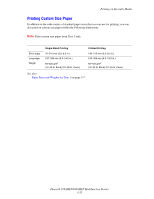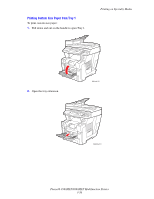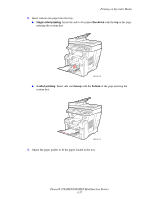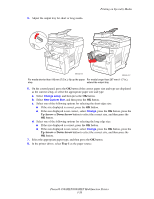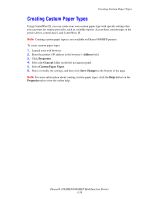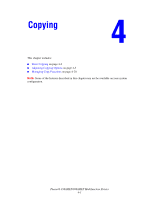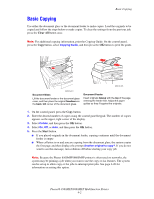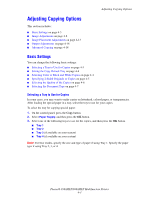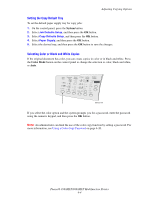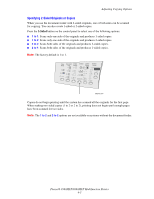Xerox 8560MFP User Guide - Page 97
Creating Custom Paper Types
 |
UPC - 095205428841
View all Xerox 8560MFP manuals
Add to My Manuals
Save this manual to your list of manuals |
Page 97 highlights
Creating Custom Paper Types Creating Custom Paper Types Using CentreWare IS, you can create your own custom paper type with specific settings that you can reuse for routine print jobs, such as, monthly reports. Access these custom types in the printer driver, control panel, and CentreWare IS. Note: Creating custom paper types is not available on Phaser 8560MFP printers. To create custom paper types: 1. Launch your web browser. 2. Enter the printer's IP address in the browser's Address field. 3. Click Properties. 4. Select the General folder on the left navigation panel. 5. Select Custom Paper Types. 6. Enter or modify the settings, and then click Save Changes at the bottom of the page. Note: For more information about creating custom paper types, click the Help button on the Properties tab to view the online help. Phaser® 8560MFP/8860MFP Multifunction Printer 3-59