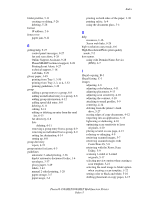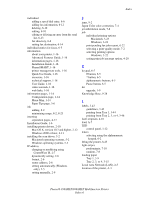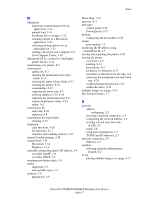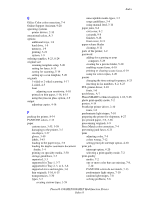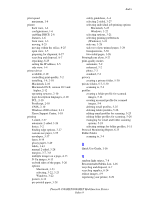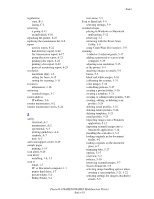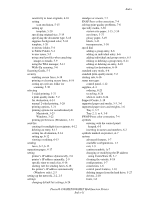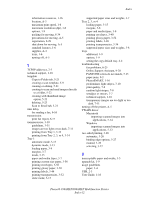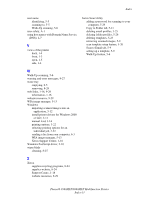Xerox 8560MFP User Guide - Page 278
Index, Phaser® 8560MFP/8860MFP Multifunction Printer, Index-10, Public Folder - replace hard drive
 |
UPC - 095205428841
View all Xerox 8560MFP manuals
Add to My Manuals
Save this manual to your list of manuals |
Page 278 highlights
regulations copy, B-1 faxing, C-1 removing a group, 6-11 an individual, 6-10 repacking the printer, 8-25 replacing the maintenance kit, 8-8 report activity report, 6-22 dial directory report, 6-22 fax transmission report, 6-17 group directory report, 6-22 pending jobs report, 6-22 printing a fax report, 6-22 protocol monitoring report, 6-25 resolution maximum (dpi), 1-6 setting for faxes, 6-15 setting for scanning, 5-15 resources information, 1-16 retrieving scanned images, 5-7 router address IP address, 2-6 routine maintenance, 8-2 routine maintenance items, 8-24 S safety electrical, A-1 maintenance, A-2 operational, A-3 printing guidelines, A-4 symbols, A-7 user, A-1 sales and support center, 9-29 sample pages printing, 1-14 scan alerts, 9-28 scan driver installing, 1-9, 5-2 scan to email, 1-7 PC or Macintosh computer, 1-7 printer hard drive, 1-7 private folder, 5-4 Public Folder, 5-4 Index user name, 5-5 Scan to Email tab, 5-9 selecting settings, 5-9 scanned images placing in Windows or Macintosh applications, 5-12 retrieving, 5-7 retrieving with the Xerox Scan Utility, 5-9 using CentreWare IS to retrieve, 5-8 scanning 1-sided or 2-sided originals, 5-17 adding a password to scan to your computer, 5-29 adjusting scan resolution, 5-15 at the printer, 5-4 attaching images to emails, 5-9 basics, 5-3 black and white images, 5-16 calibrating the scanner, 5-31 color images, 5-16 controlling policies, 5-27 creating a private folder, 5-30 creating a template, 5-21 creating or editing folder profiles, 5-26 creating, editing, or deleting scan profiles, 5-24 deleting email profiles, 5-25 deleting folder profiles, 5-26 deleting templates, 5-23 email profiles, 5-25 importing images into a Windows application, 5-12 importing scanned images into a Macintosh application, 5-14 installing the scan driver, 5-2 loading originals in the document feeder, 4-2 loading originals on the document glass, 4-2 managing files, 5-27 options, 5-15 overview, 5-2 policies, 5-30 retrieving scanned images, 5-7 Scan to Email tab, 5-9 selecting image handling options when creating a scan template, 5-21, 5-22 selecting settings for images attached to emails, 5-9 Phaser® 8560MFP/8860MFP Multifunction Printer Index-10