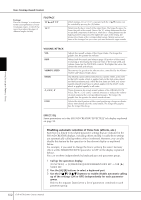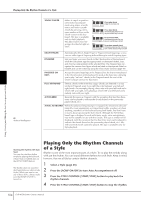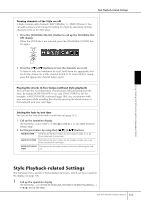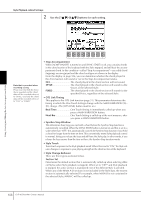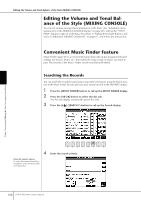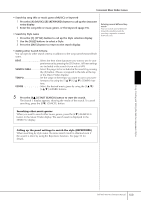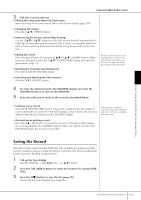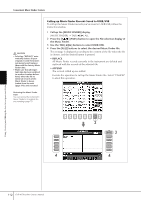Yamaha CVP-405 Owner's Manual - Page 107
Split Point Settings
 |
View all Yamaha CVP-405 manuals
Add to My Manuals
Save this manual to your list of manuals |
Page 107 highlights
Tempo This determines whether the tempo changes or not when you change Styles during Style playback. HOLD The tempo setting of the previous Style is maintained. RESET The tempo changes to that of the initial default tempo for the selected Style. Part On/Off This determines whether the Style Channel On/Off status changes or not when you change Styles during Style playback. HOLD The Style Channel On/Off status of the previous Style is maintained. RESET All Style Channels are set to On. Split Point Settings Split Point Settings These are the settings (there are two Split Points) that separate the different sections of the keyboard: the Chord section, the LEFT part section and the RIGHT 1 and 2 section. The two Split Point settings (below) are specified as note names. 1 Call up the operation display. [FUNCTION] → [C] STYLE SETTING/SPLIT POINT/CHORD FINGERING → TAB [√][®] SPLIT POINT 2 Use the [F]-[H] buttons to set the Split Point (see below). Using, Creating and Editing the Auto Accompaniment Styles • Split Point (S)- separates the Chord section for Style playback from the section(s) for playing Voices (RIGHT 1, 2 and LEFT) • Split Point (L)- separates the two sections for playing Voices, LEFT and RIGHT 1- 2. These two settings can be set to the same note (as in the default) or two different notes as desired. Setting the Split Point (S) and the Split Point (L) to the same note Split Point (S+L) Chord section + Voice LEFT Voice RIGHT 1and 2 Press the [F] (S+L) button and rotate the [DATA ENTRY] dial. Setting the Split Point (S) and the Split Point (L) to different notes Split Point (S) Split Point (L) Chord section Voice LEFT Voice RIGHT 1and 2 Press the [H] (S) button or the [G] (L) button and rotate the [DATA ENTRY] dial. Split Point (L) cannot be set lower than Split Point (S), and Split Point (S) cannot be set higher than Split Point (L). Specifying the Split Point by note name Press the [1π†]-[4π†] buttons. You can specify the Split Point of the Voice and chord section of the keyboard by using STYLE in the display, and you can specify the Split Point of the left and right Voices by using LEFT. CVP-405/403/401 Owner's Manual 107