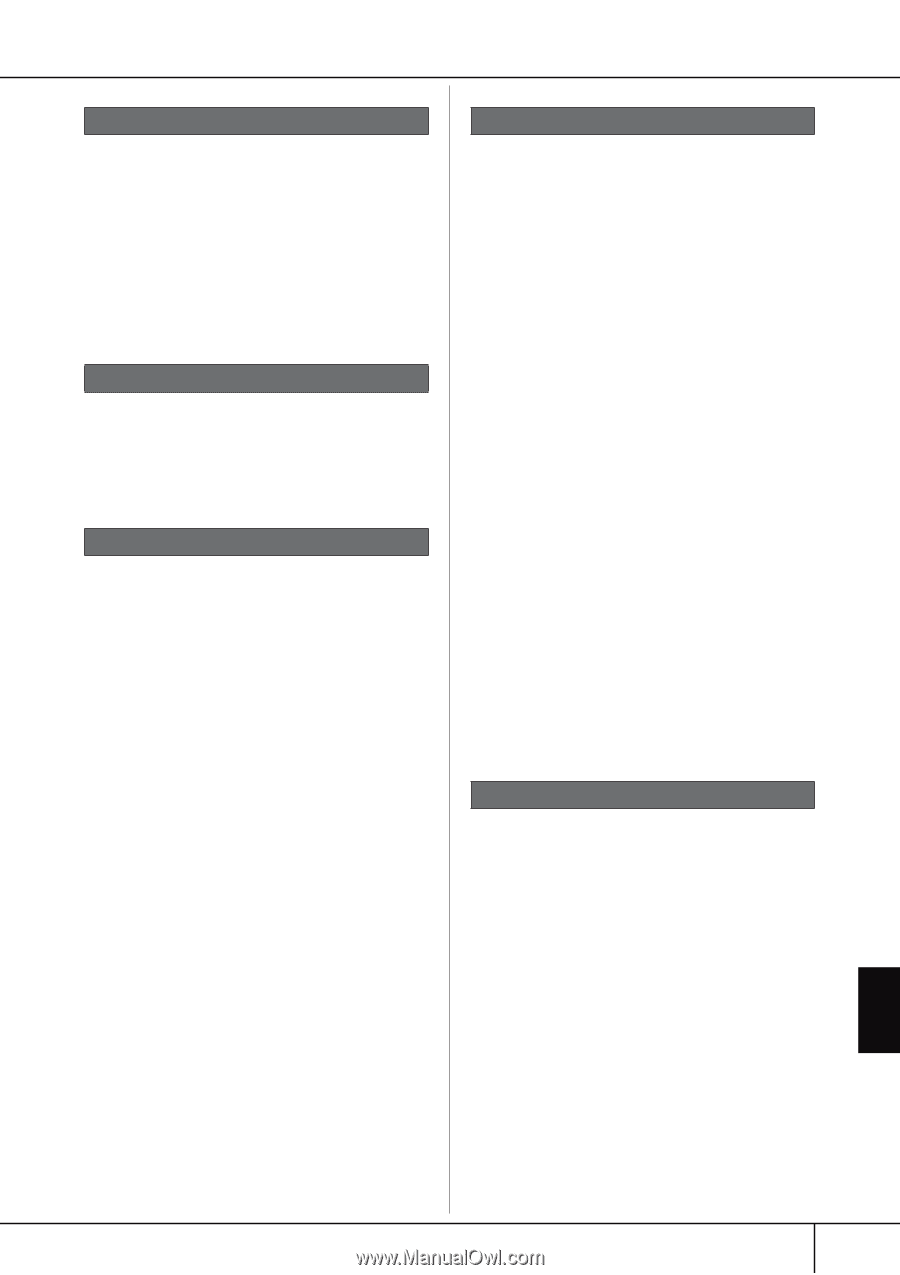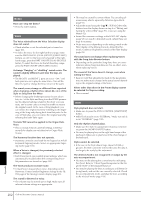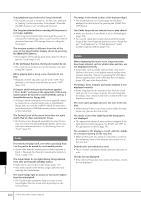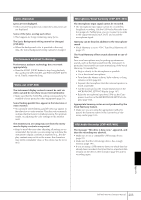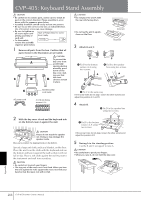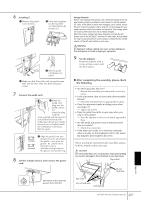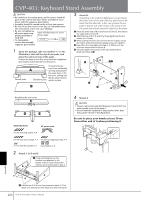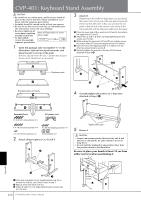Yamaha CVP-405 Owner's Manual - Page 205
Lyrics Karaoke, Performance assistant technology, Video out CVP-405
 |
View all Yamaha CVP-405 manuals
Add to My Manuals
Save this manual to your list of manuals |
Page 205 highlights
Lyrics (Karaoke) Lyrics are not displayed. • If the selected Song does not contain lyric data, lyrics are not displayed. Some of the lyrics overlap each other. • This happens for Songs containing many lyrics. The Lyrics Background setting cannot be changed. (CVP-405) • When the background color is specified in the song data, the Lyrics Background setting cannot be changed. Performance assistant technology Performance assistant technology does not work appropriately. • Press the SONG [STOP] button to stop Song playback, then set the [ACMP ON/OFF] and PART ON/OFF [LEFT] to off. Finally, restart the Song. Video out (CVP-405) The instrument display contents cannot be sent via video out and do not show on an external monitor. • Make sure that the NTSC/PAL setting corresponds to the standard of your particular video equipment (page 56). Some flashing parallel lines appear in the television or video monitor. • Occasionally some flashing parallel lines may appear in the television or video monitor. This does not necessarily indicate that the monitor is malfunctioning. For optimum results, try adjusting the color settings on the monitor itself. The monitor you are using may not show the instrument's display contents as expected. • Keep in mind that even after adjusting all settings as rec- ommended, the monitor you are using may not show the instrument's display contents as expected (e.g., the display contents may not fit on the screen, the characters may not be completely clear, or the colors may be incorrect). Microphone/Vocal harmony (CVP-405/403) The microphone input signal cannot be recorded. • The microphone input signal cannot be recorded by Song/Style recording. Use the USB Audio Recorder function (page 60). Furthermore, you can connect a recorder to the output terminals [AUX OUT] and record the microphone signal. Harmony can be heard in addition to the microphone sound. • Vocal Harmony is set to "ON." Turn Vocal Harmony off (page 57). The Vocal Harmony effect sounds distorted or out-oftune. Your vocal microphone may be picking up extraneous sounds, such as the Style sound from the instrument. In particular, bass sounds can cause mistracking of the Vocal Harmony. To remedy this: • Sing as closely to the microphone as possible. • Use a directional microphone. • Turn down the Master volume, Style volume, or Song volume control (page 40). • Separate the microphone from the external speakers as much as possible. • Cut the Low band via the 3 Band EQ function in the MICROPHONE SETTING display (page 167). • Raise the microphone input level (TH) via the Com- pressor function in the MICROPHONE SETTING display (page 168). Appropriate harmony notes are not produced by the Vocal Harmony feature. • Make sure you are using the appropriate method to specify the harmony notes for the current Vocal Harmony mode (page 169). USB Audio Recorder (CVP-405/403) The message "This drive is busy now." appeared, and then the recording was aborted. • Make sure to use a compatible USB storage device (page 22). • Make sure that the USB storage device has enough memory (page 191). • If you are using a USB memory device to which data has already been recorded, check first that no important data remains on the device, then format it (page 69) and try recording again. Appendix CVP-405/403/401 Owner's Manual 205