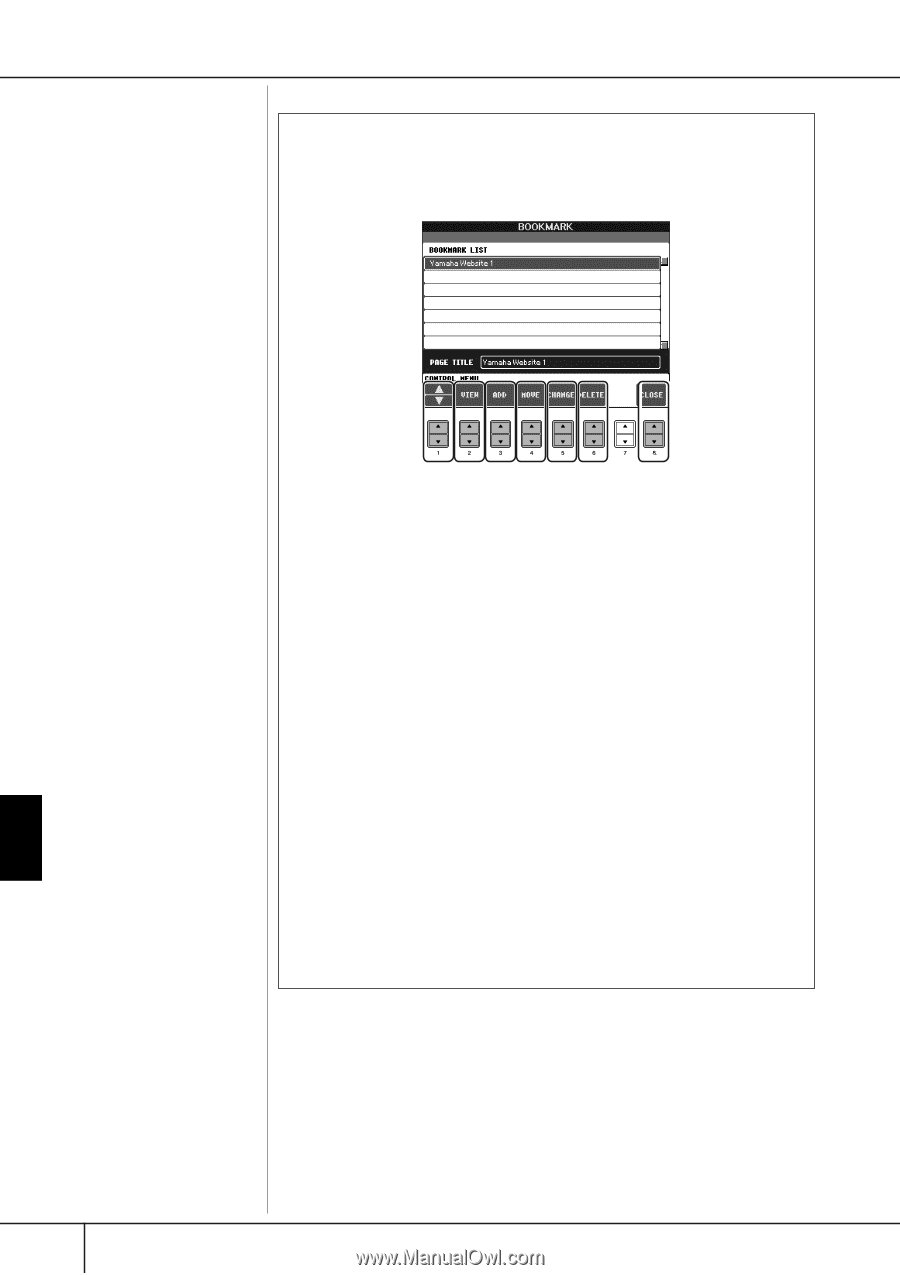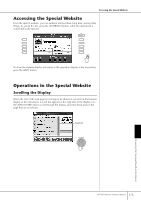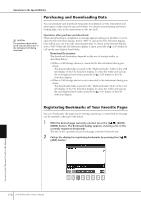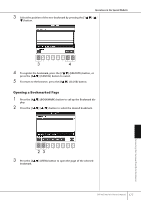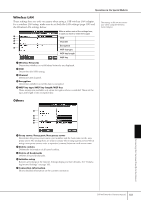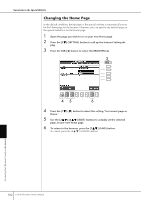Yamaha CVP-405 Owner's Manual - Page 178
Editing Bookmarks, MOVE button.
 |
View all Yamaha CVP-405 manuals
Add to My Manuals
Save this manual to your list of manuals |
Page 178 highlights
Operations in the Special Website Editing Bookmarks From the Bookmark display, you can change the names and rearrange the order of your bookmarks, as well as delete unnecessary bookmarks from the list. 123456 7 1 π/† Moves the selection position in the Bookmark list. 2 View Opens the web page of the selected bookmark. 3 Add Used when registering a bookmark (page 176). 4 Move Changes the order of the bookmarks. 1 Select the bookmark you wish to move, then press the [4π†] (MOVE) button. The lower part of the display changes, letting you select the new position for the bookmark. 2 Select the intended position by pressing the [1 button. 3 Move the bookmark to the selected position by pressing the [7π†] (EXECUTE) button. 5 Changing names Changes the name of the selected bookmark. Pressing the [5π†] (CHANGE) button calls up the display for entering characters. For details on entering characters, see page 74. 6 Delete Deletes the selected bookmark from the Bookmark list. 7 Close Closes the Bookmark display and returns to the browser display. 178 CVP-405/403/401 Owner's Manual Connecting the Clavinova Directly to the Internet