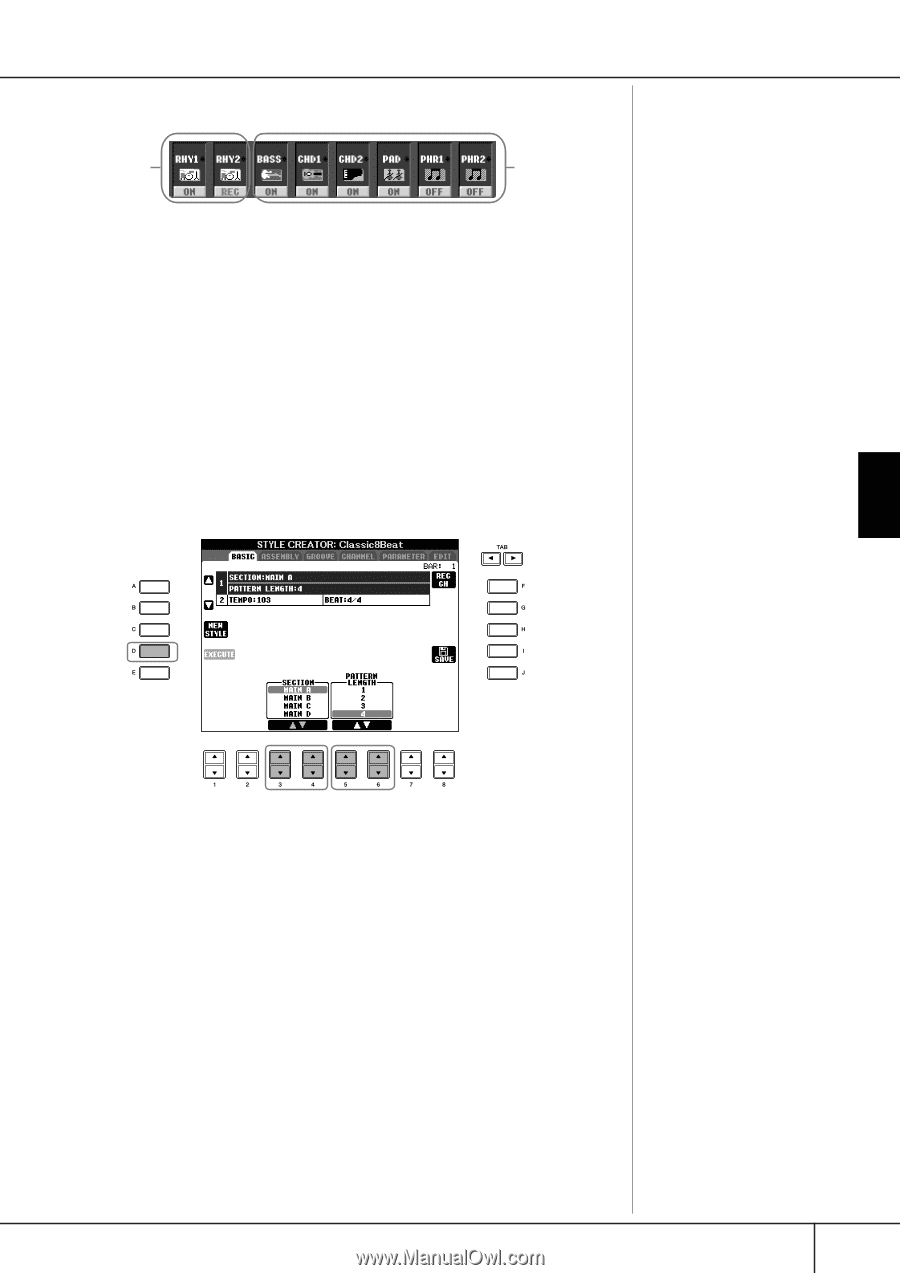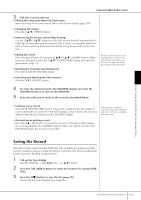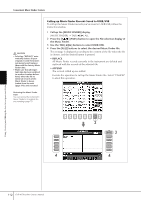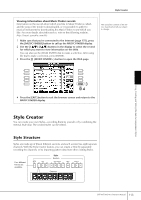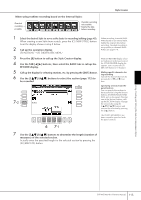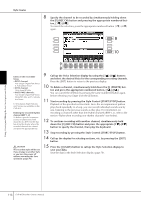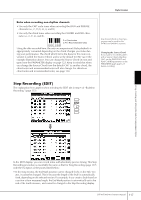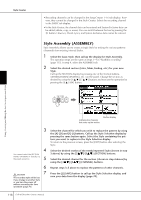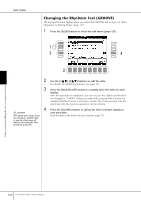Yamaha CVP-405 Owner's Manual - Page 115
RECORD display., Call up the display for selecting s, etc. by pressing the [EXIT] button.
 |
View all Yamaha CVP-405 manuals
Add to My Manuals
Save this manual to your list of manuals |
Page 115 highlights
When using realtime recording based on the internal Styles: Overdub recording possible. Overdub recording not possible. Delete the data before recording. Style Creator 1 Select the desired Style to serve as the basis for recording/editing (page 45). When recording channels BASS- When creating a new Style from scratch, press the [C] (NEW STYLE) button from the display shown in step 5 below. PHR2 based on an internal Style, delete the original data before recording. Overdub recording is 2 Call up the operation display. not possible on channels BASSPHR2 (see page 114). [FUNCTION] → [F] DIGITAL REC MENU 3 Press the [B] button to call up the Style Creator display. When the RECORD display (chan- nel indication) at the lower part of 4 Use the TAB [√][®] buttons, then select the BASIC tab to call up the the STYLE CREATOR display disappears, you can press the [F] RECORD display. (REC CH) button to re-display it. 5 Call up the display for selecting sections, etc. by pressing the [EXIT] button. Muting specific channels during recording 6 Use the [3π†]/[4π†] buttons to select the section (page 113) to Turn off the desired channels by pressing the [1†]-[8†] but- be recorded. tons. 7-2 Specifying sections from the panel buttons You can specify the sections to be recorded by using the Section buttons ([INTRO]/[MAIN]/[ENDING], etc) on the panel. Pressing one of the Section buttons calls up the SECTION display. Change the sections by using the [6π†]/[7π†] buttons and execute the selection by pressing the [8π] button. The INTRO 4/ENDING 4 sections cannot be specified with the panel controls. 6 7-1 7 Use the [5π†]/[6π†] buttons to determine the length (number of measures) of the selected section. Actually enter the specified length for the selected section by pressing the [D] (EXECUTE) button. Using, Creating and Editing the Auto Accompaniment Styles CVP-405/403/401 Owner's Manual 115