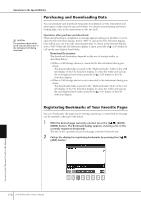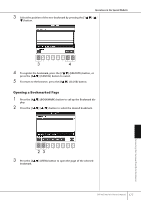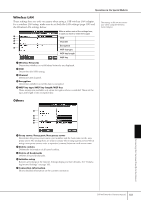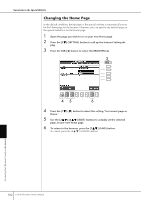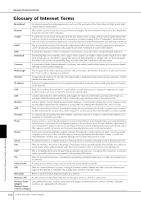Yamaha CVP-405 Owner's Manual - Page 180
Browser, Encode, Home Set current as Home, Restore Default Home, Show images, Time zone
 |
View all Yamaha CVP-405 manuals
Add to My Manuals
Save this manual to your list of manuals |
Page 180 highlights
Operations in the Special Website 6 To execute the setting, press the [3π] (ENTER) button. To cancel, press the [3†] (CANCEL) button. 7 To actually apply all settings changed in the Internet Settings display, press the [7π†] (SAVE) button. To cancel, press the [8π†] (CANCEL) button. Browser 1 2 3 4 5 6 1 Encode Selects the character code encoding for the browser. 2 Home Page Shows and allows editing of the web page which is set as the home page. 3 Set current page as Home For details, refer to "Changing the Home Page" on page 182. 4 Restore Default Home Restores the home page setting. 5 Show images Image data and pictures in the web page are shown in the browser when this is set to on. Image data is not shown when this is set to off. 6 Time zone This determines the time zone setting for the browser. LAN Both the wired LAN and wireless LAN need to be set in this display. Make a written note of the settings here, in case you have to enter them again. 1 Use DHCP 2 DNS server1 3 DNS server2 IP address Subnet mask Gateway 1 Use DHCP Determines whether or not DHCP is used. If your router is compatible with DHCP, select "ON." 2 DNS server 1/DNS server 2 These determine the addresses of the primary and secondary DNS servers. These settings must be made when "Use DHCP" above is set to "ON (set DNS manually)" or "OFF." 3 IP address/Subnet mask/Gateway These settings are available only when DHCP is not used. The settings here are: IP address, subnet mask, and gateway server address. These settings must be made when "Use DHCP" above is set to "OFF." 180 CVP-405/403/401 Owner's Manual Connecting the Clavinova Directly to the Internet