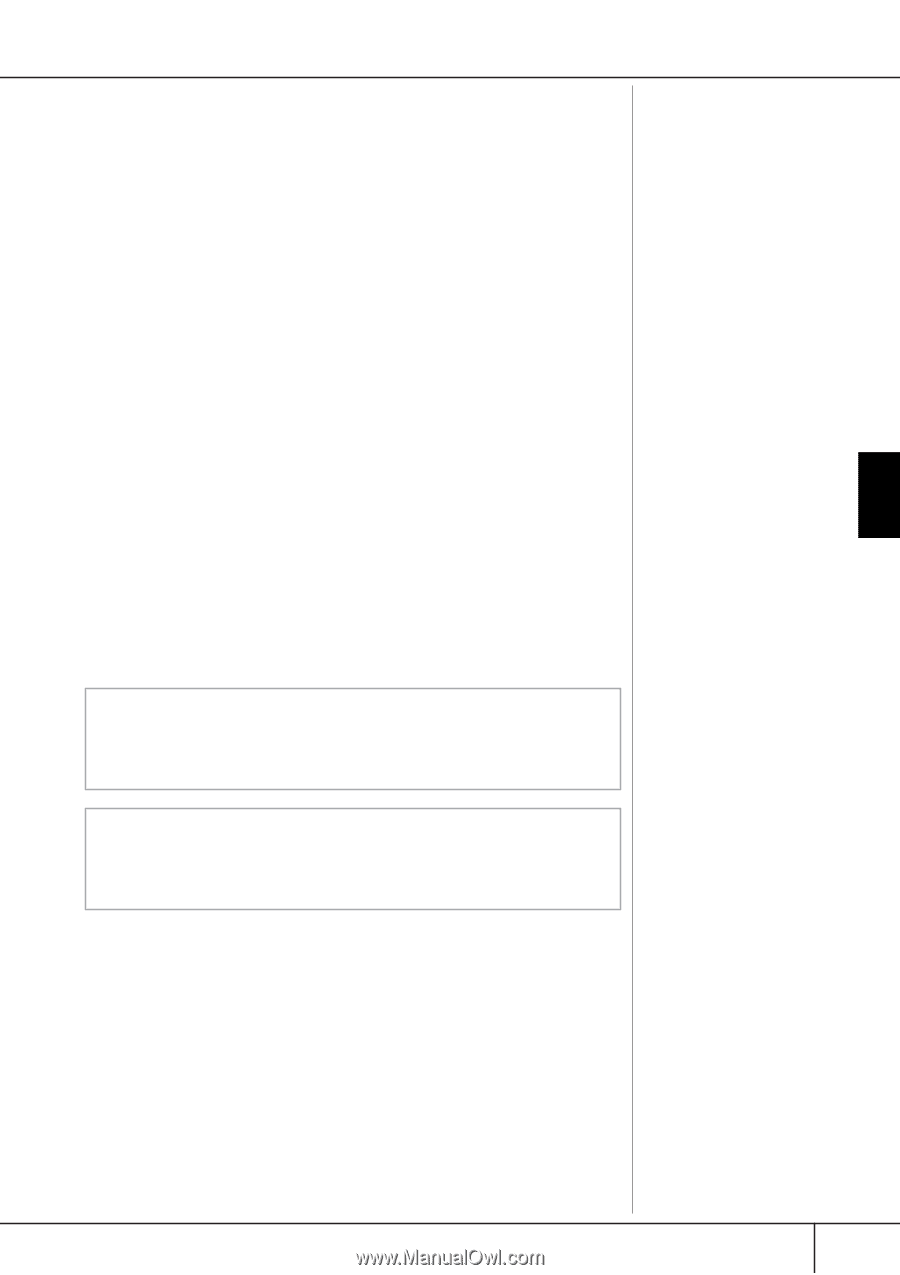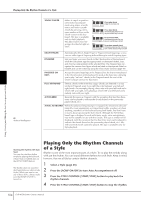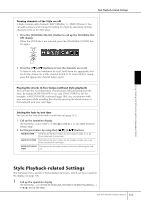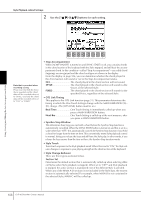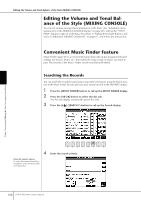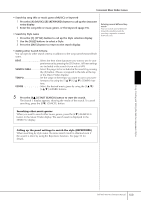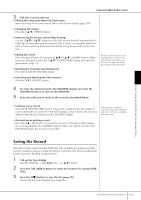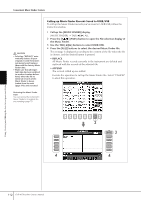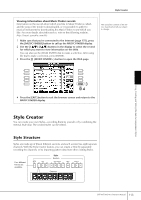Yamaha CVP-405 Owner's Manual - Page 109
SEARCH AREA, Searching other music genres, Calling up the panel settings to match the style REPERTOIRE
 |
View all Yamaha CVP-405 manuals
Add to My Manuals
Save this manual to your list of manuals |
Page 109 highlights
Convenient Music Finder feature • Search by song title or music genre (MUSIC) or keyword 1 Press the [A] (MUSIC)/[B] (KEYWORD) button to call up the character entry display. 2 Enter the song title or music genre, or the keyword (page 73). • Search by Style name 1 Press the [C] (STYLE) button to call up the Style selection display. 2 Use the [A]-[J] buttons to select a Style. 3 Press the [EXIT] button to return to the search display. Entering several different keywords You can search several different keywords simultaneously by inserting a separator (comma) between each. • Adding other Search Criteria You can specify other search criteria in addition to the song name/keyword/Style name. BEAT Select the beat (time signature) you want to use in your performance by pressing the [D] button. All beat settings are included in the search if you select ANY. SEARCH AREA Select the pages to be included in the search by pressing the [E] button. (These correspond to the tabs at the top of the Music Finder display.) TEMPO Set the range of the tempo you want to use in your performance by using the [1π†]/[2π†] (TEMPO) buttons. GENRE Select the desired music genre by using the [5π†]/ [6π†] (GENRE) buttons. 5 Press the [8π] (START SEARCH) button to start the search. The Search 1 display appears, showing the results of the search. To cancel searching, press the [8†] (CANCEL) button. Searching other music genres When you want to search other music genres, press the [6†] (SEARCH 2) button in the Music Finder display. The search result is displayed in the SEARCH 2 display. Calling up the panel settings to match the style (REPERTOIRE) When searching by style name, the same search result is obtained even if the search is done by using the Repertoire function. See page 53 for details. Using, Creating and Editing the Auto Accompaniment Styles CVP-405/403/401 Owner's Manual 109