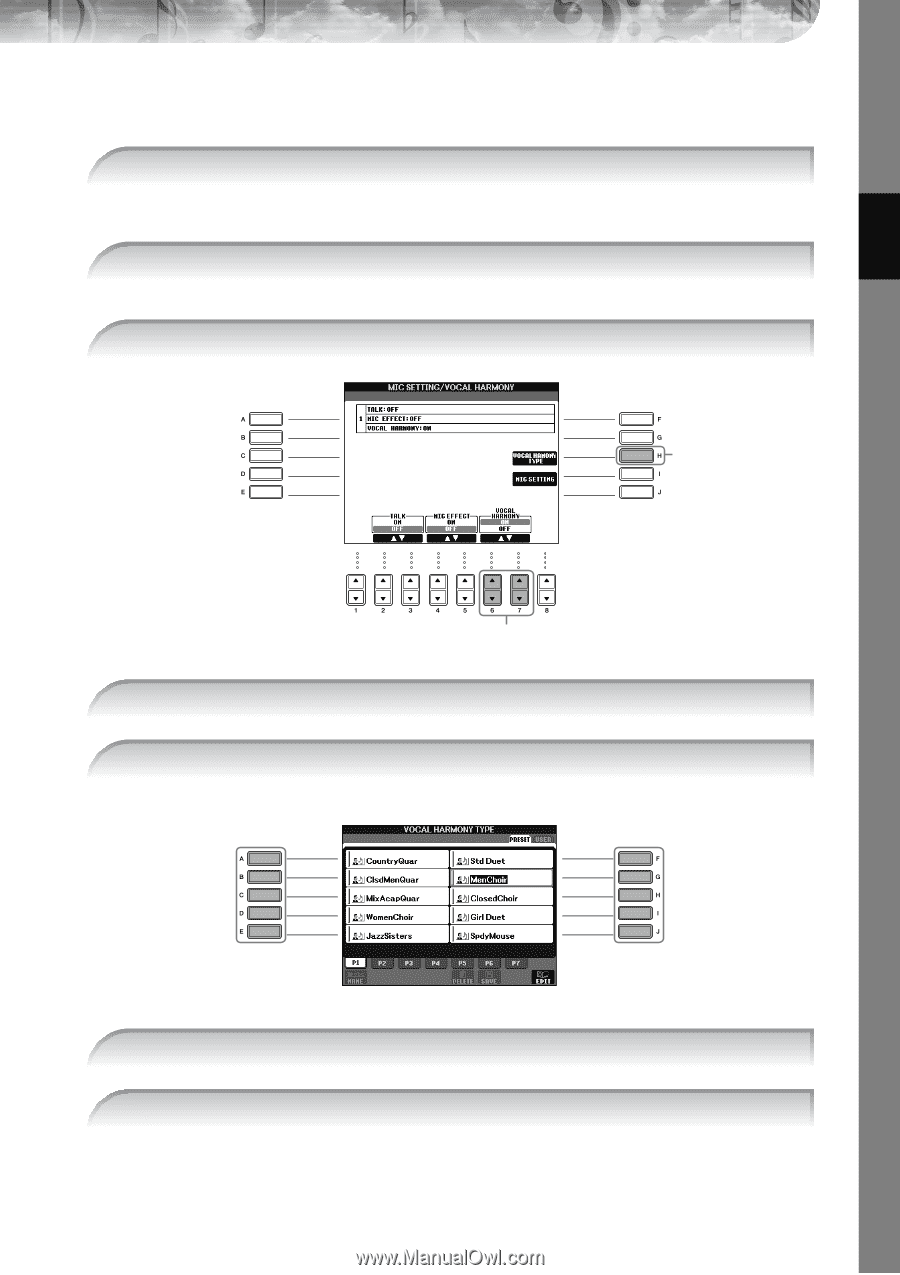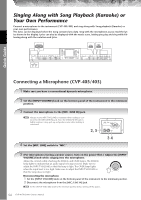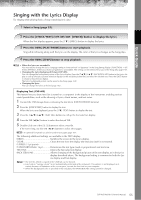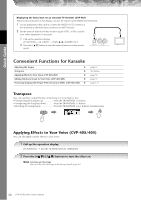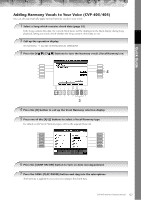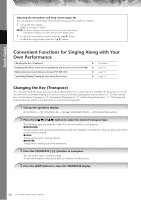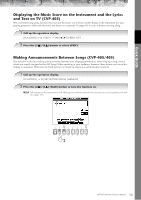Yamaha CVP-405 Owner's Manual - Page 57
Adding Harmony Vocals to Your Voice CVP-405/403, Press the [6
 |
View all Yamaha CVP-405 manuals
Add to My Manuals
Save this manual to your list of manuals |
Page 57 highlights
Quick Guide Adding Harmony Vocals to Your Voice (CVP-405/403) You can also automatically apply various harmony vocals to your voice. 1 Select a Song which contains chord data (page 35). If the Song contains this data, the current chord name will be displayed in the Main display during Song playback, letting you easily check whether the Song contains chord data or not. 2 Call up the operation display. [FUNCTION] → [G] MIC SETTING/VOCAL HARMONY 3 Press the [6π†]/[7π†] buttons to turn the harmony vocals (Vocal Harmony) on. 4 3 4 Press the [H] button to call up the Vocal Harmony selection display. 5 Press one of the [A]-[J] buttons to select a Vocal Harmony type. For details on the Vocal Harmony types, refer to the separate Data List. 6 Press the [ACMP ON/OFF] button to turn on Auto Accompaniment. 7 Press the SONG [PLAY/PAUSE] button and sing into the microphone. The harmony is applied to your voice according to the chord data. CVP-405/403/401 Owner's Manual 57