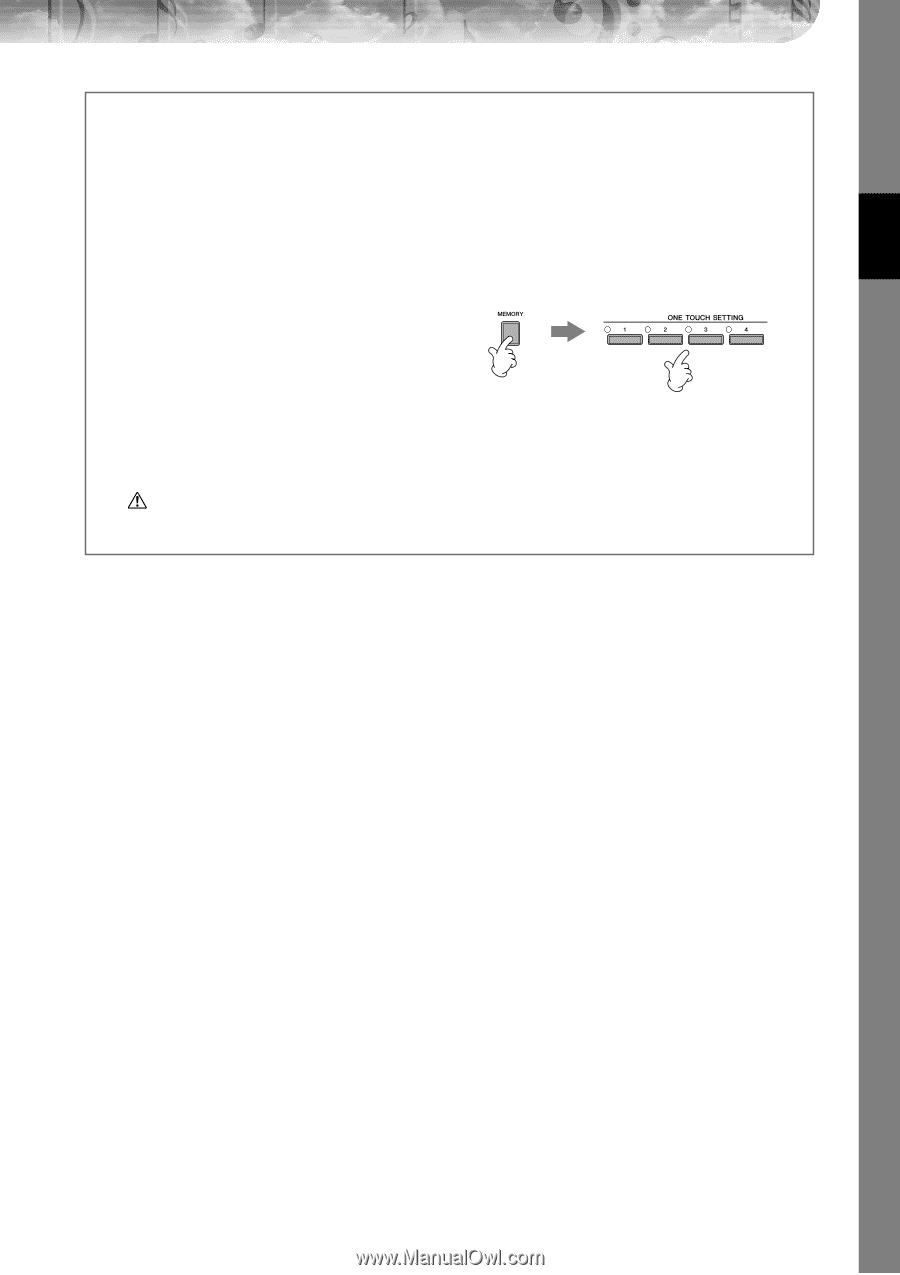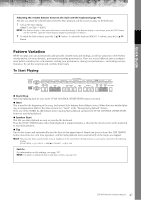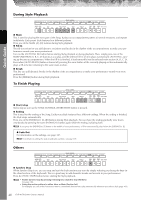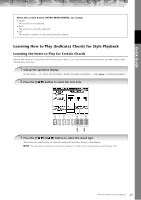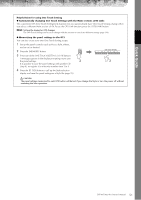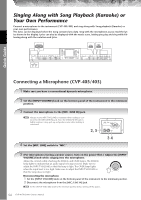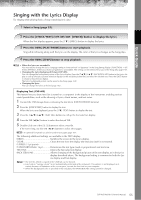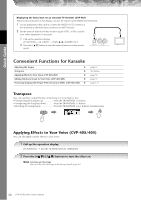Yamaha CVP-405 Owner's Manual - Page 51
Helpful hints for using One Touch Setting
 |
View all Yamaha CVP-405 manuals
Add to My Manuals
Save this manual to your list of manuals |
Page 51 highlights
Quick Guide Helpful hints for using One Touch Setting ● Automatically changing One Touch Settings with the Main sections (OTS Link) The convenient OTS (One Touch Setting) Link function lets you automatically have One Touch Settings change when you select a different Main section (A-D).To use the OTS Link function, press the [OTS LINK] button. n Setting the timing for OTS changes The One Touch Settings can be set to change with the sections in one of two different timings (page 106). ● Memorizing the panel settings to the OTS You can also create your own One Touch Setting setups. 1 Set up the panel controls (such as Voice, Style, effects, and so on) as desired. 2 Press the [MEMORY] button. 3 Press one of the ONE TOUCH SETTING [1]-[4] buttons. A message appears in the display prompting you to save the panel settings. 2 3 It is possible to save the panel settings with another file (step 4), so register it in a favorite number from 1 to 4. 4 Press the [F] (YES) button to call up the Style selection display and save the panel settings as a Style file (page 70). CAUTION The panel settings memorized to each OTS button will be lost if you change the Style or turn the power off without executing the Save operation. CVP-405/403/401 Owner's Manual 51