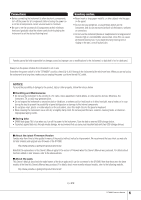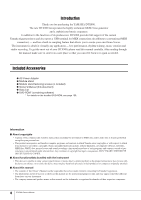Yamaha DTX900 Owner's Manual - Page 10
Panel Controls - drums
 |
UPC - 086792939285
View all Yamaha DTX900 manuals
Add to My Manuals
Save this manual to your list of manuals |
Page 10 highlights
Panel Controls ■ Front Panel w 888 q eu ri t o !1 y !0 !2 !4 !3 !6 !7 !8 !9 @0 @1 @2 @3 @4 @5 !5 @6 @7 @8 @9 #0 #1 q LCD display The large LCD Display shows information and data needed to operate the DTX900. NOTE • Before use, be sure to remove the transparent film applied to the LCD display to protect it during transportation. w LED display The LED display indicates the current Drum Kit or tempo value in three digits. NOTE • Before use, be sure to remove the transparent film applied to the LED display to protect it during transportation. e [DRUM KIT] button Pressing this button enters the Drum Kit mode, allowing you to select the desired Drum Kit (pages 30 and 78). r [CLICK] button Pressing this button enters the Click mode, allowing you to perform the Click (Metronome) setup (pages 32 and 104). t [FILE] button Pressing this button enters the File mode, allowing you to manage data created in each of the modes (pages 54 and 112). y [CHAIN] button Pressing this button enters the Chain mode, allowing you to program a Chain, which is a series of Drum Kits and Songs arranged in the order you want (page 132). u [SONG] button Pressing this button enters the Song mode, allowing you to play an existing Song or record your drum performance (pages 35 and 98). i [TRIGGER] button Pressing this button enters the Trigger mode, allowing you to select or program a Trigger Setup (pages 22 and 108). o [UTILITY] button Pressing this button enters the Utility mode, allowing you to set parameters related to the entire system of the DTX900 (page 124). !0 [SAMPLING] button Pressing this button enters the Sampling mode, allowing you to record the external audio signal then create User Voices (page 135). 10 DTX900 Owner's Manual