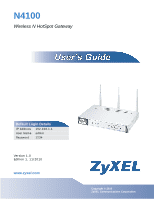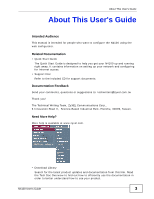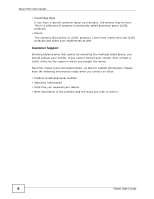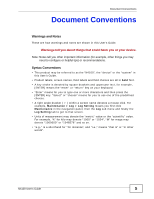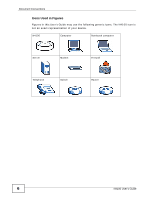ZyXEL N4100 User Guide
ZyXEL N4100 Manual
 |
View all ZyXEL N4100 manuals
Add to My Manuals
Save this manual to your list of manuals |
ZyXEL N4100 manual content summary:
- ZyXEL N4100 | User Guide - Page 1
N4100 Wireless N HotSpot Gateway Default Login Details IP Address 192.168.1.1 User Name admin Password 1234 Versionww1w..0zyxel.com Edition 1, 11/2010 www.zyxel.com Copyright © 2010 ZyXEL Communications Corporation - ZyXEL N4100 | User Guide - Page 2
- ZyXEL N4100 | User Guide - Page 3
Help? More help is available at www.zyxel.com. • Download Library Search for the latest product updates and documentation from this link. Read the Tech Doc Overview to find out how to efficiently use the documentation in order to better understand how to use your product. N4100 User's Guide 3 - ZyXEL N4100 | User Guide - Page 4
ZyXEL products. • Forum This contains discussions on ZyXEL products. Learn from others who use ZyXEL products and share your experiences as well. Customer Support Should problems you received your device. • Brief description of the problem and the steps you took to solve it. 4 N4100 User's Guide - ZyXEL N4100 | User Guide - Page 5
you may need to configure or helpful tips) or recommendations. Syntax Conventions • This product may be referred to as the "N4100", the "device" or the "system" in this User's Guide. • Product labels, screen names, field labels and field choices are all in bold font. • A key stroke is denoted by - ZyXEL N4100 | User Guide - Page 6
Document Conventions Icons Used in Figures Figures in this User's Guide may use the following generic icons. The N4100 icon is not an exact representation of your device. N4100 Computer Notebook computer Server Modem Firewall Telephone Switch Router 6 N4100 User's Guide - ZyXEL N4100 | User Guide - Page 7
cables to the correct ports. • Place connecting cables carefully so that no one will step on them or stumble over them. • Always disconnect all cables from this device before servicing or disassembling. • . Used electrical and electronic equipment should be treated separately. N4100 User's Guide 7 - ZyXEL N4100 | User Guide - Page 8
Safety Warnings 8 N4100 User's Guide - ZyXEL N4100 | User Guide - Page 9
...183 Bandwidth ...187 Wireless LAN ...189 Account Generator ...203 Licensing ...207 System Status ...211 Configuration and Firmware ...225 System Account ...239 SSL Certificate ...243 Ping Command ...245 Restart ...247 Troubleshooting ...249 Product Specifications ...255 N4100 User's Guide 9 - ZyXEL N4100 | User Guide - Page 10
Contents Overview 10 N4100 User's Guide - ZyXEL N4100 | User Guide - Page 11
I: User's Guide 19 Chapter 1 Introduction ...21 1.1 Overview ...21 1.2 Managing the N4100 ...21 1.3 Good Habits for Managing the N4100 22 1.4 Applications for the N4100 22 1.4.1 Internet Access ...22 1.4.2 Wireless Connection 23 1.5 Restoring Factory Defaults 24 1.5.1 Using the Reset Button - ZyXEL N4100 | User Guide - Page 12
61 Chapter 4 System Setup ...63 4.1 Overview ...63 4.1.1 What You Can Do in this Chapter 63 4.1.2 What You Need to Know 63 4.2 The System Screen ...64 4.3 Technical Reference ...67 4.3.1 iPnP ZyXEL Implementation 68 4.3.2 How iPnP Works ...69 Chapter 5 WAN/LAN ...71 12 N4100 User's Guide - ZyXEL N4100 | User Guide - Page 13
Screen ...84 6.3 The Static DHCP Table Screen 86 Chapter 7 Authentication...89 7.1 Overview ...89 7.1.1 What You Can Do in this Chapter 89 7.2 The Authentication Screen 89 Chapter 8 RADIUS ...93 8.1 Overview ...93 8.1.1 By Levels Example 106 Chapter 11 Credit Card ...109 N4100 User's Guide 13 - ZyXEL N4100 | User Guide - Page 14
Printout Screen 129 13.6 The Credit Card Screen 134 13.6.1 Credit Card Standard Login Page 135 13.6.2 Credit Card Service Selection Page 136 13.6.3 Credit Card Successful Page 139 13.6.4 Credit Card Fail You Can Do in this Chapter 147 15.2 The Filtering Screen ...147 14 N4100 User's Guide - ZyXEL N4100 | User Guide - Page 15
Portal Page Screen 154 17.3 The Advertisement Screen 155 17.4 The Walled Garden Screen 156 17.4.1 Walled Garden Login Example 156 Chapter 18 DDNS...159 18.1 Overview ...159 18.1.1 What You Can Do in this Chapter Do in this Chapter 175 21.2 The Session Trace Screen 176 N4100 User's Guide 15 - ZyXEL N4100 | User Guide - Page 16
199 25.5.3 Wireless Security Overview 199 Chapter 26 Account Generator ...203 26.1 Overview ...203 26.1.1 What You Can Do in this Chapter 203 26.2 The Account Generator Screen 204 Chapter 27 Licensing ...207 27.1 Overview ...207 27.1.1 What You Can Do in this Chapter 207 16 N4100 User's Guide - ZyXEL N4100 | User Guide - Page 17
Boot Code Upgrade Using the Web Configurator 235 29.3.4 Scheduled Firmware Upgrade 236 Chapter 30 System Account...239 30.1 Overview ...239 30.1.1 What You Can Do in this Chapter 239 30.2 The System Account Screen 240 Chapter 31 SSL Certificate ...243 31.1 Overview ...243 N4100 User's Guide 17 - ZyXEL N4100 | User Guide - Page 18
...249 34.2 Power, Hardware Connections, and LEDs 249 34.3 N4100 Access and Login 250 34.4 Internet Access ...251 34.5 Wireless LAN Troubleshooting 252 Chapter 35 Product Specifications ...255 Appendix A Setting Up Your Computer's IP Address 261 Appendix B Pop-up Windows, JavaScripts and Java - ZyXEL N4100 | User Guide - Page 19
PART I User's Guide 19 - ZyXEL N4100 | User Guide - Page 20
20 - ZyXEL N4100 | User Guide - Page 21
Introduction 1.1 Overview The N4100 combines an IEEE 802.11n wireless access point, router, 4-port switch and service gateway in one box. If you have a "statement printer", you can connect it directly to the N4100, allowing you to easily print subscriber statements. The N4100 is ideal for offices - ZyXEL N4100 | User Guide - Page 22
printer (B) and local subscriber database. You can also configure filtering on the N4100 for secure Internet access. Use filtering to block access to specific IP addresses or web sites. For example, you could block subscriber access to pornographic or gambling web sites (2). 22 N4100 User's Guide - ZyXEL N4100 | User Guide - Page 23
can wirelessly connect to the N4100 to access network resources. The N4100 functions as an access point (AP) to bridge the wired and the wireless network allowing wireless stations to access the Internet through the N4100. Figure 2 Wireless Connection Application WLAN LAN WAN N4100 User's Guide - ZyXEL N4100 | User Guide - Page 24
(not blinking). 2 To set the device back to the factory default settings, use a pointed object to press the RESET button once or until the PWR LED begins to blink and then release it. When the PWR LED begins to blink, the defaults have been restored and the device restarts. 24 N4100 User's Guide - ZyXEL N4100 | User Guide - Page 25
clients. The wireless network is not activated. The N4100 has an Ethernet connection with another device (such as a broadband modem) through this port. The N4100 is sending/receiving data through this port. The N4100 does not have an Ethernet connection through this port. N4100 User's Guide 25 - ZyXEL N4100 | User Guide - Page 26
an Ethernet connection with another device (such as a computer) through this port. The N4100 is sending/receiving data through this port. The N4100 does not have an Ethernet connection through this port. Refer to the Quick Start Guide for information on hardware connections. 26 N4100 User's Guide - ZyXEL N4100 | User Guide - Page 27
in Windows XP SP (Service Pack) 2. • JavaScript (enabled by default). • Java permissions (enabled by default). See Appendix B on page 291 if you need to make sure these functions are allowed in Internet Explorer. 2.1.1 Accessing the Web Configurator Note: The N4100 allows only one web configurator - ZyXEL N4100 | User Guide - Page 28
port number to the LAN IP address separated with a colon ":", for example, http://192.168.1.1:8080. Figure 4 N4100's IP Address 4 A password screen displays. Enter your user name and password. The default administrator user name is admin and the default password is 1234. Click Login. Note: The user - ZyXEL N4100 | User Guide - Page 29
WAN and wireless setup, subscriber authentication, billing profile, account generating, statement printout, and system password and time. ADVANCED SYSTEM Use this screen to configure your device's name, change your N4100's time and date, configure from which IP address(es) users can manage - ZyXEL N4100 | User Guide - Page 30
DHCP Table Use this screen to assign IP addresses on the LAN to specific individual computers based on their MAC Addresses. AUTHENTICA TION Use this screen to set up subscriber authentication on the N4100. RADIUS Use this screen to configure the N4100 to use an external RADIUS server. BILLING - ZyXEL N4100 | User Guide - Page 31
. FIRMWARE Manual Firmware Upgrade Use this screen to manually upload firmware to your device. Scheduled Firmware Upgrade Use this screen to automatically download the latest firmware from a TFTP server. SYSTEM ACCOUNT Use this screen to configure your N4100's login user names and passwords - ZyXEL N4100 | User Guide - Page 32
status bar when you click Apply or OK to verify that the configuration has been updated. 2.2.4 Wizard Setup Screens The Wizard setup screens display when you first access the N4100. Refer to the Quick Start Guide for information on how to configure the Wizard setup screens. 32 N4100 User's Guide - ZyXEL N4100 | User Guide - Page 33
system status information. Figure 7 Quick View The following table describes the labels in this screen. Table 3 Quick View LABEL DESCRIPTION System Refresh Click Refresh to update this screen. N4100 User's Guide 33 - ZyXEL N4100 | User Guide - Page 34
the subnet mask of the LAN port on the N4100. Default Gateway This field displays the IP address of the default gateway of the WAN port on the N4100. DNS This field displays the IP address of the DNS server that the N4100 is using. Wireless Wireless Service This field displays the status of - ZyXEL N4100 | User Guide - Page 35
in this User's Guide. 3.2 Wireless Network Setup The N4100 is connected to a broadband modem with Internet access. Thomas wants to set up a wireless network so that the users can use their notebooks or computers to wirelessly access the Internet through the N4100. In this wireless network, the - ZyXEL N4100 | User Guide - Page 36
Chapter 3 Tutorials Thomas has to configure the wireless network settings on the N4100. Then users can set up a wireless network using manual configuration (Section 3.2.2 on page 37). 3.2.1 Configuring the N4100 Wireless Network Settings This example uses the following parameters to set up a - ZyXEL N4100 | User Guide - Page 37
the "DoNotStealMyWirelessNetwork" preshared key to establish an wireless Internet connection. Note: The N4100 supports IEEE 802.11b, IEEE 802.11g and IEEE 802.11n wireless clients. Make sure that your notebook or computer's wireless adapter supports one of these standards. N4100 User's Guide 37 - ZyXEL N4100 | User Guide - Page 38
server (RADIUS). See the RADIUS documentation for how to create accounts manually. Note: You must set the authentication type to Built-in Authentication in the ADVANCED > AUTHENTICATION screen before you can create a subscriber account using the local subscriber database. 38 N4100 User's Guide - ZyXEL N4100 | User Guide - Page 39
Note: These button settings also apply to the buttons on a statement printer. Click a button to generate an account based on the settings you configure for the button in the ADVANCED > ACCOUNTING screen. A window displays showing a printout preview of the account generated. N4100 User's Guide 39 - ZyXEL N4100 | User Guide - Page 40
Chapter 3 Tutorials The following figure shows an example. Close this window when you are finished viewing it. Figure 9 Web-based Account Generator Printout Preview Example Figure 10 Web-based PC-connected Printout Preview Example 40 N4100 User's Guide - ZyXEL N4100 | User Guide - Page 41
below to setup and create subscriber accounts and print subscriber statements using an external statement printer. 1 Make sure that the printer is connected to the appropriate power and the N4100, and that there is printing paper in the statement printer. Refer to the printer's User's Guide for - ZyXEL N4100 | User Guide - Page 42
To log in as a subscriber, enter a web site address such as www.zyxel.com in a web browser. If user authentication is activated, the login screen displays prompting you to enter the user name and password. A standard subscriber login screen (with the credit card function) is shown in the figure - ZyXEL N4100 | User Guide - Page 43
Reports Overview The SP300E allows you to print status reports about the subscriber accounts and general N4100 system information. Simply press a key combination on the SP300E to print a report instantly on 2010/1/1 between 00:00:01 and 19:59:59. Key combination: A B C A A N4100 User's Guide 43 - ZyXEL N4100 | User Guide - Page 44
. Figure 14 Daily Account Example Daily Account 2010/1/1 S/N Username B UN Price 000002 p2m6pf52 1 1 1.00 000003 s4pcms28 1 2 2.00 TOTAL ACCOUNTS: 2 TOTAL PRICE: $ 3.00 2010/1/1 20:00:11 ---End--- 3.5.4 1 at 00:00:01 to 2010/1/17 at 19:59:59. Key combination: A B C B B 44 N4100 User's Guide - ZyXEL N4100 | User Guide - Page 45
of Internet access that were purchased. Figure 15 Monthly Account Example Monthly Account 2010/1/1 S/N Username B UN Price 000002 p2m6pf52 1 1 1.00 000003 s4pcms28 1 2 2.00 000004 7ufm7z22 2 1 2.00 such as the host name and WAN IP address. Key combination: A B C C C N4100 User's Guide 45 - ZyXEL N4100 | User Guide - Page 46
field displays the version of the (internal) wireless adapter firmware on the N4100. BTRM This field displays the version of the bootrom. WAMA This field displays the MAC address of the N4100 on the WAN. LAMA This field displays the MAC address of the N4100 on the LAN. 46 N4100 User's Guide - ZyXEL N4100 | User Guide - Page 47
WAIP This field displays the IP address of the WAN port on the N4100. WASM This field displays the subnet mask of the WAN port on the N4100. WAGW This field displays the IP address of the default gateway of the WAN port on the N4100. PDNS This field displays the IP address of the primary DNS - ZyXEL N4100 | User Guide - Page 48
of packets transmitted on the LAN. LARD This field displays the number of packets received on the LAN. LATE This field displays the number of error packets transmitted on the LAN. LARE This field displays the number of error packets received on the LAN. 48 N4100 User's Guide - ZyXEL N4100 | User Guide - Page 49
.org • Service Type: Host with IP address • IP Address: Enter the WAN IP address that your N4100 is currently using. You can find the IP address on the N4100's Web Configurator Status page. Then you will need to configure the same account and host name on the N4100 later. N4100 User's Guide 49 - ZyXEL N4100 | User Guide - Page 50
field. 2d Enter the user name (UserName1 for example) and password (12345 for example). 2e Click Apply. 3.6.3 Testing the DDNS Setting Now you should be able to access the N4100 from the Internet. To test this: 1 Open a web browser on the computer (using the IP address a.b.c.d) that is connected to - ZyXEL N4100 | User Guide - Page 51
to open the LAN Devices screen. 2 Configure the screen as follows and click Apply. Port 666 traffic will be forwarded to the computer with IP address 192.168.1.34 and MAC address 00:50:AB:cd:12:34. Virtual port 60001 on the N4100 is mapped to server port 666 on the computer. N4100 User's Guide 51 - ZyXEL N4100 | User Guide - Page 52
use SSL to protect data transfer between the N4100 and the web browser on your computer. HTTPS HTTPS 3.8.1 Activating SSL Security for Management Connections Follow the steps below to activate the SSL security for management connections to the web configurator on the N4100. 52 N4100 User's Guide - ZyXEL N4100 | User Guide - Page 53
access the web configurator through a secure connection. Follow the steps below to view and install the default SSL security certificate on your computer. 1 Access the N4100. A Security Alert window displays. Figure 19 Installing the SSL Security Certificate: Security Alert N4100 User's Guide 53 - ZyXEL N4100 | User Guide - Page 54
to install the certificate to your computer. A Certificate Import Wizard window displays. Click Next. Figure 21 Installing the SSL Security Certificate: Certificate Import Wizard 54 N4100 User's Guide - ZyXEL N4100 | User Guide - Page 55
Chapter 3 Tutorials 4 Accept the default or specify the location to store the certificate. Click Next. Figure 22 Certificate Import Wizard: Location 5 Click Finish to import the certificate. Figure 23 Certificate Import Wizard: Finish N4100 User's Guide 55 - ZyXEL N4100 | User Guide - Page 56
the computer. Figure 24 Security Warning 7 When the certificate is saved successfully, a Certificate Import Wizard window displays. Click OK. Figure 25 Certificate Import Wizard 56 N4100 User's Guide - ZyXEL N4100 | User Guide - Page 57
. Notice that the first item in the list changed to inform you that the certificate is from a trusted host. Click Yes to proceed to the login screen in secure mode. Figure 27 Security Alert: Trusted N4100 User's Guide 57 - ZyXEL N4100 | User Guide - Page 58
a New Certificate for SSL Security If you don't want to use the default SSL security certificate generated by the system, you can save a CA-registered certificate and the private key on your computer and then download them to the N4100. 1 Click SYSTEM TOOLS > SSL CERTIFICATE. 58 N4100 User's Guide - ZyXEL N4100 | User Guide - Page 59
the certificate and private key files on your computer and click Apply to transfer the files to the N4100. 3 Click Advanced > SYSTEM. 4 Select Customer Certificate under SSL Certificate to have the N4100 use the certificate you downloaded for secure connections. Click Apply. N4100 User's Guide 59 - ZyXEL N4100 | User Guide - Page 60
Chapter 3 Tutorials 60 N4100 User's Guide - ZyXEL N4100 | User Guide - Page 61
PART II Technical Reference 61 - ZyXEL N4100 | User Guide - Page 62
62 - ZyXEL N4100 | User Guide - Page 63
connection. For example, in the network address "www.zyxel.com/support/files", the domain name is "www.zyxel.com". The Domain Name entry is what is propagated to the DHCP clients on the LAN. If you leave this blank, the domain name obtained by a DHCP server is used. While N4100 User's Guide 63 - ZyXEL N4100 | User Guide - Page 64
Chapter 4 System Setup you must enter the host name (System Name), the domain name can be assigned from the N4100 via DHCP. 4.2 The System Screen Click ADVANCED > SYSTEM to open this screen. Figure 29 ADVANCED > SYSTEM 64 N4100 User's Guide - ZyXEL N4100 | User Guide - Page 65
System Setup The Address Enter the street address of the device's location. City Enter the city of the device's location. State/Province Enter the state or province of the device's location. ZIP/ Postal Code Enter the zip code or postal code for the device's location. N4100 User's Guide - ZyXEL N4100 | User Guide - Page 66
of the computer and the N4100 are not in the same subnet. When you disable the iPnP feature, only computers with dynamic IP addresses or static IP addresses in the same subnet as the N4100's LAN IP address can connect to the N4100 or access the Internet through the N4100. 66 N4100 User's Guide - ZyXEL N4100 | User Guide - Page 67
IP addresses Multicast Pass Through Select the other radio button and type a number (from 1 to 1024) if you want to specify how many sessions each user connected to the N4100 can use. If you activate NAT, select Enable in this field to prevent communication between subscribers. This is the default - ZyXEL N4100 | User Guide - Page 68
and the N4100 are not in the same subnet. Figure 30 iPnP Example The iPnP feature does not apply to a computer using either a dynamic IP address or a static IP address that is in the same subnet as the N4100's IP address. Note: You must enable NAT to use the iPnP feature. 68 N4100 User's Guide - ZyXEL N4100 | User Guide - Page 69
computer updates the MAC address for the default gateway to the ARP table. Once the ARP table is updated, the computer is able to access the Internet through the N4100. 5 When the N4100 receives packets from the computer, it creates an entry in the IP routing table so it can properly forward packets - ZyXEL N4100 | User Guide - Page 70
Chapter 4 System Setup 70 N4100 User's Guide - ZyXEL N4100 | User Guide - Page 71
The subnet mask specifies the network number portion of an IP address. Your N4100 will compute the subnet mask automatically based on the IP address that you entered. You don't need to change the subnet mask computed by the N4100 unless you are instructed to do otherwise. N4100 User's Guide 71 - ZyXEL N4100 | User Guide - Page 72
Point Tunneling Protocol), they should also provide a username and password (and service name) for user authentication. WAN IP Address The WAN IP address is an IP address for the N4100, which makes it accessible from an outside any transmission. Too large an MTU size may mean 72 N4100 User's Guide - ZyXEL N4100 | User Guide - Page 73
packet encounters a router that can't IP address pool starting from 192.168.1.2. You can change the DHCP settings in the Server screen. Use this screen to configure the WAN and LAN settings on the N4100. Click ADVANCED > WAN/LAN to open this screen. Figure 31 ADVANCED > WAN/LAN N4100 User's Guide - ZyXEL N4100 | User Guide - Page 74
notation. The default is 255.255.255.0. WAN MAC Address Select Default to use the factory assigned MAC address. If your ISP requires MAC address authentication, select Change to and enter the MAC address of a computer on the LAN in the fields provided. WAN MTU Setting 74 N4100 User's Guide - ZyXEL N4100 | User Guide - Page 75
Subnet Mask Enter the subnet mask in dotted decimal notation. Gateway IP address Enter the IP address of the default gateway device. The gateway is a router or switch on the same network segment as the N4100. The gateway helps forward packets to their destinations. Leave this field as 0.0.0.0 if - ZyXEL N4100 | User Guide - Page 76
PPTP Server IP Enter the IP address of your ISP's PPTP server. Address Username Enter the user name exactly as your ISP assigned. If assigned a name in the form user@domain where domain identifies a service name, then enter both components exactly as given. Password Enter the password associated - ZyXEL N4100 | User Guide - Page 77
, for instance, 192.168.1.1, for your N4100, but make sure that no other device on your network is using that IP address. The subnet mask specifies the network number portion of an IP address. Your N4100 will compute the subnet mask automatically based on the IP address that N4100 User's Guide 77 - ZyXEL N4100 | User Guide - Page 78
N4100 unless you are instructed to do otherwise. Private IP Addresses Every machine on the Internet must have a unique address. If your networks are isolated from the Internet, for example, only between your two branch offices, you can assign any IP addresses to the hosts without problems. However - ZyXEL N4100 | User Guide - Page 79
protocol that enables secure transfer of data from a remote client to a private server, creating a Virtual Private Network (VPN) using TCP/IP-based networks. PPTP supports on-demand, multi-protocol and virtual private networking over public networks, such as the Internet. N4100 User's Guide 79 - ZyXEL N4100 | User Guide - Page 80
Chapter 5 WAN/LAN 80 N4100 User's Guide - ZyXEL N4100 | User Guide - Page 81
to the SSL client (the computer which requests the HTTPS connection with the N4100), whereas the SSL client only should authenticate itself when the SSL server requires it to do so (select Enable in the ADVANCED > AUTHENTICATION screen to authenticate client certificates). If N4100 User's Guide 81 - ZyXEL N4100 | User Guide - Page 82
server capability that assigns IP addresses and DNS servers to systems that support DHCP client capability. You can configure the N4100 as a DHCP server or disable it. When configured as a server, the N4100 provides the TCP/IP configuration for the clients. If you turn DHCP service off, you must - ZyXEL N4100 | User Guide - Page 83
works only when the ISP uses the IPCP DNS server extensions. It does not mean you can leave the DNS servers out of the DHCP setup under all circumstances. If your ISP gives you explicit DNS servers, make sure that you enter their IP addresses in the DNS server fields. N4100 User's Guide 83 - ZyXEL N4100 | User Guide - Page 84
Chapter 6 Server 6.2 The Server Screen Click ADVANCED > SERVER to open this screen. Figure 34 ADVANCED > SERVER 84 N4100 User's Guide - ZyXEL N4100 | User Guide - Page 85
that DHCP server to also assign network information (IP address, DNS information etc.) to the devices that connect to the N4100. Select this option to set the N4100 to forward network configuration requests to a DHCP server. Then configure the DHCP Server IP Address field. N4100 User's Guide 85 - ZyXEL N4100 | User Guide - Page 86
specify a DNS server. E-mail Server Redirect IP Address or Specify the IP address or the domain name of the e-mail server to which Domain Name the N4100 forwards e-mail. SMTP Port Enter the port number (25, or between 2500 and 2599) for the mail server. The default is 25. Apply Click Apply to - ZyXEL N4100 | User Guide - Page 87
the labels in this screen. Table 10 ADVANCED > SERVER > Static DHCP Table LABEL DESCRIPTION No. This is the index number of the entry. IP Address Enter the IP address that you want to assign to the computer on your LAN with the MAC address that you will also specify. N4100 User's Guide 87 - ZyXEL N4100 | User Guide - Page 88
Chapter 6 Server Table 10 ADVANCED > SERVER > Static DHCP Table LABEL DESCRIPTION MAC Address Enter the MAC address of a computer on your LAN. Apply Click Apply to save your changes back to the N4100. 88 N4100 User's Guide - ZyXEL N4100 | User Guide - Page 89
as RADIUS). 7.1.1 What You Can Do in this Chapter Use the Authentication screen (Section 4.2 on page 64) to set up subscriber authentication on the N4100. 7.2 The Authentication Screen Click ADVANCED > AUTHENTICATION to open this screen. Figure 36 ADVANCED > AUTHENTICATION N4100 User's Guide 89 - ZyXEL N4100 | User Guide - Page 90
the Internet without entering user names and passwords. This is the default setting. Built-in Select this option to authenticate the subscribers using the local Authentication subscriber database. Current User Informatio n Backup User Agreement Redirect Login Page URL SSL Login Page When you - ZyXEL N4100 | User Guide - Page 91
Chapter 7 Authentication default sample page in order for the user agreement page to send the subscribers' agreement or disagreement to the N4100. Figure 37 ADVANCED > AUTHENTICATION > Code N4100 User's Guide 91 - ZyXEL N4100 | User Guide - Page 92
Chapter 7 Authentication 92 N4100 User's Guide - ZyXEL N4100 | User Guide - Page 93
8.1 Overview You can use an external RADIUS (Remote Authentication Dial-In User Service) server to authenticate the subscriber connections and keep track of accounting information. RADIUS is based on a client-sever model that supports authentication, authorization and accounting. This system is the - ZyXEL N4100 | User Guide - Page 94
Chapter 8 RADIUS Note: You must set the authentication type to Built-in Authentication in the ADVANCED > AUTHENTICATION screen before you can save and apply any changes you do in the RADIUS screen. Figure 38 ADVANCED > RADIUS 94 N4100 User's Guide - ZyXEL N4100 | User Guide - Page 95
enable the accounting service below. Primary RADIUS Server Server IP/ Enter the IP address or the domain name of the RADIUS server. Domain Name Authentication Port Enter the port number that the RADIUS server uses for authentication. You only need to change this value from the default if your - ZyXEL N4100 | User Guide - Page 96
server and the N4100. Secondary RADIUS Server Server IP/ Enter the IP address or the domain name of the RADIUS server. Domain Name Authentication Port Enter the port number that the RADIUS server uses for authentication. You only need to change this value from the default if your network - ZyXEL N4100 | User Guide - Page 97
users. Select this check box to have the N4100 use the iPass Generic Interface Specification (GIS) method to authenticate iPass clients. Your external RADIUS servers must be Wi-Fi based Wireless Internet Service Provider roaming (WISPr) compliant in order to authenticate iPass clients. Login - ZyXEL N4100 | User Guide - Page 98
Chapter 8 RADIUS 98 N4100 User's Guide - ZyXEL N4100 | User Guide - Page 99
method is good for one-time logins. Once a subscriber logs in, the N4100 stores the MAC address of the subscriber's computer for the duration of the time allocated. Thus the subscriber does not have to enter the user name and password again for re-login within the allocated time. Once activated - ZyXEL N4100 | User Guide - Page 100
Chapter 9 Billing 9.2 The Billing Screen Click ADVANCED > BILLING to open this screen. Note: If you change the billing mode, the system erases all accounts and disconnects all on-line subscribers. Figure 39 ADVANCED > BILLING 100 N4100 User's Guide - ZyXEL N4100 | User Guide - Page 101
the user name and password to access the Internet again. Select this option to allow each subscriber multiple re-login until the time allocated is used up. The N4100 automatically disconnects a computer from the network after a period of inactivity. The subscriber may need to enter the username and - ZyXEL N4100 | User Guide - Page 102
, hours, or days) and enter the time unit in the field provided to define each "profile's" maximum Internet access time. Define each profile's price, up to 999999, per time unit (configured in the Account Usage Time field). Click Apply to save your changes back to the N4100. 102 N4100 User's Guide - ZyXEL N4100 | User Guide - Page 103
connected exclusive printer or using price plan gives you the option to charge by levels. This allows you to charge the rate at each successive level from the first level (most expensive per unit) to the highest level (least expensive per unit) that the total purchase reaches. N4100 User's Guide - ZyXEL N4100 | User Guide - Page 104
an example of the charge by levels accounting function. 10.2 The Accounting Screen Click ADVANCED > ACCOUNTING to open this screen. Figure 40 ADVANCED > ACCOUNTING 104 N4100 User's Guide - ZyXEL N4100 | User Guide - Page 105
you want to print (1 is copies to the default). print Replenish Can be Select the check box to Printer if you want to print the account information using a statement printer connected to the N4100 via Ethernet. Click the magnifying glass icon to display a print preview. N4100 User's Guide - ZyXEL N4100 | User Guide - Page 106
of the discount charges. Conditions Button Presses Unit Price A discount level takes effect whenever the button selected in the Three button Printer Setting section is pressed more than or the same the number of button presses (11) multiplied by the unit price for the 106 N4100 User's Guide - ZyXEL N4100 | User Guide - Page 107
($2.00) per unit for button presses 1-4. ($2.00 x 4= $8.00) The level 2, unit price ($1.75) per unit for button presses 5-9. ($1.75 x 5= $8.75) The level 3, unit price ($1.50) per unit for button presses 10- ($1.50 x 2= $3.00) 11. For a total of: $19.75 (excluding tax) N4100 User's Guide 107 - ZyXEL N4100 | User Guide - Page 108
Chapter 10 Accounting 108 N4100 User's Guide - ZyXEL N4100 | User Guide - Page 109
the supported credit card service (see Figure 42 on page 110) before you can configure the N4100 to handle credit card transactions. 11.1.1 What You Can Do in this Chapter Use the Credit Card screen (Section 11.2 on page 110) to set the N4100 to handle credit card transactions. N4100 User's Guide - ZyXEL N4100 | User Guide - Page 110
Chapter 11 Credit Card 11.2 The Credit Card Screen Click ADVANCED > CREDIT CARD to open this screen. Figure 42 ADVANCED > CREDIT CARD 110 N4100 User's Guide - ZyXEL N4100 | User Guide - Page 111
key is similar to a password. The Authorize.net gateway uses the transaction key to authenticate transactions. Payment Gateway Enter the address of the Authorize.net gateway. iValidate.net Select this , transactions are submitted as if the bank declined authorization. N4100 User's Guide 111 - ZyXEL N4100 | User Guide - Page 112
account. Payment Gateway Enter the address of the PayPal gateway provided to you login page Select the check box(es) of the credit card icon(s) that you want the N4100 to display on the subscriber login page. Apply Click Apply to save your changes back to the N4100. 112 N4100 User's Guide - ZyXEL N4100 | User Guide - Page 113
.1 Overview You can use an optional PS/2 numeric keypad with a statement printer. Use this screen to define functions for the keys. 12.1.1 What You Can Do in this Chapter Use the Keypad screen (Section 12.2 on page 114) to set up the optional keypad for a statement printer. N4100 User's Guide 113 - ZyXEL N4100 | User Guide - Page 114
labels in this screen. Table 17 ADVANCED > KEYPAD LABEL DESCRIPTION Use for PrePaid Billing The system provides ten user definable hot keys through the use of the + Key plus the 1 through 0 keys across the top active billing profiles display here for you to choose from. 114 N4100 User's Guide - ZyXEL N4100 | User Guide - Page 115
is an example of how to configure the N4100 to use a PS/2 keypad for pre-paid billing. 1 Click ADVANCED > BILLING. 2 Select Pre-Paid and click Apply. Figure 44 Select Pre-Paid Billing 3 Click ADVANCED > KEYPAD. 4 Define your pre-paid billing profiles and click Apply. N4100 User's Guide 115 - ZyXEL N4100 | User Guide - Page 116
:7spct858 Password:jic7rp55 Billing:Time to Finish Service:1 hour Unit:1 Usage Time:01:00:00 Total:USD 2.00 Tax:USD 0.00 Grand Total:USD 2.00 ESSID:ZyXEL 2010/01/22 16:58:04 S/N:000001 Please activate your account before 2010/01/23 04:58:04 Thank you very much ! 116 N4100 User's Guide - ZyXEL N4100 | User Guide - Page 117
the N4100 to use a PS/2 keypad for post-paid billing. 1 Click ADVANCED > BILLING. 2 Select Post-Paid and click Apply. Figure 47 Select Post-Paid Billing 3 Click ADVANCED > KEYPAD. 4 Define your post-paid billing plan and click Apply. Figure 48 Define Post-Paid Billing Plan N4100 User's Guide 117 - ZyXEL N4100 | User Guide - Page 118
Printout Example Welcome S/N:000001 Hotspot Internet Service Username:27i28n32 Password:5a789i35 ESSID:ZyXEL 2010/01/22 17:32 Hotspot Internet Service Username:27i28n32 Password:5a789i35 Usage Time:00:32:01 Total:USD 1.00 2010/01/22 18:25:51 Thank you very much ! N4100 User's Guide - ZyXEL N4100 | User Guide - Page 119
screen, the subscriber login screen is the first screen that all subscribers see when trying to access the Internet. You can configure walled garden web addresses for web sites that all subscribers are allowed to access without logging in (refer to Chapter 17 on page 153). N4100 User's Guide 119 - ZyXEL N4100 | User Guide - Page 120
configuration you set on the N4100. The information window displays the Login Page Screen Click ADVANCED > CUSTOMIZATION > Login Page to open this screen. The N4100 provides different formats in which you can customize the login screen: Standard, Redirect, Advanced and Frame. 120 N4100 User's Guide - ZyXEL N4100 | User Guide - Page 121
Chapter 13 Customization Figure 51 ADVANCED > CUSTOMIZATION > Login Page N4100 User's Guide 121 - ZyXEL N4100 | User Guide - Page 122
login screen. Username Enter the name of the Username field on the subscriber login screen. Password Enter the name of the Password field on the subscriber login values. Standard Login Page Preview Click this link to preview the standard login screen in a new browser window. N4100 User's Guide - ZyXEL N4100 | User Guide - Page 123
Code Click Code to display the source code of the web page you specify. The redirect subscriber login screen must include the HTML source code in the default sample page in order for the subscriber login screen to send the subscribers' usernames and passwords to the N4100. N4100 User's Guide 123 - ZyXEL N4100 | User Guide - Page 124
Chapter 13 Customization Figure 55 ADVANCED > CUSTOMIZATION > Login Page: Redirect > Code 124 N4100 User's Guide - ZyXEL N4100 | User Guide - Page 125
of the login screen to white (the default). Select the other radio button to set the color of the login screen's address and telephone or fax numbers in the text box provided. Up to 80 characters allowed. Enter any comments (up to 80 characters long) in the text box provided. N4100 User's Guide - ZyXEL N4100 | User Guide - Page 126
the N4100 to display the subscriber login screen in two frames. Top Frame Enter a web site address in the URL Link field, for example, http:// www.zyxel.com. You can use up to 350 ASCII characters. Down Frame The bottom frame displays the standard subscriber login page. 126 N4100 User's Guide - ZyXEL N4100 | User Guide - Page 127
file containing your logo. The logo can be shown on the standard login page and the account printout when printing with a network-connected printer. To upload your logo file, click ADVANCED > CUSTOMIZATION > Logo to open this screen. Figure 60 ADVANCED > CUSTOMIZATION > Logo N4100 User's Guide 127 - ZyXEL N4100 | User Guide - Page 128
logo file to the N4100. Delete Click Delete to remove the logo you uploaded. 13.4 The Information Windows Screen To upload your logo file, click ADVANCED > CUSTOMIZATION > Information Windows to open this screen. Figure 61 ADVANCED > CUSTOMIZATION > Information Windows 128 N4100 User's Guide - ZyXEL N4100 | User Guide - Page 129
to display the information window on the subscriber's computer after a successful login. Window name Enter a descriptive name (up to 30 characters) N4100. 13.5 The Account Printout Screen After you have created the subscriber accounts, you can print out the account information. N4100 User's Guide - ZyXEL N4100 | User Guide - Page 130
Chapter 13 Customization To customize the account printout, click ADVANCED > CUSTOMIZATION > Account Printout to display the screen as shown. Figure 62 ADVANCED > CUSTOMIZATION > Account Printout 130 N4100 User's Guide - ZyXEL N4100 | User Guide - Page 131
and/or Spanish characters. Username Enter the label name for the field displaying the account username. Password Enter the label name for the field displaying the account password. Billing Method Select this Select date and time formats from the drop-down list boxes. N4100 User's Guide 131 - ZyXEL N4100 | User Guide - Page 132
of Post-Paid Printout Click this link to display a preview of a post-paid account printout. Apply Click Apply to save your changes back to the N4100. The following figures show account printout examples. Figure 63 Preview of PC-connected Printer Example 132 N4100 User's Guide - ZyXEL N4100 | User Guide - Page 133
Chapter 13 Customization Figure 64 Preview of Account Generator Printer Example N4100 User's Guide 133 - ZyXEL N4100 | User Guide - Page 134
65 Preview of Post-Paid Printout Example 13.6 The Credit Card Screen When you configure the N4100 to use credit card billing, you can use this page to customize the subscriber billing interface. Click ADVANCED > CUSTOMIZATION > Credit Card to display the screen as shown. 134 N4100 User's Guide - ZyXEL N4100 | User Guide - Page 135
and enable credit card service. Preview of Standard Login Page Click this link to display a preview of the standard login page. The following figure shows an example of the standard login page with the credit card option. Figure 67 Credit Card Standard Login Page Example N4100 User's Guide 135 - ZyXEL N4100 | User Guide - Page 136
Chapter 13 Customization 13.6.2 Credit Card Service Selection Page Use this section to customize the credit card billing interface that displays on the subscriber's screen. Figure 68 ADVANCED > CUSTOMIZATION > Credit Card: Service Selection Page 136 N4100 User's Guide - ZyXEL N4100 | User Guide - Page 137
> Credit Card: Service Selection Page LABEL DESCRIPTION Service Selection Message Enter a message to instruct the subscribers to expiration date. Enter Email Address Enter a label name for the field where the subscriber enters an e-mail address. Submit Button Enter . N4100 User's Guide 137 - ZyXEL N4100 | User Guide - Page 138
display a preview of the credit card service selection Service page that will display on the subscriber's screen. Selection Page The following figure shows an example preview of the credit card service selection page. Figure 69 Credit Card Service Selection Page Preview 138 N4100 User's Guide - ZyXEL N4100 | User Guide - Page 139
following fields. Username Enter a label name for the field that displays the subscriber's user name. Password Enter a label name for the field that displays the subscriber's password. Usage Time a copy of the account information to the subscriber's e-mail account. N4100 User's Guide 139 - ZyXEL N4100 | User Guide - Page 140
the page that displays on the subscriber's screen if an attempt to use a credit card fails. Figure 72 ADVANCED > CUSTOMIZATION > Credit Card: Fail Page 140 N4100 User's Guide - ZyXEL N4100 | User Guide - Page 141
Again Button Enter a label name for the button that takes the subscriber back to the credit card service selection page. Cancel Button Enter a label name for the button that the subscriber can use to stop transaction failed page. Figure 73 Credit Card Failed Page Preview N4100 User's Guide 141 - ZyXEL N4100 | User Guide - Page 142
Chapter 13 Customization 142 N4100 User's Guide - ZyXEL N4100 | User Guide - Page 143
can set up two types of pass through on the N4100: by device or by web site address. You can set the N4100 to allow specific computers on the LAN (based on the IP or MAC address) to access the Internet without prompting for a user name and password. This feature is useful, for example, if you want - ZyXEL N4100 | User Guide - Page 144
Enter the URL (up to 350 ASCII characters) of the web site to which you want to allow access. Select this option to allow users to access a range of IP addresses without entering a user name or password. Enter the beginning and ending IP addresses in dotted decimal notation. N4100 User's Guide - ZyXEL N4100 | User Guide - Page 145
with a specific range Address of IP addresses to pass through the N4100 without entering a user name and password. IP Address Enter the beginning and ending IP addresses IP addresses in dotted decimal notation entries. Click Apply to save your changes back to the N4100. N4100 User's Guide 145 - ZyXEL N4100 | User Guide - Page 146
Chapter 14 Pass Through 146 N4100 User's Guide - ZyXEL N4100 | User Guide - Page 147
file downloads or file sharing. 15.1.1 What You Can Do in this Chapter Use the Filtering screen (Section 15.2 on page 147) to configure the N4100's filter function. 15.2 The Filtering Screen To configure filtering on the N4100, click ADVANCED > FILTERING to open this screen. N4100 User's Guide 147 - ZyXEL N4100 | User Guide - Page 148
access. IP Address Enter an IP address to which you want to block subscriber access. Subnet Mask Enter the subnet mask of the IP address to which you want to block subscriber access. Add to List Click this button to add a new entry to the list of restricted destinations. N4100 User's Guide - ZyXEL N4100 | User Guide - Page 149
List This field displays the destination address(s). Delete Select this(ese) check box(es) and click Apply to remove the destination entry. Delete All Click this button to remove all of the destination entries. Apply Click Apply to save your changes back to the N4100. N4100 User's Guide 149 - ZyXEL N4100 | User Guide - Page 150
Chapter 15 Filtering 150 N4100 User's Guide - ZyXEL N4100 | User Guide - Page 151
. 16.1.1 What You Can Do in this Chapter Use the Share screen (Section 16.2 on page 151) to configure the N4100 for the sharing of network devices. 16.2 The Share Screen To configure sharing on the N4100, click ADVANCED > SHARE to open this screen. Figure 76 ADVANCED > SHARE N4100 User's Guide 151 - ZyXEL N4100 | User Guide - Page 152
up to 50 ASCII characters). Resource IP Address Enter the IP address of the LAN device. Resource MAC Enter the MAC address of the LAN device. Address Interface Select the N4100's interface to which the LAN Apply Click Apply to save your changes back to the N4100. 152 N4100 User's Guide - ZyXEL N4100 | User Guide - Page 153
redirected to this web site if you set up the N4100 to not require authentication or to require the acceptance of a user agreement before allowing Internet access. If you do not specify a portal web site, the subscriber will be directed to the intended web site specified. N4100 User's Guide 153 - ZyXEL N4100 | User Guide - Page 154
PAGE The following table describes the labels in this screen. Table 32 ADVANCED > PORTAL PAGE LABEL DESCRIPTION URL Link Enter the web site address of a portal page. You can use up to 350 ASCII characters. Apply Click Apply to save your changes back to the N4100. 154 N4100 User's Guide - ZyXEL N4100 | User Guide - Page 155
and Walled Garden 17.3 The Advertisement Screen You can set the N4100 to display an advertisement web page as the first web page whenever . For example, "http:// www.zyxel.com". You can use up to 350 ASCII characters. Click Apply to save your changes back to the N4100. N4100 User's Guide 155 - ZyXEL N4100 | User Guide - Page 156
garden links. Apply Click Apply to save your changes back to the N4100. 17.4.1 Walled Garden Login Example The following figure shows the subscriber login screen with three walled garden links. The links are named Walled Garden Link 1 through 3 for demonstration purposes. 156 N4100 User's Guide - ZyXEL N4100 | User Guide - Page 157
Chapter 17 Portal Page, Advertisement Links and Walled Garden Figure 80 Walled Garden Login Example N4100 User's Guide 157 - ZyXEL N4100 | User Guide - Page 158
Chapter 17 Portal Page, Advertisement Links and Walled Garden 158 N4100 User's Guide - ZyXEL N4100 | User Guide - Page 159
must go to the Dynamic DNS service provider's website and register a user account and a domain name before you can use the Dynamic DNS service with your N4100. The Dynamic DNS service provider will give you a password or key. Note: If you have a private WAN IP address, then you cannot use Dynamic - ZyXEL N4100 | User Guide - Page 160
Chapter 18 DDNS 18.2 The DDNS Screen Click ADVANCED > DDNS to open this screen. Figure 81 ADVANCED > DDNS 160 N4100 User's Guide - ZyXEL N4100 | User Guide - Page 161
the DDNS record. Update Status Click the Update Status Now button to have the N4100 update the Now DDNS server with the N4100's WAN IP address. Settings Enter the DDNS server account information in the fields below. Status This field displays N/A when the DDNS client service is not installed - ZyXEL N4100 | User Guide - Page 162
Chapter 18 DDNS 162 N4100 User's Guide - ZyXEL N4100 | User Guide - Page 163
is assigned a private IP address. Your N4100 is a NAT- port on the N4100 and a server port on a LAN device. A virtual port is a port on the N4100 that appears as a physical port to the attached devices. A server port defines a server to which all specified requests are forwarded. N4100 User's Guide - ZyXEL N4100 | User Guide - Page 164
In addition, centralized LAN device management is possible through the N4100 using port mapping. You can access the management interface on the LAN open this screen. Note: You can configure port mapping for up to 50 LAN devices on the N4100. Figure 82 ADVANCED > LAN DEVICES 164 N4100 User's Guide - ZyXEL N4100 | User Guide - Page 165
-based management interfaces on the manageable switch and RADIUS server over the Internet. Figure 83 LAN Device Remote Management Example Switch IP = 10.59.1.3 RADIUS IP = 10.59.1.2 MAC = 00:A0:C5:01:23:45 Web Server Port = 80 MAC = 00:00:1C:01:01:6c Web Server Port = 80 N4100 User's Guide 165 - ZyXEL N4100 | User Guide - Page 166
management interface, enter the WAN IP address of your N4100 and the virtual port number of the LAN device separated by a colon. In this example, to access the RADIUS server, enter "http:// 192.168.1.1:60001" where 192.168.1.1 is the WAN IP address of the N4100. The login screen of the LAN device - ZyXEL N4100 | User Guide - Page 167
this Chapter • Use the Syslog screen (Section 20.2 on page 168) to configure to where the N4100 is to send logs. • Use the Log Settings screen (Section 20.3 on page 170) to configure which logs the N4100 is to send and the schedule for when the N4100 is to send the logs. N4100 User's Guide 167 - ZyXEL N4100 | User Guide - Page 168
Server Select Disable to de-activate the syslog function. Syslog Server Select this check box to specify a syslog server on the LAN. on LAN Server IP Address Enter the IP address (in dotted decimal notation) of the syslog server on the LAN. 168 N4100 User's Guide - ZyXEL N4100 | User Guide - Page 169
you specify. Email Server IP Address or Domain Name SMTP Port E-mail (SMTP) server needs to check my account Username Password Email From Name Email Address Email To Email Address 1,2 Apply Select Disable to not have the N4100 send syslog e-mail messages. Enter the IP address or domain name of - ZyXEL N4100 | User Guide - Page 170
Chapter 20 Syslog 20.3 The Log Settings Screen Click ADVANCED > SYSLOG > Log Settings to open this screen. Figure 86 ADVANCED > SYSLOG > Log Settings 170 N4100 User's Guide - ZyXEL N4100 | User Guide - Page 171
manager logs in or logs out. Username = Administrator | Supervisor | Accounting Operator User IP = IP Address Wireless Association Information Status = Login | Logout | Idle Time Out Id Wireless Association Information - ZyXEL N4100 | User Guide - Page 172
Deleted If the type of Subscriber Trace is Super, the Username will be and S/N will be "******". Usage time: 00:59:59 (example) User Agreement (Id, Mac Address) (User Agreement, Type, User IP, User MAC) Where: When "user agreement" is enabled. Type: Agree | Do not agree 172 N4100 User's Guide - ZyXEL N4100 | User Guide - Page 173
39 Log Formats (continued) SYSLOG NAME FORMAT CREATED Billing Log Id Billing Log to S/Nxxxxxx 00:48:00 00:48:00 00:48:00 00:48:00 N4100 User's Guide 173 - ZyXEL N4100 | User Guide - Page 174
Chapter 20 Syslog Table 40 Subscriber Trace Relationship TYPE EVENT Super Idle-Timeout Super Deleted TIME LEFT 174 N4100 User's Guide - ZyXEL N4100 | User Guide - Page 175
TFTP server, e-mail address and/or syslog server. 21.1.1 What You Can Do in this Chapter Use the Session Trace screen (Section 21.2 on page 176) to configure the N4100 to record details about subscriber Internet access and to where the N4100 sends logs of the session traces. N4100 User's Guide 175 - ZyXEL N4100 | User Guide - Page 176
Chapter 21 Session Trace 21.2 The Session Trace Screen Click ADVANCED > SESSION TRACE to open this screen. Figure 87 ADVANCED > SESSION TRACE 176 N4100 User's Guide - ZyXEL N4100 | User Guide - Page 177
or ISP should supply the username and password. Username Enter the username for the SMTP server. Password Enter the password for the SMTP server. Email From Name Type a name that you want to be in the "message from" field of the log email message that the N4100 sends. N4100 User's Guide 177 - ZyXEL N4100 | User Guide - Page 178
the N4100. User Name This is the subscriber account username. This field is empty if you disable authentication in the Authentication screen (see Chapter 7 on page 89 for more information). Date This is the date and time the N4100 creates a session trace record. SourceIP This is the IP address - ZyXEL N4100 | User Guide - Page 179
21 Session Trace Table 42 Session Trace File Fields LABEL DESCRIPTION SourcePort This is the source port number of the subscriber. DestIP This is the destination IP address the subscriber accesses. DestPort This is the destination port number for this session. N4100 User's Guide 179 - ZyXEL N4100 | User Guide - Page 180
Chapter 21 Session Trace 180 N4100 User's Guide - ZyXEL N4100 | User Guide - Page 181
Chapter Use the Secure Remote screen (Section 22.2 on page 181) to allow the N4100 to send RADIUS packets, syslogs and log e-mails through a PPTP VPN tunnel. 22.2 The Secure Remote Screen Click ADVANCED > SECURE REMOTE to open this screen. Figure 89 ADVANCED > SECURE REMOTE N4100 User's Guide 181 - ZyXEL N4100 | User Guide - Page 182
Server IP Enter the IP address of the PPTP server to which the N4100 will make the address secure connection. Username Enter the user name exactly as it was provided by the ISP or network administrator. The user name can be up to 80 alphanumeric characters and is case-sensitive. Password Enter - ZyXEL N4100 | User Guide - Page 183
exchanging management information between network devices. Your N4100 supports SNMP agent functionality, which allows a manager station to manage and monitor the N4100 through the network. An SNMP managed network Used by the agent to inform the manager of some events. N4100 User's Guide 183 - ZyXEL N4100 | User Guide - Page 184
Chapter 23 SNMP 23.1.1 SNMP Traps The N4100 will send traps to the SNMP manager when any one of the following events occurs: Table 45 SNMP Traps TRAP configure your SNMP settings. 23.2 The SNMP Screen Click ADVANCED > SNMP to open this screen. Figure 90 ADVANCED > SNMP 184 N4100 User's Guide - ZyXEL N4100 | User Guide - Page 185
the password for the incoming Get, GetNext or Set requests from the management station. The default community for read-only access is public and the default community for read-write access is private. NMS Address Enter the IP address of the Network Management System (NMS) that controls and monitors - ZyXEL N4100 | User Guide - Page 186
Chapter 23 SNMP 186 N4100 User's Guide - ZyXEL N4100 | User Guide - Page 187
might want to set limits one way but not the other. For example, if your users download a lot of MP3 files, you might set a limit on downstream bandwidth but not set page 188) to configure the N4100 to limit the amount of upstream and downstream bandwidth each user can use. N4100 User's Guide 187 - ZyXEL N4100 | User Guide - Page 188
select Disable, each user gets as much user can have. Maximum Downstream Select the maximum amount of downstream (inbound) bandwidth or enter a specific amount of bandwidth in Kbps that any user can have. Apply Click this button to save your changes back to the N4100. 188 N4100 User's Guide - ZyXEL N4100 | User Guide - Page 189
in that there a number of wireless networking standards available with different methods of data encryption. Wireless Network Construction Wireless networks consist of wireless clients, access points and bridges. • A wireless client is a radio connected to a user's computer. N4100 User's Guide 189 - ZyXEL N4100 | User Guide - Page 190
, they authenticate. This means that only people presenting the right credentials (often a username and password, or a "key" phrase) can access the network. Second, they encrypt. This means that the information sent over the air is encoded. Only people with the code key can 190 N4100 User's Guide - ZyXEL N4100 | User Guide - Page 191
wireless network should ensure that effective security is in place. A good way to come up with effective security keys, passwords . Problems with wireless standards do the other wireless devices support (IEEE 802.11g, for example)? What is the most appropriate standard to use? N4100 User's Guide 191 - ZyXEL N4100 | User Guide - Page 192
N4100 from a computer connected to the wireless LAN and you change the N4100's SSID or security settings, you will lose your wireless connection when you press Apply to confirm. You must then change the wireless settings of your computer to match the N4100's new settings. 192 N4100 User's Guide - ZyXEL N4100 | User Guide - Page 193
Click ADVANCED > WIRELESS to open this screen. Figure 92 ADVANCED > WIRELESS Chapter 25 Wireless LAN N4100 User's Guide 193 - ZyXEL N4100 | User Guide - Page 194
according to the wireless standard supported by the wireless devices. Select 802.11n + 802.11g + 802.11b to allow both IEEE802.11b, IEEE802.11g and IEEE802.11n compliant WLAN devices to associate with the N4100. The transmission rate of your N4100 might be reduced. 194 N4100 User's Guide - ZyXEL N4100 | User Guide - Page 195
WPA2. Type a pre-shared key from 8 to 63 case-sensitive ASCII characters (including spaces and symbols). Select this radio button to use a RADIUS server to authenticate the wireless clients. Enter the external authentication server's IP address (in dotted decimal notation). N4100 User's Guide 195 - ZyXEL N4100 | User Guide - Page 196
this value unless your network administrator n Port instructs you to do so with additional information. Shared Secret Enter a password (up to 31 alphanumeric characters) as the key to be Key shared between the external authentication server and the N4100. WEP Encryption Mode The key is not - ZyXEL N4100 | User Guide - Page 197
Select Dynamic Preamble to have the N4100 automatically use short preamble when wireless clients support it, otherwise the N4100 uses long preamble. Click this button to load the factory default wireless LAN settings. Click this button to save your changes back to the N4100. N4100 User's Guide 197 - ZyXEL N4100 | User Guide - Page 198
of the wireless network. It stands for Service Set IDentifier. • If two wireless networks overlap, they should use a different channel. Like radio stations or television channels, each wireless network uses a specific channel, or frequency, to send and receive information. 198 N4100 User's Guide - ZyXEL N4100 | User Guide - Page 199
. 25.5.3.1 SSID Normally, the N4100 acts like a beacon and regularly broadcasts the SSID in the area. You can hide the SSID instead, in which case the N4100 does not broadcast the SSID. In addition, you should change the default SSID to something that is difficult to guess. N4100 User's Guide 199 - ZyXEL N4100 | User Guide - Page 200
can still see the information that is sent in the wireless network. 25.5.3.2 User Authentication Authentication is the process of verifying whether a wireless device is allowed to use the wireless network. You can make every user log in to the wireless network before they can use it. However, every - ZyXEL N4100 | User Guide - Page 201
wireless devices to figure out the original information pretty quickly. Many types of encryption use a key to protect the information in the wireless network. The longer the key, the stronger the encryption. Every device in the wireless network must have the same key. N4100 User's Guide - ZyXEL N4100 | User Guide - Page 202
Chapter 25 Wireless LAN 202 N4100 User's Guide - ZyXEL N4100 | User Guide - Page 203
generator (also known as the statement printer or "exclusive printer"). 26.1.1 What You Can Do in this Chapter Use the Account Generator screen (Section 26.2 on page 204) to configure the settings for using the N4100 with one or more account generators (statement printers). N4100 User's Guide 203 - ZyXEL N4100 | User Guide - Page 204
printer) to generate subscriber accounts and print subscriber statements. Socket port This is the port number that your account generator (statement printer) uses. If you change this, make sure you also change it in the printer, see the printer's user's guide for how to do this. 204 N4100 User - ZyXEL N4100 | User Guide - Page 205
sure you also change it in the printer, see the printer's Address user's guide for how to do this. Apply You can use multiple statement printers with the N4100. Each device on your network (including statement printers) must have a unique IP address. The port number however can be the same for - ZyXEL N4100 | User Guide - Page 206
Chapter 26 Account Generator 206 N4100 User's Guide - ZyXEL N4100 | User Guide - Page 207
N4100 with myZyXEL.com. • Use the Service screen (Section 26.2 on page 204) to view the license status or enter your iCard's PIN number (license key) to upgrade a service subscription. 27.2 The Registration Screen Click ADVANCED > LICENSING > Registration to open this screen. N4100 User's Guide - ZyXEL N4100 | User Guide - Page 208
E-Mail Address Enter your e-mail address. You can use up to 80 alphanumeric characters (periods and the underscore are also allowed) without spaces. Country Select your country from the drop-down box list. Apply Click this button to save your changes back to the N4100. 208 N4100 User's Guide - ZyXEL N4100 | User Guide - Page 209
or e-iCard (specific to the service supported by your N4100) and enter the PIN number to extend the service. If you restore the N4100 to the default configuration or upload a different configuration file after you register, click this button to update service license information. N4100 User's Guide - ZyXEL N4100 | User Guide - Page 210
Chapter 27 Licensing 210 N4100 User's Guide - ZyXEL N4100 | User Guide - Page 211
on the N4100. • Use the Session List screen (Section 28.7 on page 222) to display a list of incoming and outgoing packet information. • Use the LAN Devices screen (Section 28.8 on page 223) to display the status of LAN devices configured in the ADVANCED > LAN DEVICES screen. N4100 User's Guide 211 - ZyXEL N4100 | User Guide - Page 212
Chapter 28 System Status 28.2 The System Screen Click SYSTEM STATUS > SYSTEM to open this screen. Figure 97 SYSTEM STATUS > SYSTEM 212 N4100 User's Guide - ZyXEL N4100 | User Guide - Page 213
name of the N4100. Firmware Version This field displays the version of the firmware on the N4100. Wireless Version This field displays the version of the wireless features on the N4100. Bootrom Version This field displays the version of the bootbase in the N4100. N4100 User's Guide 213 - ZyXEL N4100 | User Guide - Page 214
, PPPoE or PPTP. IP Address This field displays the IP address of the WAN port on the N4100. Subnet Mask This field displays the subnet mask of the WAN port on the N4100. Gateway IP address This field displays the IP address of the default gateway of the WAN port on the N4100. DNS Primary DNS - ZyXEL N4100 | User Guide - Page 215
. Origination Unit This field displays additional information about your organization. Common Name This field displays the fully qualified domain name of your web server. Email Address This field displays your e-mail address. N4100 User's Guide 215 - ZyXEL N4100 | User Guide - Page 216
refresh to update this screen. S/N This field displays the serial number of an account. The maximum number of subscriber account entries is 512. Status Username Usage Time Time Created Login Time Once the entries in ascending or descending order based on this column. 216 N4100 User's Guide - ZyXEL N4100 | User Guide - Page 217
page. Click Previous to return to the previous page. Click Next to go to the next page. Click End to go to the last page. N4100 User's Guide 217 - ZyXEL N4100 | User Guide - Page 218
Chapter 28 System Status 28.4 The Account Log Screen Click SYSTEM STATUS > ACCOUNT LOG to open this screen. The log wraps around and deletes the old entries after it fills. Click a column heading to sort the entries if applicable. Figure 99 SYSTEM STATUS > ACCOUNT LOG 218 N4100 User's Guide - ZyXEL N4100 | User Guide - Page 219
entries from the N4100's memory and this screen. Refresh Click Refresh to update this screen. of user account entries is 512. Username This field displays the account user name. descending order based on this column. Login Time This field displays when the subscriber N4100 User's Guide 219 - ZyXEL N4100 | User Guide - Page 220
has. Dynamic means the account is created automatically using a statement printer or web configurator. No-Auth means subscriber authentication is disabled on the N4100. The Username and Real Name fields are not available. Super User means the account is a super subscriber system account. Any one - ZyXEL N4100 | User Guide - Page 221
) is unique to your computer (six pairs of hexadecimal characters). A network interface card such as an Ethernet adapter has a hardwired address that is assigned at the factory. This address follows an industry standard that ensures no other adapter has a similar address. N4100 User's Guide 221 - ZyXEL N4100 | User Guide - Page 222
the port number through which the client computer transmits the traffic. Port Fake This field displays the NAT port to and from which the N4100 maps the session's traffic. Remote IP This field displays the IP address of a remote device the client computer accesses. 222 N4100 User's Guide - ZyXEL N4100 | User Guide - Page 223
STATUS > LAN DEVICES to open this screen. This screen automatically updates every minute. Figure 103 SYSTEM STATUS > LAN DEVICES The following Port (6000160050) This field displays the virtual port number. Device IP Address This field displays the IP address of the LAN device. N4100 User's Guide - ZyXEL N4100 | User Guide - Page 224
the WAN IP address of your N4100 and the virtual port number of the LAN device separated by a colon. For example, enter "http:// 192.168.1.1:60001" where 192.168.1.1 is the WAN IP address of the N4100. The login screen of the LAN device management interface should display. 224 N4100 User's Guide - ZyXEL N4100 | User Guide - Page 225
can also reset your device settings back to the factory default. 29.1.3 What You Need To Know Filename Conventions The configuration file (often called the romfile) contains the factory default settings in the menus such as password, DHCP Setup, TCP/IP Setup, etc. It has a N4100 User's Guide 225 - ZyXEL N4100 | User Guide - Page 226
have customized the N4100's settings, they can be saved back to your computer under a filename of your choosing. The system firmware has a "bin" filename extension. Find this firmware at www.zyxel.com. With up the device's current configuration to a file on your computer. 226 N4100 User's Guide - ZyXEL N4100 | User Guide - Page 227
and Firmware 1 Click SYSTEM TOOLS > CONFIGURATION. A screen displays as shown next. Click Backup. Figure 104 SYSTEM TOOLS > CONFIGURATION: Backup Using HTTP 2 A File Download window displays as shown next. Click Save. Figure 105 Configuration Backup: File Download N4100 User's Guide 227 - ZyXEL N4100 | User Guide - Page 228
Chapter 29 Configuration and Firmware 3 A Save As window displays. Figure 106 Configuration Backup: Save As 4 Specify the file name and/or location and click Use the following procedure to use TFTP to back up the device's current configuration to a file on a TFTP server. 228 N4100 User's Guide - ZyXEL N4100 | User Guide - Page 229
Chapter 29 Configuration and Firmware 1 Click SYSTEM TOOLS > CONFIGURATION. A screen displays as shown next. Figure 107 SYSTEM TOOLS > CONFIGURATION: Backup Using TFTP 2 Enter the IP address of the TFTP server in dotted decimal notation in the Remote TFTP Server IP Address field. 3 Specify a file - ZyXEL N4100 | User Guide - Page 230
Chapter 29 Configuration and Firmware 1 Click SYSTEM TOOLS > N4100. Note: This function erases the current configuration before restoring a previous back up configuration; please do not attempt to restore unless you have a backup configuration file stored on disk. 230 N4100 User's Guide - ZyXEL N4100 | User Guide - Page 231
dotted decimal notation in the Remote TFTP Server IP Address field. 3 Specify the file name of the configuration file in the File Name field. 4 Click Apply to start the configuration restore process. The N4100 automatically restarts after the restoration process is complete. N4100 User's Guide 231 - ZyXEL N4100 | User Guide - Page 232
. Apply Click Apply to reset system configuration back to the factory defaults. 29.3 The Firmware Screen There are two ways to upgrade firmware to the N4100: manually or scheduled. To manually upgrade the firmware, you have to download the latest firmware first from www.zyxel.com and then upload - ZyXEL N4100 | User Guide - Page 233
server where the N4100 can automatically download the latest firmware at the specified time. 29.3.1 Manual Firmware Upgrade Using the Web Configurator Follow the steps below to upload the firmware using the web configurator. 1 Click SYSTEM TOOLS > FIRMWARE > Manual Firmware Upgrade to display the - ZyXEL N4100 | User Guide - Page 234
Upgrade to display the screen as shown. Figure 114 SYSTEM TOOLS > FIRMWARE > Manual Firmware Upgrade: via TFTP Server 5 Specify the IP address of the TFTP server in the Remote TFTP Server IP Address field. 6 Specify the name of the firmware file in the File Name field. 234 N4100 User's Guide - ZyXEL N4100 | User Guide - Page 235
Follow the steps below to upload the boot code using the web configurator. 1 Click SYSTEM TOOLS > FIRMWARE > Manual Firmware Upgrade to display the screen as shown. Figure 116 SYSTEM TOOLS > FIRMWARE > Manual Firmware Upgrade: Boot Code Upgrade Using the Web Configurator N4100 User's Guide 235 - ZyXEL N4100 | User Guide - Page 236
: Make sure that the TFTP server has the firmware and synchronization check file before you configure for scheduled firmware upgrades. Make sure that you check new features or functionality enhancements in new firmware releases before you put the firmware on the TFTP server. 236 N4100 User's Guide - ZyXEL N4100 | User Guide - Page 237
Disable Enable Select Disable or Enable to turn the scheduled firmware upgrade function on or off (disabled by default). TFTP Server IP Type the IP address of the TFTP server from which the N4100 can download new firmware files. File A synchronization check file is a .txt file containing the - ZyXEL N4100 | User Guide - Page 238
Chapter 29 Configuration and Firmware The following figure shows an example of a check file's content. Figure 119 Synchronization Check File Example 238 N4100 User's Guide - ZyXEL N4100 | User Guide - Page 239
and password are "super". Note: You can only log in using the super subscriber account in the subscriber login screen. 30.1.1 What You Can Do in this Chapter Use the System Account screen (Section 30.2 on page 240) to change system login account user names and passwords. N4100 User's Guide 239 - ZyXEL N4100 | User Guide - Page 240
new administrative account password. Confirm Enter the new administrator password again for confirmation. Web-based Accounting Operator Username Enter the user name for the account manager account. The default is account. Password Enter a new account manager password. 240 N4100 User's Guide - ZyXEL N4100 | User Guide - Page 241
login screen. Username Enter the user name for the super subscriber account. The default is super. Password Enter a new super subscriber account password. Confirm Enter the new super subscriber account password again for confirmation. Apply Click Apply to save your changes back to the N4100 - ZyXEL N4100 | User Guide - Page 242
Chapter 30 System Account 242 N4100 User's Guide - ZyXEL N4100 | User Guide - Page 243
of certificate-based authentication and public-key encryption. SSL protects data transfer between the web configurator on the N4100 and the web browser on a connected computer. With SSL security activated, data (such as user name and password) transferred between the N4100 and the computer - ZyXEL N4100 | User Guide - Page 244
screen. Table 64 SYSTEM TOOLS > SSL CERTIFICATE LABEL DESCRIPTION Password Enter the private key password from the CA. Make sure you enter it exactly to the N4100. Note: See Chapter 4 on page 63 for how to set the N4100 to use the certificate that you download. 244 N4100 User's Guide - ZyXEL N4100 | User Guide - Page 245
32 Ping Command 32.1 Overview This chapter shows how to use the ping function to check the N4100's network connection. 32.1.1 What You Can Do in this Chapter Use the Ping Command screen ( > PING COMMAND to open the screen shown next. Figure 122 SYSTEM TOOLS > PING COMMAND N4100 User's Guide 245 - ZyXEL N4100 | User Guide - Page 246
, so the destination IP address must be on the WAN. Do not use a LAN IP address. Click this button to have the device ping the IP address. Click this button to clear the ping results in the multi-line text box. This multi-line text box displays the results of the ping. 246 N4100 User's Guide - ZyXEL N4100 | User Guide - Page 247
Use the Restart screen (Section 33.2 on page 247) to reboot the N4100. 33.2 The Restart Screen Click SYSTEM TOOLS > RESTART to open the screen shown next. Click Apply to have the N4100 reboot. This does not affect the N4100's configuration. Figure 123 SYSTEM TOOLS > RESTART N4100 User's Guide 247 - ZyXEL N4100 | User Guide - Page 248
Chapter 33 Restart 248 N4100 User's Guide - ZyXEL N4100 | User Guide - Page 249
This chapter offers some suggestions to solve problems you might encounter. The potential problems are divided into the following categories. • Power, Hardware Connections, and LEDs • N4100 Access and Login • Internet Access • Wireless LAN Troubleshooting 34.2 Power, Hardware Connections, and LEDs - ZyXEL N4100 | User Guide - Page 250
reset the device to its factory defaults. See Section 1.5 on page 24. I cannot see or access the Login screen in the web configurator. 1 Make sure you are using the correct IP address. • The default IP address is 192.168.1.1. • If you changed the IP address, use the new IP address. 250 N4100 User - ZyXEL N4100 | User Guide - Page 251
the N4100 with the default IP address. See Section 1.5 on page 24. 5 If the problem continues, contact the network administrator or vendor, or try one of the advanced suggestions. I can see the Login screen, but I cannot log in to the N4100. 1 Make sure you have entered the user name and password - ZyXEL N4100 | User Guide - Page 252
and on. 4 If the problem continues, contact the network administrator or vendor, or try one of the advanced suggestions. 34.5 Wireless LAN Troubleshooting I cannot access the N4100 or ping any computer from the WLAN. 1 Make sure the wireless LAN is enabled on the N4100. 252 N4100 User's Guide - ZyXEL N4100 | User Guide - Page 253
that both the N4100 and your wireless station are using the same wireless and wireless security settings. 6 Check if MAC Filter is configured to deny wireless access to certain MAC addresses to the N4100. See Chapter 8 on page 69 in the User's Guide for more information. N4100 User's Guide 253 - ZyXEL N4100 | User Guide - Page 254
Chapter 34 Troubleshooting 254 N4100 User's Guide - ZyXEL N4100 | User Guide - Page 255
Time Protocol) support Supports up to 100 concurrent users Web-based Authentication Idle-timeout Control Security and Firewall Layer 2 Isolation SSL Login Page and Administration VPN (IPSec/PPTP/L2TP) Pass through Custom SSL Certificate Administration Access Control N4100 User's Guide 255 - ZyXEL N4100 | User Guide - Page 256
TFTP/HTTP firmware upgrade Scheduled firmware upgrade Backup/Restore Configuration file SNMP MIBII supported LAN devices Management LAN devices Status Monitor Session List Syslog Marketing Cooperation Default printer (SP300E) support Pass through IP/MAC/URL Custom Login Page Login Page - ZyXEL N4100 | User Guide - Page 257
IC RSS-210 The following list, which is not exhaustive, illustrates the standards supported in the N4100. Table 69 Standards Supported STANDARD DESCRIPTION RFC 1058 RIP-1 (Routing Information Protocol) RFC 1112 IGMP v1 RFC 1305 Network Time Protocol (NTP version 3) N4100 User's Guide 257 - ZyXEL N4100 | User Guide - Page 258
Specifications Table 69 Standards Supported (continued) STANDARD DESCRIPTION RFC 1631 IP Network Address Translator (NAT) 5 WAN Port The following figure and table describe the Ethernet cable pin assignments for the WAN port. Figure 124 WAN Port Cable Pin Assignments 258 N4100 User's Guide - ZyXEL N4100 | User Guide - Page 259
figure and table describe the Ethernet cable pin assignments for the LAN port. Figure 125 LAN Port Cable Pin Assignments Table 73 LAN Port Cable Pin Assignments PIN NO RJ-45 SIGNAL ASSIGNMENT DESIGNATION 1 Input Transmit Data + RD+ 2 Input Transmit Data - RD- N4100 User's Guide 259 - ZyXEL N4100 | User Guide - Page 260
TD- 2 RD- 3 RD+ 3 TD+ 6 RD- 6 TD- CONSOLE Port The N4100 does not currently use this port. Antenna Connector Type The N4100 is equipped with reverse polarity SMA jacks. Antenna Specifications 2.4 GHz wireless antennas with reverse polarity SMA plugs are included. 260 N4100 User's Guide - ZyXEL N4100 | User Guide - Page 261
Up Your Computer's IP Address Note: Your specific N4100 may not support all of the operating systems described in this appendix. See the product specifications for more information about which operating systems are supported. This appendix shows you how to configure the IP settings on your computer - ZyXEL N4100 | User Guide - Page 262
Appendix A Setting Up Your Computer's IP Address 1 Click Start > Control Panel. Figure 126 Windows XP: Start Menu 2 In the Control Panel, click the Network Connections icon. Figure 127 Windows XP: Control Panel 262 N4100 User's Guide - ZyXEL N4100 | User Guide - Page 263
's IP Address 3 Right-click Local Area Connection and then select Properties. Figure 128 Windows XP: Control Panel > Network Connections > Properties 4 On the General tab, select Internet Protocol (TCP/IP) and then click Properties. Figure 129 Windows XP: Local Area Connection Properties N4100 User - ZyXEL N4100 | User Guide - Page 264
automatically if your network administrator or ISP assigns your IP address dynamically. Select Use the following IP Address and fill in the IP address, Subnet mask, and Default gateway fields if you have a static IP address that was assigned to you by your network administrator or ISP. You may - ZyXEL N4100 | User Guide - Page 265
address and connection information. Windows Vista This section shows screens from Windows Vista Professional. 1 Click Start > Control Panel. Figure 131 Windows Vista: Start Menu 2 In the Control Panel, click the Network and Internet icon. Figure 132 Windows Vista: Control Panel N4100 User's Guide - ZyXEL N4100 | User Guide - Page 266
Appendix A Setting Up Your Computer's IP Address 3 Click the Network and Sharing Center icon. Figure 133 Windows Vista: Network And Internet 4 Click Manage this procedure, click Continue whenever Windows displays a screen saying that it needs your permission to continue. 266 N4100 User's Guide - ZyXEL N4100 | User Guide - Page 267
Appendix A Setting Up Your Computer's IP Address 6 Select Internet Protocol Version 4 (TCP/IPv4) and then select Properties. Figure 136 Windows Vista: Local Area Connection Properties N4100 User's Guide 267 - ZyXEL N4100 | User Guide - Page 268
/IPv4) Properties 8 Select Obtain an IP address automatically if your network administrator or ISP assigns your IP address dynamically. Select Use the following IP Address and fill in the IP address, Subnet mask, and Default gateway fields if you have a static IP address that was assigned to you by - ZyXEL N4100 | User Guide - Page 269
Connections, right-click a network connection, click Status and then click the Support tab to view your IP address and connection information. Windows 7 This section shows screens from Windows 7 Enterprise Network and Internet category. Figure 139 Windows 7: Control Panel N4100 User's Guide 269 - ZyXEL N4100 | User Guide - Page 270
Appendix A Setting Up Your Computer's IP Address 3 Click Change adapter settings. Figure 140 Windows 7: Network And Sharing Center 4 Double click Local Area procedure, click Continue whenever Windows displays a screen saying that it needs your permission to continue. 270 N4100 User's Guide - ZyXEL N4100 | User Guide - Page 271
Appendix A Setting Up Your Computer's IP Address 5 Select Internet Protocol Version 4 (TCP/IPv4) and then select Properties. Figure 142 Windows 7: Local Area Connection Properties N4100 User's Guide 271 - ZyXEL N4100 | User Guide - Page 272
/IPv4) Properties 7 Select Obtain an IP address automatically if your network administrator or ISP assigns your IP address dynamically. Select Use the following IP Address and fill in the IP address, Subnet mask, and Default gateway fields if you have a static IP address that was assigned to you by - ZyXEL N4100 | User Guide - Page 273
Appendix A Setting Up Your Computer's IP Address 3 The IP settings are displayed as follows. Figure 144 Windows 7: Internet Protocol Version 4 (TCP/IPv4) Properties Mac OS X: but can also apply to 10.3. 1 Click Apple > System Preferences. Figure 145 Mac OS X 10.4: Apple Menu N4100 User's Guide 273 - ZyXEL N4100 | User Guide - Page 274
Appendix A Setting Up Your Computer's IP Address 2 In the System Preferences window, click the Network icon. Figure 146 Mac OS X 10.4: System Preferences 3 When the from the network connection type list, and then click Configure. Figure 147 Mac OS X 10.4: Network Preferences 274 N4100 User's Guide - ZyXEL N4100 | User Guide - Page 275
TCP/IP tab. Figure 148 Mac OS X 10.4: Network Preferences > TCP/IP Tab. 5 For statically assigned settings, do the following: • From the Configure IPv4 list, select Manually. • In the IP Address field, type your IP address. • In the Subnet Mask field, type your subnet mask. N4100 User's Guide 275 - ZyXEL N4100 | User Guide - Page 276
> Ethernet 6 Click Apply Now and close the window. Verifying Settings Check your TCP/IP properties by clicking Applications > Utilities > Network Utilities, and then selecting the appropriate Network Interface from the Info tab. Figure 150 Mac OS X 10.4: Network Utility 276 N4100 User's Guide - ZyXEL N4100 | User Guide - Page 277
Address Mac OS X: 10.5 and 10.6 The screens in this section are from Mac OS X 10.5 but can also apply to 10.6. 1 Click Apple > System Preferences. Figure 151 Mac OS X 10.5: Apple Menu 2 In System Preferences, click the Network icon. Figure 152 Mac OS X 10.5: Systems Preferences N4100 User's Guide - ZyXEL N4100 | User Guide - Page 278
the Configure list, select Using DHCP for dynamically assigned settings. 5 For statically assigned settings, do the following: • From the Configure list, select Manually. • In the IP Address field, enter your IP address. • In the Subnet Mask field, enter your subnet mask. 278 N4100 User's Guide - ZyXEL N4100 | User Guide - Page 279
Appendix A Setting Up Your Computer's IP Address • In the Router field, enter the IP address of your N4100. Figure 154 Mac OS X 10.5: Network Preferences > Ethernet 6 Click Apply and close the window. N4100 User's Guide 279 - ZyXEL N4100 | User Guide - Page 280
on your specific distribution, release version, and individual configuration. The following screens use the default Ubuntu 8 installation. Note: Make sure you are logged in as the root administrator. Follow the steps below to configure your computer IP address in GNOME: 280 N4100 User's Guide - ZyXEL N4100 | User Guide - Page 281
Settings window opens, click Unlock to open the Authenticate window. (By default, the Unlock button is greyed out until clicked.) You cannot make changes to your configuration unless you first enter your admin password. Figure 157 Ubuntu 8: Network Settings > Connections N4100 User's Guide 281 - ZyXEL N4100 | User Guide - Page 282
name and password then click the Authenticate button. Figure 158 Ubuntu 8: Administrator Account Authentication 4 In the Network Settings window, select the connection that you want to configure, then click Properties. Figure 159 Ubuntu 8: Network Settings > Connections 282 N4100 User's Guide - ZyXEL N4100 | User Guide - Page 283
IP address. • In the Configuration list, select Static IP address if you have a static IP address. Fill in the IP address, Subnet mask, and Gateway address fields. 6 Click OK to save the changes and close the Properties dialog box and return to the Network Settings screen. N4100 User's Guide - ZyXEL N4100 | User Guide - Page 284
Appendix A Setting Up Your Computer's IP Address 7 If you know your DNS server IP address(es), click the DNS tab in Settings Check your TCP/IP properties by clicking System > Administration > Network Tools, and then selecting the appropriate Network device from the Devices 284 N4100 User's Guide - ZyXEL N4100 | User Guide - Page 285
your specific distribution, release version, and individual configuration. The following screens use the default openSUSE 10.3 installation. Note: Make sure you are logged in as the root administrator. Follow the steps below to configure your computer IP address in the KDE: N4100 User's Guide 285 - ZyXEL N4100 | User Guide - Page 286
Up Your Computer's IP Address 1 Click K Menu > Computer > Administrator Settings (YaST). Figure 163 openSUSE 10.3: K Menu > Computer Menu 2 When the Run as Root - KDE su dialog opens, enter the admin password and click OK. Figure 164 openSUSE 10.3: K Menu > Computer Menu 286 N4100 User's Guide - ZyXEL N4100 | User Guide - Page 287
Appendix A Setting Up Your Computer's IP Address 3 When the YaST Control Center window opens, select Network Devices and then click the Network Card icon. Figure connection Name from the list, and then click the Configure button. Figure 166 openSUSE 10.3: Network Settings N4100 User's Guide 287 - ZyXEL N4100 | User Guide - Page 288
Setup 6 Select Dynamic Address (DHCP) if you have a dynamic IP address. Select Statically assigned IP Address if you have a static IP address. Fill in the IP address, Subnet mask, and Hostname fields. 7 Click Next to save the changes and close the Network Card Setup window. 288 N4100 User's Guide - ZyXEL N4100 | User Guide - Page 289
Appendix A Setting Up Your Computer's IP Address 8 If you know your DNS server IP address(es), click the Hostname/DNS tab the Task bar to check your TCP/IP properties. From the Options sub-menu, select Show Connection Information. Figure 169 openSUSE 10.3: KNetwork Manager N4100 User's Guide 289 - ZyXEL N4100 | User Guide - Page 290
Appendix A Setting Up Your Computer's IP Address When the Connection Status - KNetwork Manager window opens, click the Statistics tab to see if your connection is working properly. Figure 170 openSUSE: Connection Status - KNetwork Manager 290 N4100 User's Guide - ZyXEL N4100 | User Guide - Page 291
pop-up blocking to log into your device. Either disable pop-up blocking (enabled by default in Windows XP SP (Service Pack) 2) or allow pop-up blocking and create an exception for your device's IP address. Disable Pop-up Blockers 1 In Internet Explorer, select Tools, Pop-up Blocker and then select - ZyXEL N4100 | User Guide - Page 292
to allow pop-up windows from your device, see the following steps. 1 In Internet Explorer, select Tools, Internet Options and then the Privacy tab. 292 N4100 User's Guide - ZyXEL N4100 | User Guide - Page 293
and Java Permissions 2 Select Settings...to open the Pop-up Blocker Settings screen. Figure 173 Internet Options: Privacy 3 Type the IP address of your device (the web page that you do not want to have blocked) with the prefix "http://". For example, http://192.168.167.1. N4100 User's Guide 293 - ZyXEL N4100 | User Guide - Page 294
Appendix B Pop-up Windows, JavaScripts and Java Permissions 4 Click Add to move the IP address to the list of Allowed sites. Figure 174 Pop-up Blocker Settings 5 Click Close to configurator do not display properly in Internet Explorer, check that JavaScripts are allowed. 294 N4100 User's Guide - ZyXEL N4100 | User Guide - Page 295
tab. Figure 175 Internet Options: Security 2 Click the Custom Level... button. 3 Scroll down to Scripting. 4 Under Active scripting make sure that Enable is selected (the default). 5 Under Scripting of Java applets make sure that Enable is selected (the default). N4100 User's Guide 295 - ZyXEL N4100 | User Guide - Page 296
then the Security tab. 2 Click the Custom Level... button. 3 Scroll down to Microsoft VM. 4 Under Java permissions make sure that a safety level is selected. 296 N4100 User's Guide - ZyXEL N4100 | User Guide - Page 297
(Sun) 1 From Internet Explorer, click Tools, Internet Options and then the Advanced tab. 2 Make sure that Use Java 2 for under Java (Sun) is selected. N4100 User's Guide 297 - ZyXEL N4100 | User Guide - Page 298
Java, Javascripts and pop-ups in one screen. Click Tools, then click Options in the screen that appears. Figure 179 Mozilla Firefox: Tools > Options 298 N4100 User's Guide - ZyXEL N4100 | User Guide - Page 299
Appendix B Pop-up Windows, JavaScripts and Java Permissions Click Content.to show the screen below. Select the check boxes as shown in the following screen. Figure 180 Mozilla Firefox Content Security N4100 User's Guide 299 - ZyXEL N4100 | User Guide - Page 300
Appendix B Pop-up Windows, JavaScripts and Java Permissions 300 N4100 User's Guide - ZyXEL N4100 | User Guide - Page 301
introduces IP addresses and subnet masks. IP addresses identify individual devices on a network. Every networking device (including computers, servers, routers, printers, etc.) needs an IP address to a possible range of 00000000 to 11111111 in binary, or 0 to 255 in decimal. N4100 User's Guide 301 - ZyXEL N4100 | User Guide - Page 302
Number and Host ID Example 1ST OCTET: 2ND OCTET: 3RD OCTET: 4TH OCTET IP Address (Binary) Subnet Mask (Binary) Network Number Host ID (192) (168) (1) (2) 11000000 10101000 00000001 00000010 11111111 11111111 11111111 00000000 11000000 10101000 00000001 00000010 302 N4100 User's Guide - ZyXEL N4100 | User Guide - Page 303
and the remaining 24 bits are zeroes. Subnet masks are expressed in dotted decimal notation just like IP addresses. The following examples show the binary and decimal notation for 8-bit, 16-bit, 24-bit and 2 216 - 2 28 - 2 23 - 2 MAXIMUM NUMBER OF HOSTS 16777214 65534 254 6 N4100 User's Guide 303 - ZyXEL N4100 | User Guide - Page 304
Appendix C IP Addresses and Subnetting Notation Since the mask is always a address is 192.168.1.0. The first three octets of the address (192.168.1) are the network number, and the remaining octet is the host ID, allowing a maximum of 28 - 2 or 254 possible hosts. 304 N4100 User's Guide - ZyXEL N4100 | User Guide - Page 305
Appendix C IP Addresses and Subnetting The following figure shows the company network before subnetting. Figure 182 Subnetting Example: Before Subnetting company network after subnetting. There are now two sub-networks, A and B. Figure 183 Subnetting Example: After Subnetting N4100 User's Guide 305 - ZyXEL N4100 | User Guide - Page 306
Subnet Mask (Binary) Subnet Address: 192.168.1.64 Broadcast Address: 192.168.1.127 NETWORK NUMBER LAST OCTET BIT VALUE 192.168.1. 64 11000000.10101000.00000001. 01000000 11111111.11111111.11111111. 11000000 Lowest Host ID: 192.168.1.65 Highest Host ID: 192.168.1.126 306 N4100 User's Guide - ZyXEL N4100 | User Guide - Page 307
for each subnet. Table 83 Eight Subnets SUBNET SUBNET ADDRESS 1 0 2 32 3 64 4 96 5 128 6 160 7 192 8 224 FIRST ADDRESS LAST ADDRESS 1 30 33 62 65 94 97 126 129 158 161 190 193 222 225 254 BROADCAST ADDRESS 31 63 95 127 159 191 223 255 N4100 User's Guide 307 - ZyXEL N4100 | User Guide - Page 308
.255.248 (/29) 8192 6 14 255.255.255.252 (/30) 16384 2 15 255.255.255.254 (/31) 32768 1 Configuring IP Addresses Where you obtain your network number depends on your particular situation. If the ISP or your network administrator assigns you a block of registered IP 308 N4100 User's Guide - ZyXEL N4100 | User Guide - Page 309
by the N4100 unless you are instructed to do otherwise. Private IP Addresses Every machine on the Internet must have a unique address. If your networks are isolated from the Internet (running only between two branch offices, for example) you can assign any IP addresses to the hosts without problems - ZyXEL N4100 | User Guide - Page 310
Router IP Addresses Example Since a router connects different networks, it must have interfaces using different network numbers. For example, if a router is set between a LAN and the Internet (WAN), the router's LAN and WAN addresses must be on different subnets. In the 310 N4100 User's Guide - ZyXEL N4100 | User Guide - Page 311
and the router's LAN port both use 192.168.1.1 as the IP address. The computer cannot access the Internet. This problem can be solved by assigning a different IP address to the computer or the router's LAN port. Figure 186 Conflicting Computer and Router IP Addresses Example N4100 User's Guide 311 - ZyXEL N4100 | User Guide - Page 312
Appendix C IP Addresses and Subnetting 312 N4100 User's Guide - ZyXEL N4100 | User Guide - Page 313
to form an ad-hoc wireless LAN. Figure 187 Peer-to-Peer Communication in an Ad-hoc Network BSS A Basic Service Set (BSS) exists when all communications between wireless clients or between a wireless client and a wired network client go through one access point (AP). N4100 User's Guide 313 - ZyXEL N4100 | User Guide - Page 314
connection between APs is called a Distribution System (DS). This type of wireless LAN topology is called an Infrastructure WLAN. The Access Points not only provide communication with the wired network but also mediate wireless network traffic in the immediate neighborhood. 314 N4100 User's Guide - ZyXEL N4100 | User Guide - Page 315
to communicate. Figure 189 Infrastructure WLAN Channel A channel is the radio frequency(ies) used by wireless devices to transmit and receive data. Channels available depend on your geographical area. You may have range of each other. The following figure illustrates a N4100 User's Guide 315 - ZyXEL N4100 | User Guide - Page 316
hidden node. Both stations (STA) are within range of the access point (AP) or wireless gateway, but out-of-range of each other, so they cannot "hear" each other, that network overhead that could negatively affect the throughput performance instead of providing a remedy. 316 N4100 User's Guide - ZyXEL N4100 | User Guide - Page 317
communicate. IEEE 802.11g Wireless LAN IEEE 802.11g is fully compatible with the IEEE 802.11b standard. This means an IEEE 802.11b adapter can interface directly with an IEEE 802.11g access point (and vice versa) at 11 Mbps or lower depending on range. IEEE 802.11g has N4100 User's Guide 317 - ZyXEL N4100 | User Guide - Page 318
security methods available on your N4100. Table 87 Wireless Security Levels SECURITY LEVEL SECURITY TYPE Least Secure Unique SSID (Default) Unique SSID with Hide SSID Enabled MAC Address Filtering WEP Encryption IEEE802.1x EAP with RADIUS Server Authentication Wi-Fi Protected Access (WPA - ZyXEL N4100 | User Guide - Page 319
Appendix D Wireless LANs accounting and control features. It is supported by Windows XP and a number of network devices. Some advantages of IEEE 802.1x are: • User based identification that allows for roaming. • Support for RADIUS (Remote Authentication Dial In User Service, RFC 2138, 2139) for - ZyXEL N4100 | User Guide - Page 320
passwords, the passwords must be stored. Thus someone other than the authentication server may access the password file. In addition, it is possible to impersonate an authentication server as MD5 authentication method does not perform mutual authentication. Finally, MD5 320 N4100 User's Guide - ZyXEL N4100 | User Guide - Page 321
each time reauthentication is performed. If this feature is enabled, it is not necessary to configure a default encryption key in the wireless security configuration screen. You may still configure and store keys, but they will not be used while dynamic WEP is enabled. N4100 User's Guide 321 - ZyXEL N4100 | User Guide - Page 322
encryption and user authentication. If both an AP and the wireless clients support WPA2 password entered into each access point, wireless gateway and wireless client. As long as the passwords match, a wireless client will be granted access to a WLAN. If the AP or the wireless clients do not support - ZyXEL N4100 | User Guide - Page 323
a simple common password, instead of user-specific credentials. The common-password approach makes WPA(2)-PSK susceptible to brute-force password-guessing attacks but it to a network. Other WPA2 authentication features that are different from WPA include key caching and pre- N4100 User's Guide 323 - ZyXEL N4100 | User Guide - Page 324
the IP address of the RADIUS server, its port number (default is 1812), and the RADIUS shared secret. A WPA(2) application example with an external RADIUS server looks as follows. "A" is the RADIUS server. "DS" is the distribution system. 1 The AP passes the wireless client's authentication request - ZyXEL N4100 | User Guide - Page 325
2 The AP checks each wireless client's password and allows it to join the network only if the password matches. 3 The AP and wireless clients generate a common PMK (Pairwise Master Key). The key itself is not sent over the network, but is derived from the PSK and the SSID. N4100 User's Guide 325 - ZyXEL N4100 | User Guide - Page 326
MAC address filters are not dependent on how you configure these security features. Table 89 Wireless Security Relational Matrix AUTHENTICATION METHOD/ KEY MANAGEMENT PROTOCOL ENCRYPTIO N METHOD ENTER MANUAL KEY TKIP/AES No Enable WPA2-PSK TKIP/AES Yes Disable 326 N4100 User's Guide - ZyXEL N4100 | User Guide - Page 327
RF signals from the air. Positioning the antennas properly increases the range and coverage area of a wireless LAN. Antenna Characteristics Frequency An antenna in the frequency of 2.4GHz (IEEE 802.11b and IEEE are two types of antennas used for wireless LAN applications. N4100 User's Guide 327 - ZyXEL N4100 | User Guide - Page 328
Appendix D Wireless LANs • Omni-directional antennas send the RF signal out in all directions on a horizontal plane. The coverage area is torus-shaped ( the coverage area as possible. For directional antennas, point the antenna in the direction of the desired coverage area. 328 N4100 User's Guide - ZyXEL N4100 | User Guide - Page 329
Messenger service. It is also used as a listening port by ICQ. AUTH TCP 113 Authentication protocol used by some servers. BGP TCP 179 Border Gateway Protocol. /UDP 53 Domain Name Server, a service that matches web names (for example www.zyxel.com) to IP numbers. N4100 User's Guide 329 - ZyXEL N4100 | User Guide - Page 330
Used Services (continued) NAME PROTOCOL PORT(S) DESCRIPTION ESP User-Defined 50 (IPSEC_TUNNEL) The IPSEC ESP (Encapsulation Security Protocol) tunneling protocol uses this service. get e-mail from a POP3 server through a temporary connection (TCP/IP or other). 330 N4100 User's Guide - ZyXEL N4100 | User Guide - Page 331
Access Controller Access Control System). TELNET TCP 23 Telnet is the login and terminal emulation protocol common on the Internet and in UNIX environments. It operates over TCP/IP networks. Its primary function is to allow users to log into remote host systems. N4100 User's Guide 331 - ZyXEL N4100 | User Guide - Page 332
PORT(S) DESCRIPTION TFTP UDP 69 Trivial File Transfer Protocol is an Internet file transfer protocol similar to FTP, but uses the UDP (User Datagram Protocol) rather than TCP (Transmission Control Protocol). VDOLIVE TCP 7000 Another videoconferencing solution. 332 N4100 User's Guide - ZyXEL N4100 | User Guide - Page 333
force and effect. Ownership of the Software, Documentation and all intellectual property rights therein shall remain at all times with ZyXEL. Any other use of the Software by any other entity is strictly forbidden and is a violation of this License Agreement. 3 Copyright N4100 User's Guide 333 - ZyXEL N4100 | User Guide - Page 334
directly for technical support and customer service related to its software and products. 5 Confidentiality You acknowledge that the Software contains proprietary trade secrets of ZyXEL and you hereby conditions of this License Agreement to those persons employed by you who 334 N4100 User's Guide - ZyXEL N4100 | User Guide - Page 335
A PARTICULAR PURPOSE. ZyXEL DOES NOT WARRANT THAT THE FUNCTIONS CONTAINED IN THE SOFTWARE WILL MEET ANY REQUIREMENTS OR NEEDS YOU MAY HAVE, OR THAT THE SOFTWARE WILL OPERATE ERROR FREE, OR IN ABOUT THE SOFTWARE AND DOCUMENTATION WITHOUT COMPLYING WITH SUCH LAWS, REGULATIONS, N4100 User's Guide 335 - ZyXEL N4100 | User Guide - Page 336
Software and Documentation shall not be assigned by you without the prior written consent of ZyXEL. Any waiver or modification of this License Agreement shall only be effective if it under those Licenses, please check ZyXEL Technical Support ([email protected]) to get it. 336 N4100 User's Guide - ZyXEL N4100 | User Guide - Page 337
2.1.0alpha29.17 1.4.14 2000_339 0.9.8g 2.4.4 3.8 1.1.7 5.5 2.5.stable14 103 Zlib 1.2.3 WEB ADDRESS OF THE SOFTWARE / LICENSE TERM http://www.boa.org http://www.linuxfoundation.org/collaborate/ workgroups .org/pub/linux/utils/kernel/ hotplug/udev.html http://www.zlib.net/ N4100 User's Guide 337 - ZyXEL N4100 | User Guide - Page 338
Appendix F Open Software Announcements 338 N4100 User's Guide - ZyXEL N4100 | User Guide - Page 339
manual, or otherwise, without the prior written permission of ZyXEL Communications Corporation. Published by ZyXEL Communications Corporation. All rights reserved. Disclaimers ZyXEL of the N4100 is subject to the terms and conditions of any related service providers. N4100 User's Guide 339 - ZyXEL N4100 | User Guide - Page 340
radiate radio frequency energy, and if not installed and used in accordance with the instructions, may cause harmful interference to radio communications. However, there is no guarantee that per regulations of Industry Canada. The required antenna impedance is 50 ohms. N4100 User's Guide - ZyXEL N4100 | User Guide - Page 341
an uncontrolled environment. End users must follow the specific operating instructions for satisfying RF exposure compliance www.zyxel.com. 2 Select your product on the ZyXEL home page to go to that product's page. 3 Select the certification you wish to view from this page. N4100 User's Guide 341 - ZyXEL N4100 | User Guide - Page 342
vendor. You may also refer to the warranty policy for the region in which you bought the device at http:// www.zyxel.com/web/support_warranty_info.php. Registration Register your product online to receive e-mail notices of firmware upgrades and information at www.zyxel.com. 342 N4100 User's Guide - ZyXEL N4100 | User Guide - Page 343
137 Authorize.net 111 merchant ID 111 merchant transaction key 111 payment gateway 111 N4100 User's Guide Index Index B background color 122 bandwidth bandwidth management 188 maximum downstream 188 maximum upstream 188 Basic Service Set, See BSS 313 beacon interval 197 billing log 173 billing - ZyXEL N4100 | User Guide - Page 344
194 Extended Service Set, See ESS 314 F FCC interference statement 339 filename conventions 225 firmware 226 firmware upgrade scheduled 236 firmware version 34, 213 footnote 122 fragmentation threshold 197, 317 G gateway IP address 75 Generic Interface Specification 97 344 N4100 User's Guide - ZyXEL N4100 | User Guide - Page 345
GIS 97 iPnP 66, 68 how it works 69 K keep alive 75, 76 L LAN IP address 34, 74, 214 MAC address 34, 214 subnet mask 34, 74 LAN device 163 N4100 User's Guide accessing 224 detecting time 165 management 164, 165 port mapping 163 LAN devices alarm 173 LAN devices information 173 LAN subnet mask 214 - ZyXEL N4100 | User Guide - Page 346
remote management HTTPS 81 replenish 105 resetting your device 24 restricted destination list 149 romfile 225 RTS (Request To Send) 316 threshold 315, 316 RTS threshold 197 S safety warnings 7 scheduled firmware upgrade 236 secret key 205 secure administrator IP addresses 67 346 N4100 User's Guide - ZyXEL N4100 | User Guide - Page 347
-buttons printer 105 time to finish 95, 101 time-to-finish accounting 99 title 122, 131 total 131 U unit price 106 usage time 131, 139 user agreement 90, 172 user name 122 user session limited 67 V virtual port 163, 165 VPN 79 W walled garden login 156 WAN IP address 34, 75, 214 MAC address 34 - ZyXEL N4100 | User Guide - Page 348
wireless firmware version 213 wireless security 318 wireless service 34 WISPr 97 WLAN interference 315 security parameters 326 WorldPay 111 currency code 111, 112 installation ID 111 payment gateway 111, 112 test mode 111 WPA 195, 214, 322 key caching 324 pre-authentication 324 user authentication
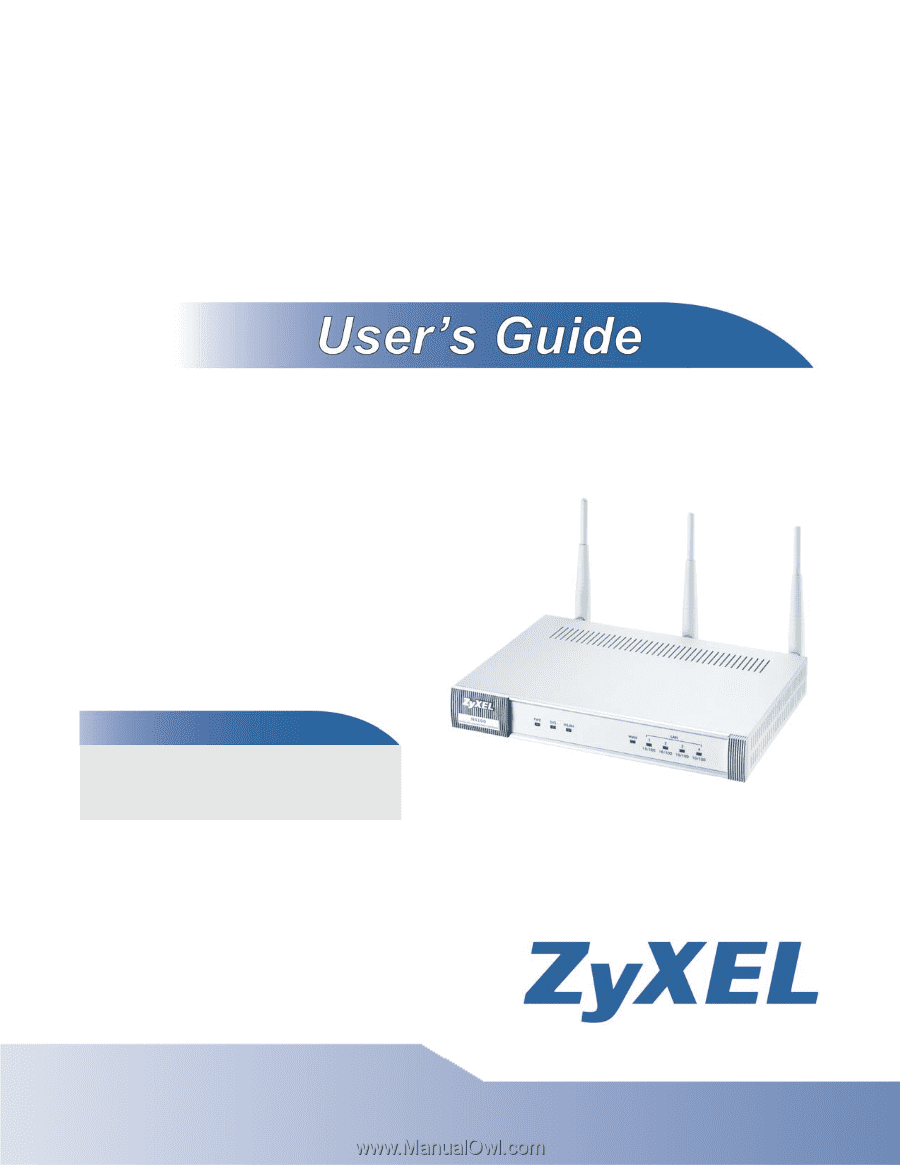
www.zyxel.com
www.zyxel.com
N4100
Wireless N HotSpot Gateway
Copyright © 2010
ZyXEL Communications Corporation
Version 1.0
Edition 1, 11/2010
Default Login Details
IP Address
192.168.1.1
User Name
admin
Password
1234