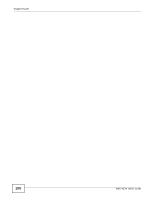ZyXEL NBG-417N User Guide - Page 105
Table 46, LABEL, DESCRIPTION, DHCP Server, NBG-417N User's Guide
 |
View all ZyXEL NBG-417N manuals
Add to My Manuals
Save this manual to your list of manuals |
Page 105 highlights
Chapter 9 DHCP Server The following table describes the labels in this screen. Table 46 Network > DHCP Server > Client List LABEL # IP Address Host Name MAC Address DESCRIPTION This is the index number of the host computer. This field displays the IP address relative to the # field listed above. This field displays the computer host name. The MAC (Media Access Control) or Ethernet address on a LAN (Local Area Network) is unique to your computer (six pairs of hexadecimal notation). Reserve Apply Refresh A network interface card such as an Ethernet adapter has a hardwired address that is assigned at the factory. This address follows an industry standard that ensures no other adapter has a similar address. Select this check box in the DHCP Setup section to have the NBG-417N always assign the IP address(es) to the MAC address(es) (and host name(s)). After you click Apply, the MAC address and IP address also display in the Advanced screen (where you can edit them). Click Apply to save your settings. Click Refresh to reload the DHCP table. NBG-417N User's Guide 105