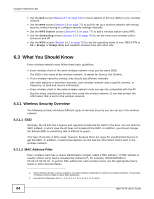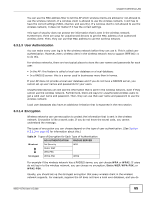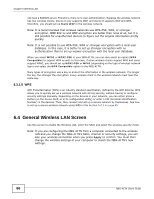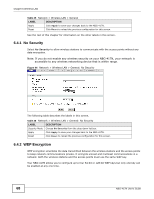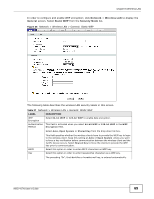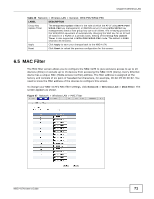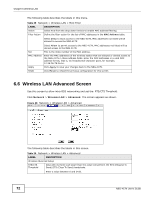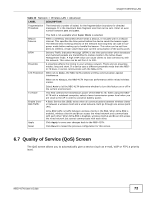ZyXEL NBG-417N User Guide - Page 69
Network, Wireless LAN, General, Static WEP, Security Mode, Table 27, LABEL, DESCRIPTION
 |
View all ZyXEL NBG-417N manuals
Add to My Manuals
Save this manual to your list of manuals |
Page 69 highlights
Chapter 6 Wireless LAN In order to configure and enable WEP encryption; click Network > Wireless LAN to display the General screen. Select Static WEP from the Security Mode list. Figure 45 Network > Wireless LAN > General: Static WEP The following table describes the wireless LAN security labels in this screen. Table 27 Network > Wireless LAN > General: Static WEP LABEL WEP Encryption Authentication Method DESCRIPTION Select 64-bit WEP or 128-bit WEP to enable data encryption. This field is activated when you select 64-bit WEP or 128-bit WEP in the WEP Encryption field. Select Auto, Open System or Shared Key from the drop-down list box. ASCII Hex This field specifies whether the wireless clients have to provide the WEP key to login to the wireless client. Keep this setting at Auto or Open System unless you want to force a key verification before communication between the wireless client and the ZyXEL Device occurs. Select Shared Key to force the clients to provide the WEP key prior to communication. Select this option in order to enter ASCII characters as WEP key. Select this option in order to enter hexadecimal characters as a WEP key. The preceding "0x", that identifies a hexadecimal key, is entered automatically. NBG-417N User's Guide 69