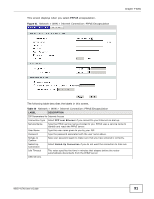ZyXEL NBG-417N User Guide - Page 88
Auto-Bridge, 7.4 Internet Connection, 7.4.1 Ethernet Encapsulation, Auto-Bridge
 |
View all ZyXEL NBG-417N manuals
Add to My Manuals
Save this manual to your list of manuals |
Page 88 highlights
Chapter 7 WAN 7.3.4 Auto-Bridge In the rear panel of your NBG-417N, you can see four LAN ports (1 to 4) and one WAN port. The WAN port is for your Internet access connection, and the LAN ports are for your network devices. The WAN port has a different IP address from the LAN ports. When you enable auto-bridging in your NBG-417N, all five ports (4 LAN ports and the WAN port) share the same IP address as shown in the figure below. Figure 59 Autobridging Example IP Address: 192.168.1.20 This might happen if you put the NBG-417N behind a NAT router that assigns it this IP address. When the NBG-417N is in auto-bridge mode, the NBG-417N acts as an AP and all the interfaces (LAN, WAN and WLAN) are bridged. In this mode, your NAT, DHCP server and firewall on the NBG417N are not available. You do not have to reconfigure them if you return to router mode. Auto-bridging only works under the following conditions: • The WAN IP must be 192.168.x.y (where x and y must be from zero to nine). If the LAN IP address and the WAN IP address are in the same subnet but x or y is greater than nine, the device operates in router mode (with firewall available). • The device must be in Router Mode (see Chapter 21 on page 156 for more information) for auto-bridging to become active. 7.4 Internet Connection Use this screen to change your NBG-417N's Internet access settings. Click Network > WAN. The screen differs according to the encapsulation you choose. 7.4.1 Ethernet Encapsulation 88 NBG-417N User's Guide