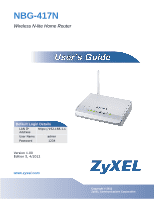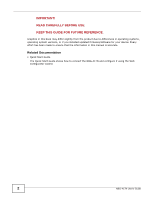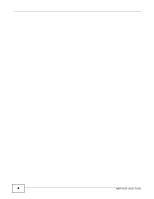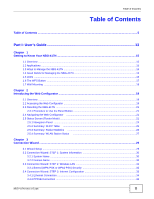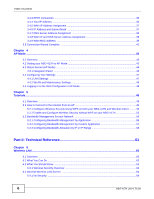Table of Contents
NBG-417N User’s Guide
5
Table of Contents
Table of Contents
.................................................................................................................................
5
Part I: User’s Guide
.........................................................................................
13
Chapter
1
Getting to Know Your NBG-417N
......................................................................................................
15
1.1 Overview
...........................................................................................................................................
15
1.2 Applications
.......................................................................................................................................
15
1.3 Ways to Manage the NBG-417N
.......................................................................................................
16
1.4 Good Habits for Managing the NBG-417N
........................................................................................
16
1.5 LEDs
.................................................................................................................................................
16
1.6 The WPS Button
...............................................................................................................................
17
1.7 Wall Mounting
...................................................................................................................................
18
Chapter
2
Introducing the Web Configurator
....................................................................................................
19
2.1 Overview
...........................................................................................................................................
19
2.2 Accessing the Web Configurator
.......................................................................................................
19
2.3 Resetting the NBG-417N
..................................................................................................................
21
2.3.1 Procedure to Use the Reset Button
.........................................................................................
21
2.4 Navigating the Web Configurator
...................................................................................................
21
2.5 Status Screen (Router Mode)
............................................................................................................
21
2.5.1 Navigation Panel
.....................................................................................................................
24
2.5.2 Summary: DHCP Table
........................................................................................................
25
2.5.3 Summary: Packet Statistics
..................................................................................................
26
2.5.4 Summary: WLAN Station Status
..........................................................................................
27
Chapter
3
Connection Wizard
.............................................................................................................................
29
3.1 Wizard Setup
.....................................................................................................................................
29
3.2 Connection Wizard: STEP 1: System Information
............................................................................
30
3.2.1 System Name
..........................................................................................................................
30
3.2.2 Domain Name
..........................................................................................................................
30
3.3 Connection Wizard: STEP 2: Wireless LAN
......................................................................................
31
3.3.1 Extend (WPA-PSK or WPA2-PSK) Security
............................................................................
32
3.4 Connection Wizard: STEP 3: Internet Configuration
.........................................................................
33
3.4.1 Ethernet Connection
................................................................................................................
34
3.4.2 PPPoE Connection
..................................................................................................................
34