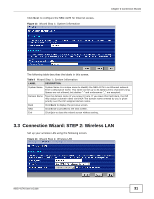ZyXEL NBG-417N User Guide - Page 35
PPTP Connection, Table 13, LABEL, DESCRIPTION - vpn
 |
View all ZyXEL NBG-417N manuals
Add to My Manuals
Save this manual to your list of manuals |
Page 35 highlights
Chapter 3 Connection Wizard The following table describes the labels in this screen. Table 13 Wizard Step 3: PPPoE Connection LABEL DESCRIPTION ISP Parameter for Internet Access Connection Type Select the PPP over Ethernet option for a dial-up connection. Service Name Type the name of your service provider. User Name Type the user name given to you by your ISP. Password Type the password associated with the user name above. Back Click Back to return to the previous screen. Next Click Next to continue. Exit Click Exit to close the wizard screen without saving. 3.4.3 PPTP Connection Point-to-Point Tunneling Protocol (PPTP) is a network protocol that enables transfers of data from a remote client to a private server, creating a Virtual Private Network (VPN) using TCP/IP-based networks. PPTP supports on-demand, multi-protocol, and virtual private networking over public networks, such as the Internet. Refer to the appendix for more information on PPTP. Note: The NBG-417N supports one PPTP server connection at any given time. Figure 19 Wizard Step 3: PPTP Connection NBG-417N User's Guide 35