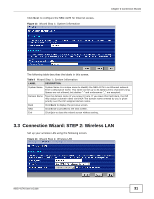ZyXEL NBG-417N User Guide - Page 31
Connection Wizard: STEP 2: Wireless LAN
 |
View all ZyXEL NBG-417N manuals
Add to My Manuals
Save this manual to your list of manuals |
Page 31 highlights
Click Next to configure the NBG-417N for Internet access. Figure 13 Wizard Step 1: System Information Chapter 3 Connection Wizard The following table describes the labels in this screen. Table 9 Wizard Step 1: System Information LABEL DESCRIPTION System Name System Name is a unique name to identify the NBG-417N in an Ethernet network. Enter a descriptive name. This name can be up to 30 alphanumeric characters long. Spaces are not allowed, but dashes "-" and underscores "_" are accepted. Domain Name Type the domain name (if you know it) here. If you leave this field blank, the ISP may assign a domain name via DHCP. The domain name entered by you is given priority over the ISP assigned domain name. Back Click Back to display the previous screen. Next Click Next to proceed to the next screen. Exit Click Exit to close the wizard screen without saving. 3.3 Connection Wizard: STEP 2: Wireless LAN Set up your wireless LAN using the following screen. Figure 14 Wizard Step 2: Wireless LAN NBG-417N User's Guide 31